- Unity User Manual (2019.1)
- Packages
- Working with the Package Manager
- Package Manager window
- Adding and removing packages
- Switching to another package version
Switching to another package version
You can update a package while in either the In Project or All packages mode:
Open the Package Manager window.
-
If the package scope is currently set to Built-in packages, select either In Project or All packages from the package scope drop-down menu.
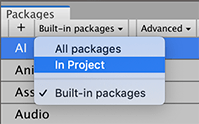
Switch the scope to In Project An arrow indicator appears next to any packages that have updates available.
Select the installed package you want to update from the list of packages. The package information appears in the details view.
-
In the list of packages, click the expander icon to the left of the package name.
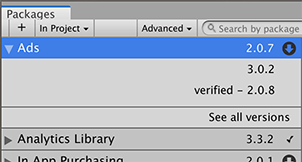
List with no preview versions If there are updates available, the latest version and verified version appear along with the See all versions link.
-
Click See all versions to see the list of all available versions for that package.
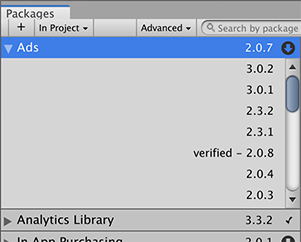
List with preview versions You can select any of these versions for the current package and see the details specific to that version in the details view.
-
Click the Update to button.
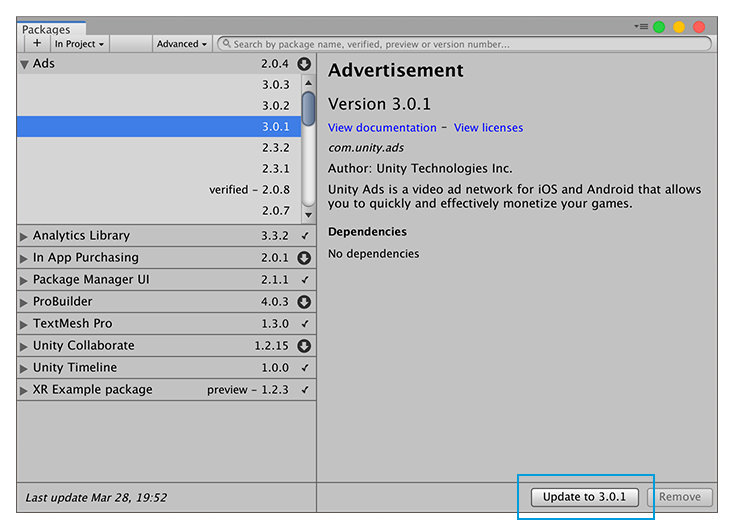
Update to button in the bottom right corner of the details view When the progress bar finishes, the new package version information appears in the details view, and any new functionality is immediately available.
NOTE: If you switch to an older version of a package, you might have to run the API Updater on the package contents.