- Unity User Manual (2019.3)
- Platform development
- Standalone
- PC, Mac & Linux Standalone build settings
PC, Mac & Linux Standalone build settings
The PC, Mac & Linux Standalone build settings contain options you can use to set up and begin the build process for your application on these platforms. It contains settings to create development builds as well as publishing your final build. To access the Build Settings window, go to File > Build Settings. Once you specify the build settings, select Build to create your build, or select Build And Run to create and run your build on the platform you specify.
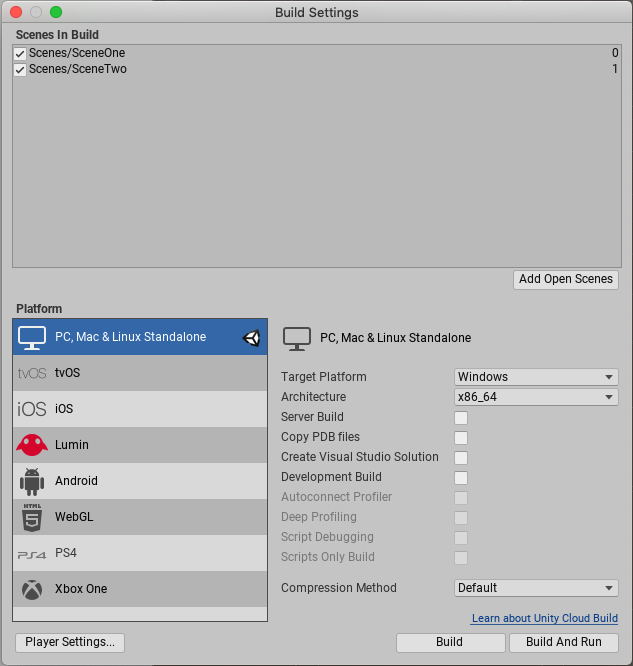
The following table outlines the settings available for your build. These vary depending on the target operating system you choose.
| Ajuste | Descripción | |
|---|---|---|
| Target Platform | ||
| Windows | Construcción para Windows | |
| macOS X (Not available on Linux) | Build for macOS | |
| Linux (not available on Mac) | Construcción para Linux | |
| Architecture | Not available on masOS | |
| x86 | 32-bit CPU | |
| x86_64 | 64-bit CPU | |
| x86 + x86_64 (Universal) | Todos los dispositivos CPU para Linux | |
| Server Build | Enable this setting to build the Player for server use and with no visual elements (headless) without the need for any command line options. When you enable this setting, Unity builds managed scripts with the UNITY_SERVER define, which means you can write server-specific code for your application. You can also build to the Windows version as a console application to access stdin and stdout. Unity logs go to stdout by default. |
|
| Copy PDB files(Windows only) | Enable this setting to include Microsoft program database (.pdb) files in the built Standalone Player. .pdb files contain application debugging information that is you can use to debug your application. Copying .pdb files might increase the size of your Player, so you should disable this setting for builds that are intended for publishing. This setting is disabled by default. | |
| Create Visual Studio Solution(Windows only) | Enable this setting to generate Visual Studio Solution files for your Project, so you can build your final executable in Visual Studio. | |
| Create Xcode Project (Mac Only) | Enable this setting to generate an Xcode project so you can build your final application bundle in Xcode. Xcode has built-in support for code signing and uploading the application to the Mac App Store. | |
| Development Build | Enable this setting to include scripting debug symbols and include the Profiler in your build. When you enable this setting, the DEVELOPMENT_BUILD scripting define is set. You should use this option when you want to test your application. |
|
| Autoconnect profiler | Requires Development Build option to be enabled. When you enable this setting, the Unity Profiler automatically connects to your build. | |
| Deep Profiling Support | Requires Development Build option to be enabled. Deep Profiling Support enables the Unity Profiler to record more detailed data by instrumenting every function call. Enabling Deep Profiling might slow down script execution. | |
| Script debugging | Requires Development Build option to be enabled. When you enable this setting, Unity adds debugging symbols to your script code. | |
| Scripts Only Build | Requires Development Build option to be enabled. When you enable this setting, you can rebuild only the scripts for your application while leaving data files intact from a build you have previously executed. Script only builds significantly improves iteration times if you are only changing the code in your application. You need to build the whole Project once before you can use this setting. | |
For information on minimum requirements for build targets see documentation on Player System Requirements.
Copyright © 2023 Unity Technologies
优美缔软件(上海)有限公司 版权所有
"Unity"、Unity 徽标及其他 Unity 商标是 Unity Technologies 或其附属机构在美国及其他地区的商标或注册商标。其他名称或品牌是其各自所有者的商标。
公安部备案号:
31010902002961