List view
The Package Manager window displays the list of packages according to the criteria that you select by filtering, including, or searching:
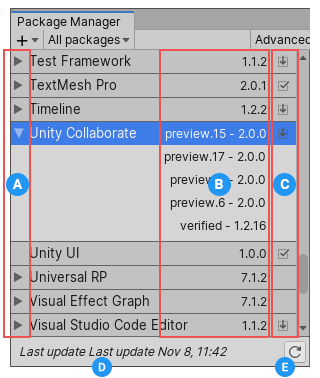
(A) You can click these expander icons to show and hide the list of versions available for this package.
(B) The package version displays the version of the package that’s installed. If the package is not yet installed, the version that appears is the recommended version.
(C) These icons show you the status of the package:
| Icon: | Descripción |
|---|---|
 |
A check mark indicates that the package is already installed or enabled. |
| The download icon indicates that the installed packages have an available update. | |
 |
An error icon indicates that something went wrong during installation or loading. For more advice on resolving errors, see Error messages. |
By default, the Package Manager window displays the list of All packages with no Preview packages, but you can filter the list to display only packages installed in your Project (including local packages) or display only built-in Unity packages. You can also include Preview packages in the list and search for a specific package by package name, tag name, or package version.
(D) The status bar, which displays messages about the package load status and warnings about the network.
(E) The reload  button, which you can click to force Package Manager to reload your packages.
button, which you can click to force Package Manager to reload your packages.
Including Preview packages
Preview packages do not appear by default in the list of packages on the Package Manager window. This is because preview packages might be unstable, so you should not use them in production.
To include preview packages in the list, select Show preview packages from the Advanced drop-down menu.

Finding a specific version
To view the list of versions available for a package:
-
In the list of packages, click the expander icon to the left of the package name.
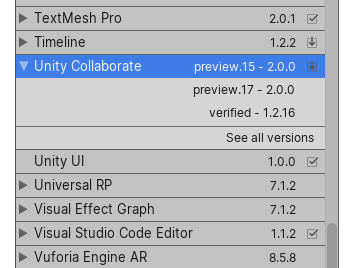
List with no preview versions If there are updates available, they are displayed along with the See all versions link.
-
Click See all versions to see the list of all available versions for that package.
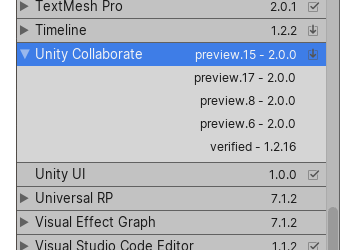
List with preview versions You can select any of these versions for the current package and see the details specific to that version in the details view.
Status bar
The Package Manager displays messages in the status bar at the bottom left of the Package Manager window.
There are typically three status messages that you might see:
-
The first time you open the Package Manager window in a new Project, the Loading packages message appears briefly:

Loading packages message This message also appears when you click the reload
 button.
button. -
Most of the time the status bar displays the date and time of when the Package Manager window last refreshed its information:

Last update message -
However, if the Package Manager detects a problem, such as a missing network connection, the Package Manager displays a warning in the status bar:

Network error message