- Unity User Manual 2021.1 (beta)
- 2D
- Sprites
- Sprite Atlas
- Sprite Packer
Sprite Packer
Sprite Packer deprecation
Please note that Sprite Packer is deprecated for Unity 2020.1 and newer, and will no longer be available as an option from Sprite Packer Modes. Existing Projects already using Sprite Packer will still be able to continue using it, however any new Project created in 2020.1 onwards will default to the Sprite Atlas system when packing Textures.
Introducción
When designing Sprite graphics, it is convenient to work with a separate Texture file for each character. However, a significant portion of a Sprite Texture will often be taken up by the empty space between the graphic elements and this space will result in wasted video memory at runtime. For optimal performance, it is best to pack graphics from several Sprite textures tightly together within a single Texture known as an atlas. Unity provides a Sprite Packer utility to automate the process of generating atlases from the individual Sprite textures.
Unity handles the generation and use of Sprite atlas textures behind the scenes so that the user needs to do no manual assignment. The atlas can optionally be packed on entering Play mode or during a build and the graphics for a Sprite object will be obtained from the atlas once it is generated.
Los usuarios son requeridos especificar una etiqueta de empaque (Packing Tag) en el importador de texturas(Texture Importer) para habilitar el empacamiento de Sprites de esa textura.
Usando el Sprite Packer
The Sprite Packer is disabled by default but you can configure it from the Editor window (menu: Edit > Project Settings, then select the Editor category). The Sprite packing mode can be changed from Disabled to Enabled for Builds (packing is used for builds but not Play mode) or Always Enabled (packing is enabled for both Play mode and builds).
If you open the Sprite Packer window (menu: Window > 2D > Sprite Packer) and click the Pack button in the top-left corner, you will see the arrangement of the textures packed within the atlas.
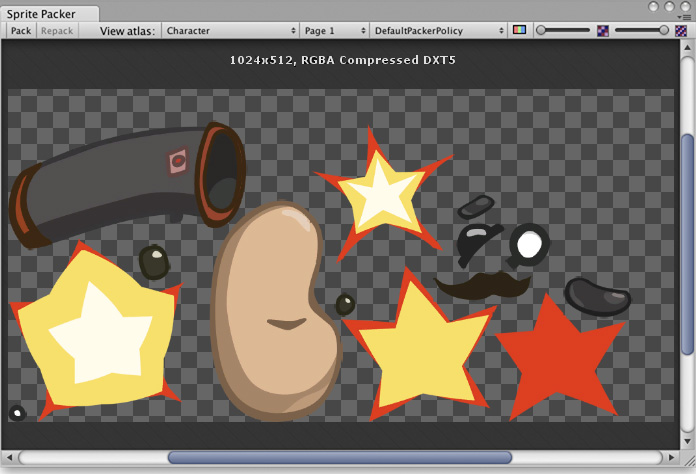
If you select a Sprite in the Project panel, this will also be highlighted to show its position in the atlas. The outline is actually the render mesh outline and it also defines the area used for tight packing.
The toolbar at the top of the Sprite Packer window has a number of controls that affect packing and viewing. The Pack buttons initiates the packing operation but will not force any update if the atlas hasn’t changed since it was last packed. (A related Repack button will appear when you implement a custom packing policy as explained in Customizing the Sprite Packer below). The View Atlas and Page # menus allow you to choose which page of which atlas is shown in the window (a single atlas may be split into more than one “page” if there is not enough space for all Sprites in the maximum Texture size). The menu next to the page number selects which “packing policy” is used for the atlas (see below). At the right of the toolbar are two controls to zoom the view and to switch between color and alpha display for the atlas.
Packing policy
The Sprite Packer uses a packing policy to decide how to assign Sprites into atlases. It is possible to create your own packing policies (see below) but the Default Packer Policy, Tight Packer Policy and Tight Rotate Enabled Sprite Packer Policy options are always available. With these policies, the Packing Tag property in the Texture Importer directly selects the name of the atlas where the Sprite will be packed and so all Sprites with the same packing tag will be packed in the same atlas. Atlases are then further sorted by the Texture import settings so that they match whatever the user sets for the source textures. Sprites with the same Texture compression settings will be grouped into the same atlas where possible.
- DefaultPackerPolicy va a utilizar un empacamiento rectangular por defecto al menos que “[TIGHT]” (apretado) sea especificado en el Packing Tag (i.e. ajustando su etiqueta de empacamiento (packing tag) a “[TIGHT]Character” le permitirá agrupar de manera apretada).
- TightPackerPolicy va a utilizar tight parking por defecto si el Sprite tiene meshes tight (apretados). Si “[RECT]” es especificado en el Packing Tag, un empacamiento rectangular será hecho (i.e. ajustando su etiqueta de empacamiento a “[RECT]UI_Elements” va a obligar a rect packing).
- TightRotateEnabledSpritePackerPolicy will use tight packing by default if Sprite have tight meshes and will enable rotation of Sprites. If “[RECT]” is specified in the Packing Tag, rectangle packing will be done (i.e. setting your packing tag to “[RECT]UI_Elements” will force rect packing).
Personalizando el Sprite Packer
La opción DefaultPackerPolicy es suficiente para la mayoría de propósito pero usted también puede implementar su propia política personalizada de empacamiento si usted necesita. Para hacer esto, usted necesita implementar la interfaz UnityEditor.Sprites.IPackerPolicy para una clase en el script del editor. Esta interfaz requiere los siguientes métodos:
- GetVersion - devuelve el valor de la versión de su política de empacamiento. La versión será aumentada si las modificaciones son hechas al script de políticas y esta política es guardada al version control.
- OnGroupAtlases - implemente su lógica de empacamiento aquí. Define atlases en el PackerJob y asigna Sprites de los TextureImporters.
La DefaultPackerPolicy utiliza rect parking (mire SpritePackingMode) por defecto. Este es útil si usted está haciendo efectos texture-space o le gustaría utilizar un diferente mesh para renderizar el sprite. Unas políticas personalizadas pueden anular esto en vez de utilizar tight packing.
- El botón Repack solamente está habilitado cuándo una política personalizada es seleccionada.
- OnGroupAtlases no será llamado al menos de que la metadata TextureImporter o los valores de la versión del PackerPolicy seleccionado hayan cambiado.
- Utilice el botón Repack cuando trabaje en su política personalizada.
- Los sprites pueden ser empacados girados con TightRotateEnabledSpritePackerPolicy de manera automática.
- SpritePackingRotation es un tipo reservado para futuras versiones de Unity.
Otros
- Atlases están en caché en Project\Library\AtlasCache.
- Borrar esta carpeta y luego ejecutar Unity obligará los atlases a ser re-empacados. Unity debe estar cerrado para que se haga esto.
- El cache del Atlas no es cargado al comienzo.
- Todas las texturas deben ser revisadas cuando se empaquen la primera vez después de que Unity se re-inicie. Esta operación puede tomar algún tiempo dependiendo en el número total de texturas en el proyecto.
- Solo se cargan los atlases requeridos.
- El tamaño predeterminado del atlas es 2048x2048.
- Cuando PackingTag es activado, la textura no será comprimida para que el SpritePacker puede coger los valores original de píxel y luego comprimir en el atlas.
DefaultPackerPolicy
using System;
using System.Linq;
using UnityEngine;
using UnityEditor;
using System.Collections.Generic;
public class DefaultPackerPolicySample : UnityEditor.Sprites.IPackerPolicy
{
protected class Entry
{
public Sprite Sprite;
public UnityEditor.Sprites.AtlasSettings settings;
public string atlasName;
public SpritePackingMode packingMode;
public int anisoLevel;
}
private const uint kDefaultPaddingPower = 3; // Good for base and two mip levels.
public virtual int GetVersion() { return 1; }
protected virtual string TagPrefix { get { return "[TIGHT]"; } }
protected virtual bool AllowTightWhenTagged { get { return true; } }
protected virtual bool AllowRotationFlipping { get { return false; } }
public static bool IsCompressedFormat(TextureFormat fmt)
{
if (fmt >= TextureFormat.DXT1 && fmt <= TextureFormat.DXT5)
return true;
if (fmt >= TextureFormat.DXT1Crunched && fmt <= TextureFormat.DXT5Crunched)
return true;
if (fmt >= TextureFormat.PVRTC_RGB2 && fmt <= TextureFormat.PVRTC_RGBA4)
return true;
if (fmt == TextureFormat.ETC_RGB4)
return true;
if (fmt >= TextureFormat.ATC_RGB4 && fmt <= TextureFormat.ATC_RGBA8)
return true;
if (fmt >= TextureFormat.EAC_R && fmt <= TextureFormat.EAC_RG_SIGNED)
return true;
if (fmt >= TextureFormat.ETC2_RGB && fmt <= TextureFormat.ETC2_RGBA8)
return true;
if (fmt >= TextureFormat.ASTC_RGB_4x4 && fmt <= TextureFormat.ASTC_RGBA_12x12)
return true;
if (fmt >= TextureFormat.DXT1Crunched && fmt <= TextureFormat.DXT5Crunched)
return true;
return false;
}
public void OnGroupAtlases(BuildTarget target, UnityEditor.Sprites.PackerJob job, int[] textureImporterInstanceIDs)
{
List<Entry> entries = new List<Entry>();
foreach (int instanceID in textureImporterInstanceIDs)
{
TextureImporter ti = EditorUtility.InstanceIDToObject(instanceID) as TextureImporter;
TextureFormat desiredFormat;
ColorSpace colorSpace;
int compressionQuality;
ti.ReadTextureImportInstructions(target, out desiredFormat, out colorSpace, out compressionQuality);
TextureImporterSettings tis = new TextureImporterSettings();
ti.ReadTextureSettings(tis);
Sprite[] Sprites =
AssetDatabase.LoadAllAssetRepresentationsAtPath(ti.assetPath)
.Select(x => x as Sprite)
.Where(x => x != null)
.ToArray();
foreach (Sprite Sprite in Sprites)
{
Entry entry = new Entry();
entry.Sprite = Sprite;
entry.settings.format = desiredFormat;
entry.settings.colorSpace = colorSpace;
// Use Compression Quality for Grouping later only for Compressed Formats. Otherwise leave it Empty.
entry.settings.compressionQuality = IsCompressedFormat(desiredFormat) ? compressionQuality : 0;
entry.settings.filterMode = Enum.IsDefined(typeof(FilterMode), ti.filterMode)
? ti.filterMode
: FilterMode.Bilinear;
entry.settings.maxWidth = 2048;
entry.settings.maxHeight = 2048;
entry.settings.generateMipMaps = ti.mipmapEnabled;
entry.settings.enableRotation = AllowRotationFlipping;
if (ti.mipmapEnabled)
entry.settings.paddingPower = kDefaultPaddingPower;
else
entry.settings.paddingPower = (uint)EditorSettings.SpritePackerPaddingPower;
#if ENABLE_ANDROID_ATLAS_ETC1_COMPRESSION
entry.settings.allowsAlphaSplitting = ti.GetAllowsAlphaSplitting ();
#endif //ENABLE_ANDROID_ATLAS_ETC1_COMPRESSION
entry.atlasName = ParseAtlasName(ti.SpritePackingTag);
entry.packingMode = GetPackingMode(ti.SpritePackingTag, tis.SpriteMeshType);
entry.anisoLevel = ti.anisoLevel;
entries.Add(entry);
}
Resources.UnloadAsset(ti);
}
// First split Sprites into groups based on atlas name
var atlasGroups =
from e in entries
group e by e.atlasName;
foreach (var atlasGroup in atlasGroups)
{
int page = 0;
// Then split those groups into smaller groups based on texture settings
var settingsGroups =
from t in atlasGroup
group t by t.settings;
foreach (var settingsGroup in settingsGroups)
{
string atlasName = atlasGroup.Key;
if (settingsGroups.Count() > 1)
atlasName += string.Format(" (Group {0})", page);
UnityEditor.Sprites.AtlasSettings settings = settingsGroup.Key;
settings.anisoLevel = 1;
// Use the highest aniso level from all entries in this atlas
if (settings.generateMipMaps)
foreach (Entry entry in settingsGroup)
if (entry.anisoLevel > settings.anisoLevel)
settings.anisoLevel = entry.anisoLevel;
job.AddAtlas(atlasName, settings);
foreach (Entry entry in settingsGroup)
{
job.AssignToAtlas(atlasName, entry.Sprite, entry.packingMode, SpritePackingRotation.None);
}
++page;
}
}
}
protected bool IsTagPrefixed(string packingTag)
{
packingTag = packingTag.Trim();
if (packingTag.Length < TagPrefix.Length)
return false;
return (packingTag.Substring(0, TagPrefix.Length) == TagPrefix);
}
private string ParseAtlasName(string packingTag)
{
string name = packingTag.Trim();
if (IsTagPrefixed(name))
name = name.Substring(TagPrefix.Length).Trim();
return (name.Length == 0) ? "(unnamed)" : name;
}
private SpritePackingMode GetPackingMode(string packingTag, SpriteMeshType meshType)
{
if (meshType == SpriteMeshType.Tight)
if (IsTagPrefixed(packingTag) == AllowTightWhenTagged)
return SpritePackingMode.Tight;
return SpritePackingMode.Rectangle;
}
}
TightPackerPolicy
using System;
using System.Linq;
using UnityEngine;
using UnityEditor;
using UnityEditor.Sprites;
using System.Collections.Generic;
// TightPackerPolicy empacará firmemente Sprites no rectangulares a menos que su etiqueta de embalaje contenga "[RECT]".
class TightPackerPolicySample : DefaultPackerPolicySample
{
protected override string TagPrefix { get { return "[RECT]"; } }
protected override bool AllowTightWhenTagged { get { return false; } }
protected override bool AllowRotationFlipping { get { return false; } }
TightRotateEnabledSpritePackerPolicy
```` using System; using System.Linq; using UnityEngine; using UnityEditor; using UnityEditor.Sprites; using System.Collections.Generic;
// TightPackerPolicy will tightly pack non-rectangle Sprites unless their packing tag contains “[RECT]”. class TightRotateEnabledSpritePackerPolicySample : DefaultPackerPolicySample { protected override string TagPrefix { get { return “[RECT]”; } } protected override bool AllowTightWhenTagged { get { return false; } } protected override bool AllowRotationFlipping { get { return true; } } }
- Sprite Packer deprecated in 2020.1 NewIn20191