アセットパッケージ
Unity Standard Assets and items on the Unity Asset Store are supplied in Asset packages. Asset packages are collections of files and data from Unity Projects, or elements of Projects, which are compressed and stored in one file, similar to zip files. Like zip files, an Asset package maintains its original directory structure when it is unpacked, as well as metadata about Assets (such as import settings and links to other Assets).
In Unity, the Assets menu option Export Package compresses and stores the collection, while Import Package unpacks the collection into your currently open Unity Project.
ここでは、以下を説明します。
- Importing Asset packages (both Standard Asset packages and custom Asset packages)
- Exporting Asset packages (both new and updated)
アセットパッケージのインポート
You can import Standard Asset Packages, which are Asset collections pre-made and supplied with Unity, and Custom Asset Packages, which are made by people using Unity.
Note: The Standard Asset Packages are deprecated and should no longer be used.
To import an Asset package:
- アセットをインポートしたいプロジェクトを開きます。
- Choose Assets > Import Package > Custom Package.
- In the file explorer, select the package you want and the Import Unity Package dialog box appears, with all the items in the package pre-checked, ready to install. (See Import Unity Package dialog box image below.)
- Select Import and Unity puts the contents of the package into the Assets folder, which you can access from your Project view.
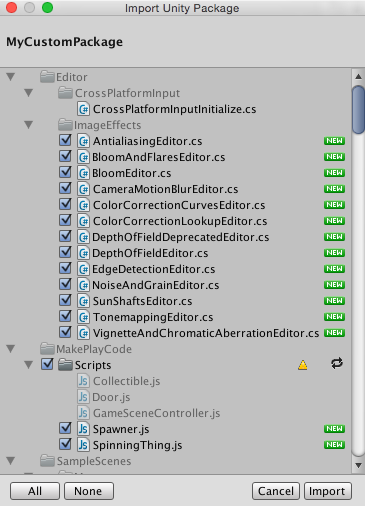
Exporting Asset packages
独自の Custom Package を作成するには Export Package を使用してください。
アセットのエクスポート元となるプロジェクトを開きます。
Choose Assets > Export Package from the menu to bring up the Exporting Package dialog box. (See Exporting Package dialog box image below.)
ダイアログボックスで、パッケージに加えるアセットをクリックして選択します。
include dependencies ボックスをチェックしたままにすると、選択したアセットに依存関係のアセットが自動的に選択されます。
Click on Export to bring up the file explorer, and choose where you want to store your package file.
パッケージに名前を付けて、任意の場所に保存します。
HINT: When exporting a package Unity can export all dependencies as well. So, for example, if you select a Scene and export a package with all dependencies, then Unity exports all Models, Textures and other Assets that appear in the Scene as well. This can be a quick way of exporting several Assets without manually locating them all.
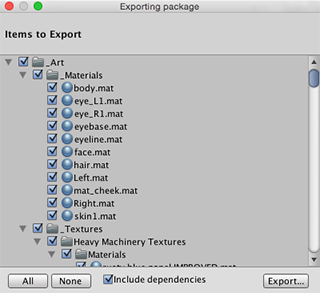
Updating Asset packages
Sometimes you may want to change the contents of a package and create a newer, updated version of your Asset package. To do this:
パッケージに加えたいアセットファイルを選択します (変更無しのファイルと新しいファイルの両方を選択します)。
上記の エクスポートパッケージ で説明したようにファイルをエクスポートします。
Note: You can re-name an updated package and Unity recognizes it as an update, so you can use incremental naming: for example, MyAssetPackageVer1, MyAssetPackageVer2.
Hint: Avoid removing files from Asset packages and then replacing them with the same name: Unity recognizes them as different and possibly conflicting files and then displays a warning symbol when they are imported. If you have removed a file and then decide to replace it, it is better to give it a different but related name to the original.
Re-install Standard Assets, Upgrade Standard Assets, Upgrading Standard Assets, Install Standard Assets, Installing Standard Assets, Import Standard Assets, Importing Standard Assets
- 2019–06–27 Page amended