- Unity ユーザーマニュアル 2021.3 (LTS)
- Create user interfaces (UI)
- UI Toolkit
- Manage UI asset references from C# scripts
Manage UI asset references from C# scripts
Unity represents UXML files as VisualTreeAsset objects in C# and represents USS files as StyleSheet objects in C#.
Since VisualTreeAsset and StyleSheet are regular Unity assets, you can use Unity’s standard workflows to manage them.
Use serialization references
Unity automatically detect fields from your C# scripts which are of type VisualTreeAsset or StyleSheet. You can use the Inspector to set references to specific UXML or USS files imported in your project. Such references remain valid even when the location of your assets change in your project.
There are three ways to use this in your scripts:
| 説明 | How to display the Inspector | Where is the reference saved? |
|---|---|---|
Instances of custom scripts (such as MonoBehaviour) |
Select the GameObject holding the instance of the script | Inside the scene |
Default references for a script that derives from EditorWindow or Editor
|
Select the actual C# file in the Project Browser | Inside the meta file associated with the script |
Custom assets in your project that derive from ScriptableObject
|
Select the asset in the Project browser | Inside the serialized data of the asset itself |
Note: The default references works for all scripts that derive from MonoBehaviour or ScriptableObject. It provides a way to populate default values for serialized fields of scripts.
The following example MonoBehaviour class receives a UXML file and a list of USS files from the Inspector:
using UnityEngine;
using UnityEngine.UIElements;
public class MyBehaviour : MonoBehaviour
{
// Note that public fields are automatically exposed in the Inspector
public VisualTreeAsset mainUI;
[Reorderable]
public StyleSheet[] seasonalThemes;
}
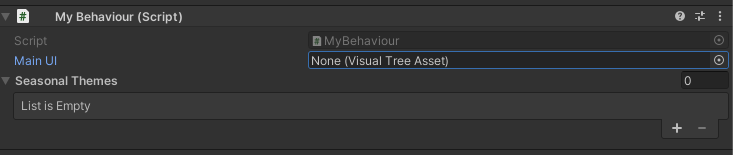
The following example EditorWindow class receives default references from the Inspector:
using UnityEditor;
using UnityEngine.UIElements;
public class MyWindow : EditorWindow
{
[SerializeField]
private VisualTreeAsset uxml;
[SerializeField]
private StyleSheet uss;
}
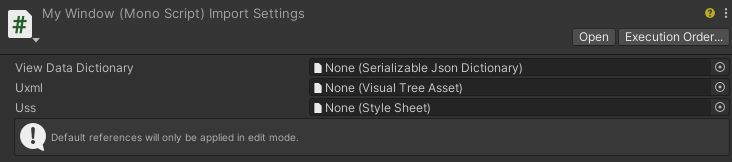
Use the Asset Database (Editor only)
You can load your UI Assets by path or GUID with the AssetDatabase class.
The following example shows how to locate an asset by path:
VisualTreeAsset asset = AssetDatabase.LoadAssetAtPath<VisualTreeAsset>("Assets/Editor/main_window.uxml");
StyleSheet asset = AssetDatabase.LoadAssetAtPath<StyleSheet>("Assets/Editor/main_styles.uss");
Use Addressables
The Addressables system provides tools and scripts to organize and package content for your application and an API to load and release assets at runtime.
You can use UXML and USS assets with the Addressable system.
For information about how to set up Addressables for any assets in Unity, see Getting started with Addressables.
Use a Resources folder
If you add a Resources folder in your project and place your UI assets in it, you can use the Resources.Load method to load your assets.
The following examples shows how to load an asset in the Resource folder:
VisualTreeAsset uxml = Resources.Load<VisualTreeAsset>("main_window");
StyleSheet uss = Resources.Load<StyleSheet>("main_styles");
Note: This method comes with significant downsides in terms of workflows and final build size. Unity recommends you to use the Addressables system instead.