- Unity User Manual 2022.1
- Unity を使用する
- Unity のインストール
- ライセンスとアクティベーション
- Manual license activation
- Submit a license request from the Hub
Submit a license request from the Hub
Submit a license request from the Unity Hub to manually activate your license if you’re unable to use the other activation methods.
Although you can submit a license request from the computer where you plan to use Unity, the following procedure shows a workaround if that computer can’t connect to the internet. The following procedure assumes you have access to two computers, as follows:
- The first computer is the computer where you installed Unity, but the computer can’t connect to the internet.
- The second computer is any computer that can connect to the internet.
Procedure
On the first computer, open the Unity Hub.
Open the Preferences menu:

Select Licenses from the side menu.
Select Add.
Select Activate with license request.
Follow the Download license request step on-screen. This step creates an
.alffile on the first computer. Don’t close the Unity Hub, since you’ll be returning to it in a later step.Copy the
.alffile from the previous step to a second computer that has internet access.-
Use the second computer to go to license.unity3d.com/manual and follow the instructions there. This step generates a
.ulffile. If you experience issues accessing the website:- Go to id.unity.com and make sure you’re signed in to your Unity ID. You need a valid login to request a Unity license file.
- Try pasting
https://license.unity3d.com/manualinto your browser’s address bar.
Copy the
.ulflicense file from the second computer to the first computer.From the first computer, follow Unity Hub’s Activate with license file on-screen. This step doesn’t need internet access.
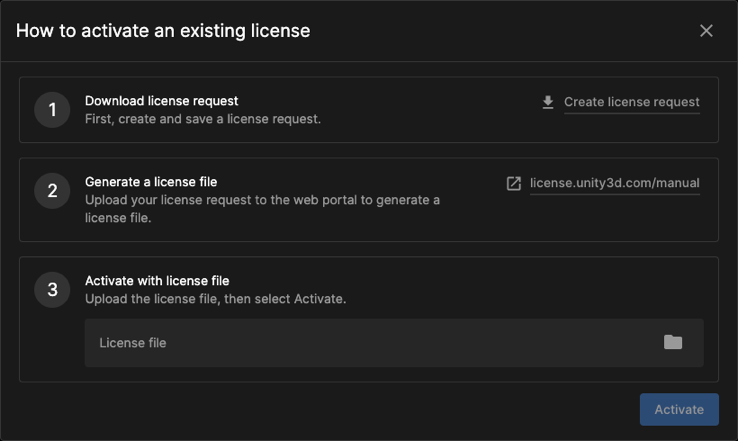
After completing the process, you can view your active license in the Hub by opening the Preferences menu ( ) and selecting Licenses.
) and selecting Licenses.
その他の参考資料
- For troubleshooting activation issues, see Activation issues
- For documentation for the Unity Hub, see Hub documentation