- Unity User Manual 2022.3 (LTS)
- Unity を使用する
- Unity のインターフェース
- デバイスシミュレーター
- Simulator ビュー
Simulator ビュー
Simulator ビューは、疑似モバイルデバイスにアプリケーションを表示します。このビューでは、そのデバイスの画面の形状、解像度、向きでアプリケーションがどのように表示されるかを確認できます。
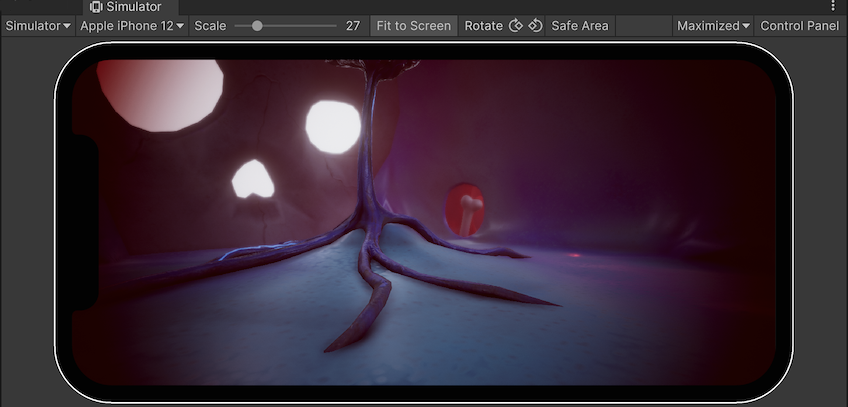
Simulator ビューを使用する
Simulator ビューを開くには、以下のいずれかの操作を行います。
- ゲームビュー の左上のドロップダウンメニューで、ゲームビューと Simulator ビューを切り替えます。
- メニューで Window > General > Device Simulator の順に選択します。
Unity は、Simulator ビューでデバイスのシミュレーションを行います。シミュレーションを制御するには、ツールバー と コントロールパネル を使用します。
ツールバー
ツールバーは Simulator ビューの上部にあり、コントロールパネル と共に、シミュレーションを制御するためのオプションを備えています。

| コントロール | 説明 | |
|---|---|---|
| Game/Simulator | このドロップダウンメニューを使って Simulator ビューとゲームビューの切り替えを行います。 | |
| デバイス選択ドロップダウンメニュー | 利用可能な デバイス定義 から擬似するデバイスを選択します。 | |
| Scale | シミュレーション画面を拡大縮小します。 | |
| Fit to Screen | 画面をスケールしてウィンドウ内に収まるようにします。 | |
| Rotate | デバイスの物理的な回転のシミュレーションを行います。自動回転を有効にし、デバイスが回転をサポートしている場合、デバイス画面上の画像はデバイスと一緒に回転します。それ以外の場合は、デバイスを回転させると、画像は横向きや逆さまになります。ノート: デバイスシミュレーターは、ジャイロスコープのシミュレーションをサポートしません。 | |
| Safe Area | 現在のデバイス画面の セーフエリア の周りにビューが線を描くかどうかを示します。 | |
| Play Mode behavior | This section describes the play mode behavior based on your selection below. | |
| Focused | Enable Focused to shift focus on the selected Game view while the Editor is in Play mode. Only one game view can be in focus when you enter the Play mode. Using Maximized or Fullscreen on Display mode implies focus on the Maximized Game view. Enabling Focussed on a Game view disables it on other Game views. |
|
| VSync (Game view only) | Enable VSync (Game view only) to allow syncing, which is useful when recording a video, for example. Unity attempts to render the Game view at the monitor refresh rate, though this is not guaranteed. When this option is enabled, it is still useful to maximize the Game view in Play mode to hide other views and reduce the number of views that Unity renders. | |
| Enter Play Mode: | Choose from the options below to determine the settings for the Editor when it enters the Play mode. | |
| Normally | Select this to view the Game view without forcing focus or maximizing any views to full screen. | |
| Maximized | When this option is selected, Unity runs the Play mode with the Simulator view maximized to 100% of the Editor window. Note: This option doesn’t create a Simulator view if you disable the Create Game View On Play Editor preference. |
|
| Control Panel | Control Panel (制御パネル) の表示/非表示を切り替えます。 | |
Control Panel
Control Panel (制御パネル) を開くには、ツールバー の右上にある Control Panel をクリックします。デフォルトでは、Control Panel には、Application simulated class の設定が含まれています。
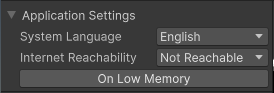
| プロパティ | 説明 |
|---|---|
| System Language | Device.Application.systemLanguage から受信する値を指定します。 |
| Internet Reachability | Device.Application.internetReachability から受信する値を指定します。 |
| On Low Memory | lowMemory イベントを呼び出します。 |
Device Simulator プラグインは、コントロールパネルの外観を変更し、コンテンツやコントロールを追加することができます。Adaptive Performance パッケージのように、Device Simulator プラグインを含むパッケージもあります。パッケージをインストールすると、その UI がコントロールパネルに表示されます。詳細については、Device Simulator プラグイン を参照してください。
Copyright © 2023 Unity Technologies
优美缔软件(上海)有限公司 版权所有
"Unity"、Unity 徽标及其他 Unity 商标是 Unity Technologies 或其附属机构在美国及其他地区的商标或注册商标。其他名称或品牌是其各自所有者的商标。
公安部备案号:
31010902002961