- Unity User Manual 2023.1 (beta)
- 2D game development
- Work with sprites
- スプライトアトラス
- Sprite Atlas properties reference
Sprite Atlas properties reference
To create a Sprite Atlas in Unity, go to Assets > Create > 2D > Sprite Atlas. Unity creates the Sprite Atlas in the Assets folder, with the file extension .spriteatlas.
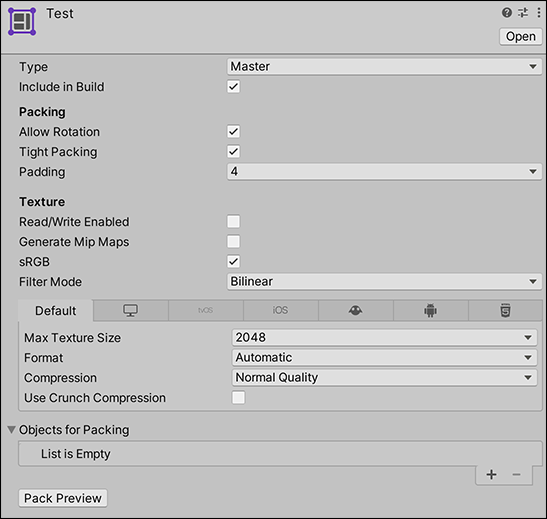
| プロパティ | 説明 |
|---|---|
| タイプ | Set the Sprite Atlas’ Type to either Master or Variant. Master is the default Type setting. When you set this property to Variant, Unity reveals additional property settings. For more information about the two types, refer to Master and Variant Sprite Atlases. |
| Include in Build | これを有効にすると、現在のビルドにスプライトアトラスアセットが加えられます。このオプションはデフォルトで有効になっています。 |
| Allow Rotation | このボックスをチェックすると、Unity がスプライトをアトラスにパックするときにスプライトを回転させることができます。これにより、結合されたテクスチャ内のスプライトの密度が最大になります。このオプションは、デフォルトで有効です。スプライトアトラスに Canvas UI 要素のテクスチャが含まれている場合は、このオプションを無効にしてください。なぜなら、Unity がパッキング中にスプライトアトラスのテクスチャを回転させると、シーン内で向きも回転するからです。 |
| Tight Packing | このボックスをチェックすると、デフォルトの矩形の輪郭の代わりにスプライトの輪郭に基づいてスプライトをパックします。これにより、結合されたテクスチャ内のスプライトの密度は最大になります。これは、デフォルトで有効です。 |
| Padding | スプライトアトラス内の個々のスプライトテクスチャ間のピクセル数を定義します。これは、スプライトアトラス内にあるスプライト間のピクセルの重なりを防ぐためのバッファです。デフォルト値は 4 ピクセルです。 |
| Read/Write Enabled | Check this box to enable access to the Texture data from script functions (such as Texture2D.SetPixels, and other Texture2D functions). If you enable this property, Unity creates a copy of the Texture data. This doubles the amount of memory required for Texture Assets, and can negatively affect performance. This property is disabled by default. This property is only valid for uncompressed or DXT compressed Textures as Unity can’t read other types of compressed Textures. |
| Generate Mip Maps | Check this box to enable mipmap generation. For more information, refer to the Generate Mip Maps Texture import option. |
| sRGB | Check this box to store Textures in gamma space. For more information, refer to the sRGB (Color Texture) Texture import option. |
| Filter Mode | Select how Unity filters packed Textures when they stretch during transformations. This setting overrides the Filter Mode setting of any packed Sprite in the Atlas. For more information, refer to the Filter Mode Texture import option. |
| Default (Platform-specific overrides panel on the Texture Import Settings window) | Sets the resolution, the file size with associated memory size requirements, the pixel dimensions, and the quality of your Textures for each target platform of the Sprite Atlas. This panel lets you override these settings on the individual Textures that the Sprite Atlas contains. For more information, refer to Platform-specific overrides. |
| Objects For Packing | Unity packs all items in this list into the currently selected Sprite Atlas. For more information, refer to Selecting items for the Objects for Packing list. |
- Unity 2017.1 で新規NewIn20171
SpriteAtlas
Copyright © 2023 Unity Technologies
优美缔软件(上海)有限公司 版权所有
"Unity"、Unity 徽标及其他 Unity 商标是 Unity Technologies 或其附属机构在美国及其他地区的商标或注册商标。其他名称或品牌是其各自所有者的商标。
公安部备案号:
31010902002961