- Unity User Manual 2023.1 (beta)
- Install Unity
- Deploy Unity across your enterprise
- Using Unity through web proxies
- Enable automatic proxy configuration
Enable automatic proxy configuration
If your environment is compatible with Unity’s automatic proxy configuration feature, client computers must be configured to use it.
Review the solutions at Using Unity through web proxies to check if your environment supports Unity’s automatic proxy configuration feature.
Whether you enable Unity’s automatic proxy configuration feature manually or by using a more scalable method, configure client computers as follows:
-
Check if the following directory exists on the client computer, and create it if it’s missing:
- Windows:
C:\ProgramData\Unity\config - macOS:
/Library/Application\ Support/Unity/config
- Windows:
Check if the directory in the previous step has a
services-config.jsonfile, and create it if it’s missing.-
Add the
"enableProxyAutoconfig"key to the file and assign a value oftrue. If you’re creating the file, make sure it resembles the following example:{ "enableProxyAutoconfig": true } Save the
services-config.jsonfile.
With automatic proxy configuration enabled, Unity applications will look for stored user credentials, if your organization’s web proxy requires authentication. If the credentials aren’t stored or aren’t correct, you’ll experience issues such as:
- Project templates won’t be available in the Unity Hub when you create a new project.
- Package Manager operations like searching or downloading packages will fail. In this case, the Editor displays error messages in the Console window:
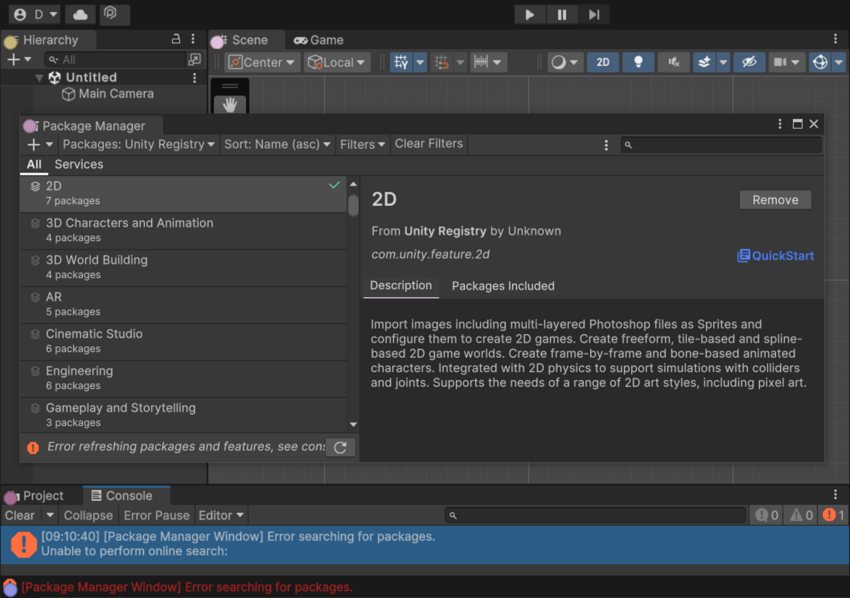
Next steps
- If your organization set up its web proxy to require authentication, users will need to store their credentials to authenticate with the web proxy. For information about storing credentials, refer to Store credentials for automatic proxy configuration.
- Review the solutions in Using Unity through web proxies to check if your environment requires any additional actions.
その他の参考資料
- Solving network issues (Unity Package Manager)