- Unity User Manual 2023.2 (beta)
- 世界観の構築
- Terrain
- Terrain ツール
- Smooth Height
Smooth Height
The Smooth Height tool smooths the heightmap and softens Terrain features. In the Terrain Inspector, select Paint Terrain, and select Smooth Height from the list of Terrain tools.
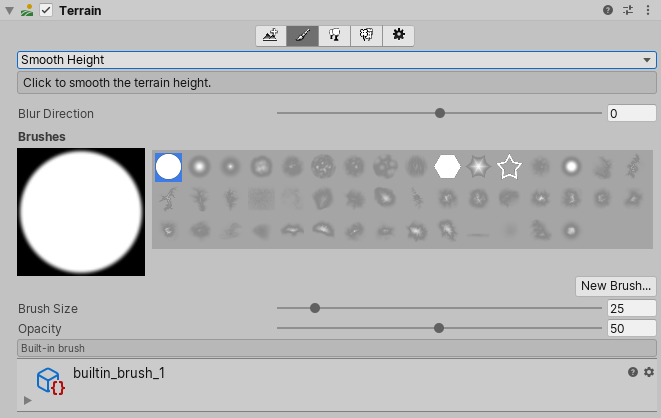
To access the Set Height tool from an overlay:
- In the Terrain Tools overlay, select Sculpt Mode
 . Sculpt Mode tools display at the end of the Terrain Tools overlay.
. Sculpt Mode tools display at the end of the Terrain Tools overlay. - From the available Sculpt Mode tools on the Terrain Tools overlay, select Smooth Height
 .
.
Smooth Height ツールは近くのエリアを平均化し、風景をなだらかにし、突然の外観の変化を減らします。Terrain (地形) の 高さを大幅に上げたり下げたりすることはありません。
Smoothing is useful after you paint with brushes containing high frequency patterns. These brush patterns tend to introduce sharp, jagged edges into a landscape, but you can use the Smooth Height tool to soften that roughness.
Adjust the Blur Direction value to control which areas to soften. If you set Blur Direction to –1, the tool softens exterior (convex) edges of your Terrain. If you set Blur Direction to 1, the tool softens interior (concave) edges of your Terrain. To smooth all parts of your Terrain evenly, set Blur Direction to 0.
The Brush Size value determines the size of the Brush to use, and the Opacity value determines how quickly the tool smooths out the area you’re painting.
2019–04–17 公開ページ
新しい UI に合わせてコンテンツを更新