매뉴얼
- Unity User Manual 2023.2 (beta)
- 패키지와 기능 세트
- 릴리스된 패키지
- 2D 애니메이션
- 2D Aseprite Importer
- 2D 픽셀 퍼펙트
- 2D PSD 임포터
- 2D SpriteShape
- 2D 타일맵 엑스트라
- 어댑티브 퍼포먼스
- 어드레서블
- Ads Mediation
- Advertisement Legacy
- AI Navigation
- Alembic
- Analytics
- Android 로그캣
- 애니메이션 리깅
- Apple ARKit XR Plugin
- AR 파운데이션
- Authentication
- Build Automation
- 버스트
- CCD Management
- 시네머신
- Cloud Code
- Cloud Diagnostics
- Cloud Save
- 코드 커버리지
- 컬렉션
- Deployment
- Device Simulator Devices
- Economy
- 에디터 코루틴
- FBX 익스포터
- Google ARCore XR Plugin
- 인앱 구매
- 입력 시스템
- iOS 14 광고 지원
- Jetbrains Rider 에디터
- Leaderboards
- 라이브 캡처
- Lobby
- 현지화
- Magic Leap XR 플러그인
- Matchmaker
- 수학
- 메모리 프로파일러
- ML 에이전트
- 모바일 알림
- Multiplay
- Multiplayer Tools
- Netcode for GameObjects
- Oculus XR 플러그인
- OpenXR 플러그인
- Player Accounts
- Polybrush
- 포스트 프로세싱
- ProBuilder
- 프로파일 분석기
- Python Scripting
- 레코더
- Relay
- 원격 설정
- 스크립터블 빌드 파이프라인
- 시퀀스
- Splines
- Sysroot Base
- Sysroot Linux x64
- System Metrics Mali
- 터레인 툴
- 테스트 프레임워크
- 타임라인
- 툴체인 Linux x64
- 툴체인 MacOS Linux x64
- 툴체인 Win Linux x64
- 튜토리얼 저작 툴
- 튜토리얼 프레임워크
- Unity 퍼블리싱 포털
- Unity Profiling Core API
- Unity 전송
- User Generated Content
- User Generated Content Bridge
- User Reporting
- 버전 관리
- 비주얼 스크립팅
- Visual Studio 에디터
- WebGL 퍼블리셔
- XR Hands
- XR 인터랙션 툴킷
- XR 플러그인 관리
- ZivaRT Player
- 릴리스 후보(RC)
- 사전 릴리스 패키지
- 코어 패키지
- 빌트인 패키지
- 실험 단계 패키지
- 키워드별 패키지
- Deprecated packages
- Unity의 패키지 관리자
- How Unity works with packages
- 개념
- 설정
- Package Manager 창
- Access the Package Manager window
- 리스트 뷰
- 세부 정보 뷰
- 기능(세부 정보) 뷰
- 패키지 및 기능 집합 찾기
- 추가 및 제거
- Install a feature set from the Unity registry
- Install a package from a registry
- Install a package from a local folder
- Install a package from a local tarball file
- Install a package from a Git URL
- Install a package from a registry by name
- Removing an installed package from a project
- 빌트인 패키지 비활성화
- 다른 패키지 버전으로 전환
- 에셋 스토어 패키지 임포트
- 에셋 스토어 패키지 업데이트
- Remove imported assets from a project
- Delete a package from the Asset Store cache
- Perform an action on multiple packages
- 패키지 문서 찾기
- 패키지 검사
- 패키지용 스크립팅 API
- Scoped registries
- 해결 및 충돌
- 프로젝트 매니페스트
- 문제 해결
- 커스텀 패키지 생성
- 기능 집합
- 릴리스된 패키지
- Install Unity
- 라이선스 및 활성화
- Upgrade Unity
- Create with Unity
- 2D 또는 3D 프로젝트
- Unity 인터페이스
- 퀵스타트 가이드
- Advanced best practice guides
- 게임플레이 생성
- 에디터 기능
- 분석
- 에셋 워크플로
- 입력
- 2D game development
- Introduction to 2D
- 2D 게임 개발 퀵스타트 가이드
- 2D 정렬
- Work with sprites
- Create Tilemaps
- Physics 2D Reference
- 그래픽스
- 렌더 파이프라인
- 카메라
- 조명
- 모델(Models)
- 메시
- 텍스처
- 텍스처 임포트
- 텍스처 임포트 설정
- Default Import Settings reference
- Normal map Import Settings reference
- Editor GUI and Legacy GUI Import Settings reference
- Sprite (2D and UI) Import Settings reference
- Cursor Import Settings reference
- Cookie Import Settings reference
- Lightmap Import Settings reference
- Directional Lightmap Import Settings reference
- Shadowmask Import Settings reference
- Single Channel Import Settings reference
- 텍스처 임포트 설정
- 텍스처 포맷
- 밉맵
- 렌더 텍스처
- 커스텀 렌더 텍스처
- 무비 텍스처
- 3D 텍스처
- 텍스처 배열
- 큐브맵
- 큐브맵 배열
- 가상 텍스처링 스트리밍
- 스파스 텍스처
- 텍스처 및 메시 데이터 로드
- 텍스처 임포트
- 셰이더
- 셰이더의 핵심 개념
- 빌트인 셰이더
- 셰이더 그래프 사용
- 셰이더 작성
- 셰이더 작성 개요
- ShaderLab
- ShaderLab: 셰이더 오브젝트 정의
- ShaderLab: 서브셰이더 정의
- ShaderLab: 패스 정의하기
- ShaderLab: 셰이더 프로그램 추가
- ShaderLab: 패키지 요구 사항 지정하기
- ShaderLab: 커맨드
- ShaderLab: 카테고리 블록으로 커맨드 그룹화하기
- ShaderLab 커맨드: AlphaToMask
- ShaderLab 커맨드: Blend
- ShaderLab 커맨드: BlendOp
- ShaderLab 커맨드: ColorMask
- ShaderLab 커맨드: Conservative
- ShaderLab 커맨드: Cull
- ShaderLab 커맨드: Offset
- ShaderLab 커맨드: Stencil
- ShaderLab 커맨드: UsePass
- ShaderLab 커맨드: GrabPass
- ShaderLab 커맨드: ZClip
- ShaderLab 커맨드: ZTest
- ShaderLab 커맨드: ZWrite
- ShaderLab 레거시 기능
- Unity의 HLSL
- Unity의 GLSL
- 예제 셰이더
- 표면 셰이더 작성
- 여러 그래픽스 API를 위한 셰이더 작성
- 셰이더 성능 이해
- 머티리얼
- 시각 효과
- 하늘
- 컬러
- 그래픽스 API 지원
- 그래픽스 퍼포먼스 및 프로파일링
- 월드 빌드
- 물리
- Built-in 3D Physics
- Character control
- Rigidbody physics
- Collision
- Introduction to collision
- 연속 충돌 검사(CCD)
- Create a vehicle with Wheel Colliders
- Physics Debug window reference
- Box Collider component reference
- Capsule Collider component reference
- Terrain Collider component reference
- Wheel Collider component reference
- Mesh Collider component reference
- Sphere Collider component reference
- Physic Material component reference
- Joints
- Articulations
- Ragdoll physics
- 천
- 다중 씬 물리
- Built-in 3D Physics
- 스크립팅
- 멀티플레이어 및 네트워킹
- 오디오(Audio)
- 동영상 개요
- 애니메이션
- User interface (UI)
- Unity의 UI 시스템 비교
- UI 툴킷
- UI 툴킷 시작하기
- UI 빌더
- Structure UI
- The visual tree
- UXML을 통한 UI 구조
- Structure UI with C# scripts
- Custom controls
- Best practices for managing elements
- Encapsulate UXML documents with logic
- UXML 요소 레퍼런스
- UXML element BindableElement
- UXML element VisualElement
- UXML element BoundsField
- UXML element BoundsIntField
- UXML element Box
- UXML element Button
- UXML element ColorField
- UXML element CurveField
- UXML element DoubleField
- UXML element DropdownField
- UXML element EnumField
- UXML element EnumFlagsField
- UXML element FloatField
- UXML element Foldout
- UXML element GradientField
- UXML element GroupBox
- UXML element Hash128Field
- UXML element HelpBox
- UXML element IMGUIContainer
- UXML element Image
- UXML element InspectorElement
- UXML element IntegerField
- UXML element Label
- UXML element LayerField
- UXML element LayerMaskField
- UXML element LongField
- UXML element ListView
- UXML element MaskField
- UXML element MinMaxSlider
- UXML element MultiColumnListView
- UXML element MultiColumnTreeView
- UXML element ObjectField
- UXML element PopupWindow
- UXML element ProgressBar
- UXML element PropertyField
- UXML element RadioButton
- UXML element RadioButtonGroup
- UXML element RectField
- UXML element RectIntField
- UXML element RepeatButton
- UXML element ScrollView
- UXML element Scroller
- UXML element Slider
- UXML element SliderInt
- UXML element TagField
- UXML element TextElement
- UXML element TextField
- UXML element Toggle
- UXML element Toolbar
- UXML element ToolbarBreadcrumbs
- UXML element ToolbarButton
- UXML element ToolbarMenu
- UXML element ToolbarPopupSearchField
- UXML element ToolbarSearchField
- UXML element ToolbarSpacer
- UXML element ToolbarToggle
- UXML element TreeView
- UXML element TwoPaneSplitView
- UXML element UnsignedLongField
- UXML element UnsignedIntegerField
- UXML element Vector2Field
- UXML element Vector2IntField
- UXML element Vector3Field
- UXML element Vector3IntField
- UXML element Vector4Field
- Structure UI examples
- Create list and tree views
- Create a complex list view
- Create a list view runtime UI
- Wrap content inside a scroll view
- 런타임용 탭 메뉴 생성
- Create a pop-up window
- Use Toggle to create a conditional UI
- Create a custom control with two attributes
- Create a slide toggle custom control
- Create a bindable custom control
- Create a custom style for a custom control
- Create a drag-and-drop list and tree views between windows
- Style UI
- UI Toolkit Debugger
- Control behavior with events
- UI Renderer
- Support for Editor UI
- 커스텀 에디터 창 생성
- 커스텀 인스펙터 생성
- SerializedObject data binding
- Bindable elements reference
- Bindable data types and fields
- Binding system implementation details
- Binding examples
- Bind with binding path in C# script
- Bind without the binding path
- Bind with UXML and C# script
- Create a binding with the Inspector
- Bind to nested properties
- Bind to a UXML template
- Receive callbacks when a bound property changes
- Receive callbacks when any bound properties change
- Bind to a list with ListView
- Bind to a list without ListView
- Bind a custom control
- Bind a custom control to custom data type
- View data persistence
- Support for runtime UI
- Work with text
- 예시
- 마이그레이션 가이드
- Unity UI
- 즉시 모드 GUI(IMGUI)
- Unity 서비스
- XR
- Unity의 에셋 스토어
- 플랫폼 개발
- 다른 애플리케이션에서 Unity as a Library 사용
- 딥 링크
- Xcode 프레임 디버거 Unity 통합
- Android
- Android 소개
- Android 사용 시작
- Android용 개발
- Android 모바일 스크립팅
- Android 기기용 입력
- Android 애플리케이션 크기 제한
- Android용 그래픽스
- 테스트와 디버그
- Optimization for Android
- Create and use plug-ins in Android
- Unity를 Android 애플리케이션에 통합
- Android application entry points
- Android에서 딥 링크
- 기기 기능 및 권한
- Handle Android crashes
- Quit a Unity Android application
- Android용 빌드 및 배포
- ChromeOS
- Dedicated Server
- iOS
- Introducing iOS
- Getting started with iOS
- Developing for iOS
- Building and delivering for iOS
- iOS 기기 문제 해결
- iOS에서 크래시 버그 신고
- Linux
- macOS
- tvOS
- WebGL
- Windows
- Universal Windows Platform
- Introduction to Universal Windows Platform
- Get started with Universal Windows Platform
- Develop for Universal Windows Platform
- Build and deliver for Universal Windows Platform
- Unity 검색
- Legacy navigation and pathfinding
- 내비게이션 개요
- 내비게이션 레퍼런스
- 내비게이션 작업 수행 방법
- 용어집
- Unity User Manual 2023.2 (beta)
- 월드 빌드
- 터레인
- 터레인 툴
- 부드러운 높이
부드러운 높이
The Smooth Height tool smooths the heightmap and softens Terrain features. In the Terrain Inspector, select Paint Terrain, and select Smooth Height from the list of Terrain tools.
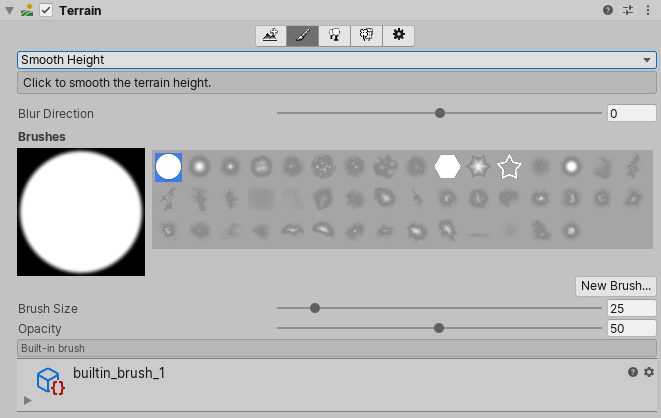
To access the Set Height tool from an overlay:
- In the Terrain Tools overlay, select Sculpt Mode
 . Sculpt Mode tools display at the end of the Terrain Tools overlay.
. Sculpt Mode tools display at the end of the Terrain Tools overlay. - From the available Sculpt Mode tools on the Terrain Tools overlay, select Smooth Height
 .
.
Smooth Height 툴은 인근 영역을 비슷하게 맞추고, 랜드스케이프를 부드럽게 만들고, 급격한 변화가 덜 나타나게 해줍니다. 이 툴은 터레인 높이를 급격히 높이거나 낮추지 않습니다.
Smoothing is useful after you paint with brushes containing high frequency patterns. These brush patterns tend to introduce sharp, jagged edges into a landscape, but you can use the Smooth Height tool to soften that roughness.
Adjust the Blur Direction value to control which areas to soften. If you set Blur Direction to –1, the tool softens exterior (convex) edges of your Terrain. If you set Blur Direction to 1, the tool softens interior (concave) edges of your Terrain. To smooth all parts of your Terrain evenly, set Blur Direction to 0.
The Brush Size value determines the size of the Brush to use, and the Opacity value determines how quickly the tool smooths out the area you’re painting.
2019–04–17 페이지 게시됨
새로운 UI와 옵션을 반영하도록 콘텐츠를 업데이트함