- Unity User Manual 2023.2 (beta)
- 플랫폼 개발
- Android
- Android용 빌드 및 배포
- Android 빌드 설정
Android 빌드 설정
Android 빌드 설정을 사용하여 Android 기기용 애플리케이션을 설정하고 빌드합니다. Android 빌드 설정은 빌드 설정 창의 일부입니다. Android 빌드 설정 창을 확인하려면 다음 단계를 따르십시오.
- File > Build Settings를 선택합니다.
- From the list of platforms in the Platform pane, select Android.
Note: If Android is grayed out, follow the steps on Android environment setup. - If the Build button isn’t visible and Build And Run is grayed out, select Switch Platform. The Android Build Settings now have an effect on the build.
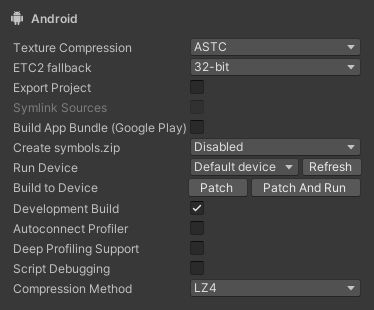
빌드 설정
This section explains each Android Build Setting. For information on the rest of the Build Settings window, refer to Build Settings window.
| 설정 | 설명 |
|---|---|
| Texture Compression | The texture compression format to use for the build. The options are: • Use Player Settings: Uses the texture compression format you set in Player Settings. • ETC (GLES 2.0): Uses ETC format. • ETC2 (GLES 3.0): Uses ETC2 format. • ASTC: Uses ASTC format. • DXT (Tegra): Uses DXT format. • PVRTC (PowerVR): Uses PVRTC format (deprecated). You can also change this setting from a script or using the -setDefaultPlatformTextureFormat command-line switch. Note: If you enable texture compression targeting, Unity disables this setting. For more information about texture compression formats, refer to Recommended, default, and supported texture compression formats, by platform. |
| Export Project | Indicates whether to export the Unity project as a Gradle project that you can import into Android Studio. For more information, refer to Exporting an Android project. |
| Symlink Sources | Indicates whether to share Java and Kotlin source files between the Unity and exported Gradle project. Enable this setting to create symbolic links so the Gradle project references Java and Kotlin source files in the Unity project. This helps you test and iterate Java and Kotlin code because it means any changes you make to Java and Kotlin source files in the exported Gradle project persist if you re-export the Unity project. Disable this setting to make Unity copy Java and Kotlin source files from the Unity project into the exported Gradle project. You can only interact with this setting if you enable Export Project. |
| Build App Bundle (Google Play) | Google Play에서 배포하기 위해 애플리케이션을 Android 앱 번들 (AAB)로 빌드할지 여부를 나타냅니다. 이 설정을 활성화하는 경우 Unity는 애플리케이션을 AAB로 빌드합니다. 이 설정을 비활성화하는 경우 Unity는 애플리케이션을 APK로 빌드합니다. 이 설정은 Export Project를 비활성화하는 경우에만 표시됩니다. |
| Export for App Bundle | Android 앱 번들로 빌드하기 위해 익스포트된 Gradle 프로젝트를 설정할지 여부를 나타냅니다. 이 설정은 Export Project를 활성화하는 경우에만 표시됩니다. |
| Create symbols.zip | 애플리케이션을 빌드할 때 Unity가 심볼 패키지를 생성하는 방법을 지정합니다. 옵션은 다음과 같습니다. • Disabled: Unity가 심볼 패키지를 생성하지 않습니다. • Public: Unity는 애플리케이션용 공용 심볼 패키지를 생성합니다. • Debugging: Unity가 애플리케이션용 심볼 디버깅 패키지를 생성합니다. |
| Run Device | Specifies which attached device to test the build on. Devices connected via USB should appear in the list automatically. If you connect a new device or don’t find an attached device in the list, click Refresh. To connect a new device wirelessly over Android Debug Bridge, select the <Enter IP> option. For more information, refer to Debugging on an Android device or Debugging on a ChromeOS device, depending on the platform you want to build for. |
| Build to Device | A build pipeline that doesn’t create a full build and instead deploys single files that changed since the last patch directly to the device. Patch deploys changed files to the devices and Patch And Run deploys changed files and then runs the application on the device. For more information, refer to Application patching. You can only interact with this setting if you enable Development Build. |
| Development Build | Indicates whether to include scripting debug symbols and the Profiler in your build. Use this setting when you want to test your application. When you select this option, Unity sets the DEVELOPMENT_BUILD scripting define. Your build then includes pre-processor directives that set DEVELOPMENT_BUILD as a condition. For more information, refer to Platform-dependent compilations. |
| Autoconnect Profiler | 실행 시 프로파일러를 빌드된 애플리케이션에 자동으로 연결할지 여부를 나타냅니다. Development Build를 활성화하는 경우에만 이 설정과 상호작용할 수 있습니다. |
| Deep Profiling Support | 프로파일러에서 세부 프로파일링을 활성화할지 여부를 나타냅니다. 이렇게 하면 프로파일러가 애플리케이션에서 모든 함수 호출을 계측하여 더 자세한 프로파일링 데이터를 반환합니다. 이 옵션은 스크립트 실행 속도를 느리게 할 수도 있습니다. Development Build를 활성화하는 경우에만 이 설정과 상호작용할 수 있습니다. |
| Script Debugging | 애플리케이션 스크립트 코드에 대한 디버깅을 허용할지 여부를 나타냅니다. Development Build를 활성화하는 경우에만 이 설정과 상호작용할 수 있습니다. |
| Wait For Managed Debugger | 스크립트 코드를 실행하기 전에 애플리케이션이 디버거가 연결될 때까지 대기할지 여부를 나타냅니다. 이 설정은 Script Debugging을 활성화하는 경우에만 표시됩니다. 또한 Development Build를 활성화하는 경우에만 이 설정과 상호작용할 수 있습니다. |
| Compression Method | Specifies the method Unity uses to compress the data in your Project when it builds the Player. This includes Assets, Scenes, Player settings, and GI data. The options are: • Default: Uses ZIP which gives slightly better compressions results than LZ4 and LZ4HC but data is slower to decompress. • LZ4: Uses LZ4, a fast compression format that’s useful for development builds. Using LZ4 compression instead of ZIP can significantly improve loading time for Unity applications. For more information, refer to BuildOptions.CompressWithLz4. • LZ4HC: A high compression variant of LZ4 that’s slower to build but produces better results for release builds. Using LZ4HC compression instead of ZIP can significantly improve loading time for Unity applications. For more information, refer to BuildOptions.CompressWithLz4. |
추가 리소스
Copyright © 2023 Unity Technologies
优美缔软件(上海)有限公司 版权所有
"Unity"、Unity 徽标及其他 Unity 商标是 Unity Technologies 或其附属机构在美国及其他地区的商标或注册商标。其他名称或品牌是其各自所有者的商标。
公安部备案号:
31010902002961