- Unity User Manual 2023.2 (beta)
- 오디오(Audio)
- 오디오 믹서
- An overview of the concepts and Audio Mixer
An overview of the concepts and Audio Mixer
The Audio Mixer is an Asset that can be referenced by Audio Sources to provide more complex routing and mixing of the audio signal generated from AudioSources. It does this category based mixing via the AudioGroup hierarchy that is constructed by the user inside the Asset.
오디오 시그널이 AudioSource에서 AudioListener로 라우트되기 때문에 DSP 효과 및 다른 오디오 마스터링 개념을 오디오 시그널에 적용할 수 있습니다.
Audio Mixer View

- 에셋 - 서브 에셋으로 모든 AudioGroups과 AudioSnapshots을 포함합니다.
- The Hierarchy view - This contains the entire mixing hierarchy of AudioGroups within the Audio Mixer.
- 믹서 뷰 - 캐시에 저장된 믹서의 가시성 설정 리스트입니다. 각 뷰는 메인 믹서 창에서 전체 계층 구조의 서브셋만을 표시합니다.
- Snapshots - This is a list of all the AudioSnapshots within the Audio Mixer Asset. Snapshots capture the state of all the parameter settings within an Audio Mixer, and can be transitioned between at runtime.
- The Output Audio Mixer - Audio Mixers can be routed into AudioGroups of other Audio Mixers. This property field allows one to define the output AudioGroup to route this Audio Mixer signal into.
- AudioGroup 스트립 뷰 - 현재 VU 레벨, 감쇠(볼륨) 설정, Mute, Solo 및 Effect Bypass 설정 등 AudioGroup의 개요 및 오디오그룹의 DSP 효과 리스트를 표시합니다.
- Edit In Play Mode - This is a toggle that allows you to edit the Audio Mixer during play mode, or prevent edits and allow the game runtime to control the state of the Audio Mixer.
- Exposed Parameters - This shows a list of Exposed Parameters (any parameter within an Audio Mixer can be exposed to script via a string name) and corresponding string names.
Audio Mixer Inspector

- 피치와 덕킹 설정은 모든 AudioGroups 상단에 표시됩니다.
- 효과 보내기 예제는 감쇠 적용 전에 위치합니다.
- The Attenuation (volume setting) is done here for an AudioGroup. The Attenuation can be applied anywhere in the effect stack. The VU meter here shows the volume levels at that point in the effect stack (different from the VU meters shown in the Audio Mixer view which show the levels of the signal as it leaves the AudioGroup.
- 파라미터를 포함한 효과 예제로, 이 경우에는 리버브입니다. 파라미터는 오른쪽 클릭하고 노출을 선택하여 표시되게 할 수 있습니다.
콘셉트
라우팅 및 믹싱
http://en.wikipedia.org/wiki/Audio_mixing
오디오 라우팅은 다수의 오디오 출력을 취하고 하나 이상의 출력 시그널을 아웃풋하는 프로세스입니다. 여기에서 시그널은 디지털 오디오 데이터의 연속 스트림을 의미하며 디지털 오디오 채널로 나뉠 수 있습니다(스테레오 또는 5.1(6 채널) 등).
Internally there is usually some work on these signals being done, such as mixing, applying effects, attenuation etc. For various reasons that will be covered, this is an important aspect of audio processing and this is what the Audio Mixer is designed to allow you to do.
With the exception of Sends and Returns (which will be covered later), the Audio Mixer contains AudioGroups that allow any number of input signals, mix those signals and have exactly 1 output.

오디오 프로세싱 분야에서 이 라우팅과 믹싱은 일반적으로 오디오 행동과 디자이너가 씬에 표시되는 오브젝트 또는 컨셉트와 매우 다르게 상호작용하기 때문에 씬 그래프 계층 구조와 독립적으로 이루어집니다.
이전 버전의 Unity에서는 라우팅과 믹싱의 개념이 없었습니다. 씬에 AudioSources를 위치시키고(예를 들어, AudioClips를 통해) 생성되는 오디오 시그널을 모든 오디오 시그널이 한 지점에서 함께 믹스되는 AudioListener에 직접 라우팅할 수 있었습니다. 이것은 씬 그래프 및 씬에 AudioSources가 어디 존재하든지에 관계없이 발생합니다.
Audio Mixers now sit between the AudioSource and the AudioListener in the audio signal processing space and allow you to take the output signal from the AudioSource perform whatever routing and mixing operations they wish until finally all audio is output to the AudioListener and is heard from the speakers.
이 모든 일이 왜 필요합니까?
믹싱과 라우팅은 게임에서 오디오를 어떤 개념으로든지 원하는 카테고리로 분류해줍니다. 일단 사운드가 이 카테고리로 분류되면, 효과 및 다른 작업들이 통째로 이 카테고리에 적용될 수 있습니다. 게임 로직 변경을 여러 가지 사운드 카테고리에 적용할 뿐 아니라 디자이너들이 런타임 시점에 전체 사운드스케이프의 “마스터링”을 동적으로 실행하기 위해 믹스의 여러가지 부분을 수정할 수 있게 해주는 매우 강력한 툴입니다.
3D 공간에서의 감쇠 현상과의 관련성
몇 가지 사운드 개념은 씬 그래프 및 3D 월드와 관련이 있습니다. 가장 명확한 점은 3D 거리에 기반한 감쇠 적용, AudioListener에 상대적인 속도 및 환경 리버브 효과입니다.
As these operations are related to the scene and not to the categories of sounds in an Audio Mixer, the effects are applied at the AudioSource, before the signal enters an Audio Mixer. For example, the attenuation applied to an AudioSource based on its distance from the AudioListener is applied to the signal before it leaves the AudioSource and is routed into an Audio Mixer.
사운드 카테고리
As stated above, Audio Mixers allow you to effectively categorise types of sounds and do stuff to these categories. This is an important concept, because without such categorisations, the entire soundscape quickly becomes a mess of indistinguishable noise as every sound is played back equally and without any mixing applied to them. With concepts such as ducking, categories of sounds can also influence each other, adding additional richness to the mix.
디자이너가 카테고리에서 하고자 하는 작업의 예제
- 앰비언스 그룹에 감쇠를 적용
- 수중상태를 시뮬레이션 하는 게임의 모든 효과음에 로우패스 필터를 트리거
- 메뉴 뮤직과 상호작용 사운드를 제외한 게임의 모든 사운드를 감쇠
- 대화하는 NPC의 소리가 들리도록 게임의 모든 총소리와 폭발음 볼륨 다운
- 기타
카테고리는 상당히 게임에 특화되어 있으며 서로 다른 프로젝트마다 다양하지만 카테고리 분류의 예제는 아래와 같이 설명될 수 있습니다.
- 모든 사운드는 “마스터” AudioGroup으로 보내집니다.
- 마스터 그룹에는 뮤직, 메뉴 사운드 및 모든 게임 사운드에 대한 카테고리가 있습니다.
- 게임 사운드 그룹은 NPC들의 다이얼로그, 앰비언스 환경 사운드 및 총소리나 발소리 등 다른 효과음으로 나뉩니다.
- 필요 시 카테고리는 더 나뉠 수 있습니다.
레이아웃의 카테고리 계층 구조는 아래와 같은 모양입니다.
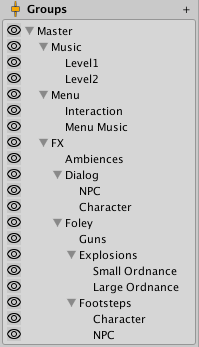
씬 그래프 레이아웃은 사운드 카테고리 레이아웃과 다르게 표시된다는 점을 참고하시기 바랍니다.
믹스의 분위기와 테마
게임 사운드의 믹싱과 라우팅 또한 디자이너가 바라는 몰입도를 생성하는 데 사용될 수 있습니다. 예를 들어 동굴 안에 들어와 있는 듯한 느낌을 주기 위해 모든 게임 사운드와 뮤직을 감쇠하는 데 리버브를 적용할 수 있습니다.
The Audio Mixer can be used effectively to create moods within the game. Using concepts such as snapshots (explained later) and other different mixers within a game, the game can transition its mood easily and emote the player into feeling what the designer wishes, which is super powerful in the immersion of the game.
글로벌 믹스
The Audio Mixer is used to control the overall mix of all the sounds within a game. These Audio Mixers control the global mix and can be seen as the static singleton mix that sound instances are routed through.
In other words, the Audio Mixers are always present through the lifetime of a scene, and sound instances are created and destroyed as the game progresses and play through these global Audio Mixers.
스냅샷(Snapshots)
Snapshots allow you to capture the state of an Audio Mixer, and transition between these different states as the game progresses. This is a great way to define moods or themes of the mix and have those moods change as the player progresses through the game.
Snapshots capture the values of all of the parameters within the Audio Mixer;
- 볼륨
- 음의 고저
- 보내기 레벨
- 웨트 믹스 레벨
- 효과 파라미터
스냅샷을 게임 로직과 통합하면 사운드스케이프의 여러 가지 화면을 변경할 수 있습니다.