- Unity User Manual 2023.2 (beta)
- 그래픽스
- 텍스처
- 텍스처 임포트
- 텍스처 임포트 설정
텍스처 임포트 설정
Texture Import Settings 창은 Unity가 프로젝트의 Assets 폴더에서 Unity 에디터로 이미지를 임포트하는 방법을 정의합니다.
이 창에 액세스하려면 프로젝트 창에서 이미지 파일을 선택하십시오. 그러면 Texture Import Settings 창이 인스펙터에 나타납니다.
참고: 자주 사용되지 않는 프로퍼티는 기본적으로 숨겨져 있습니다. 인스펙터 창의 Advanced 섹션을 확장하면 그러한 프로퍼티를 확인할 수 있습니다.
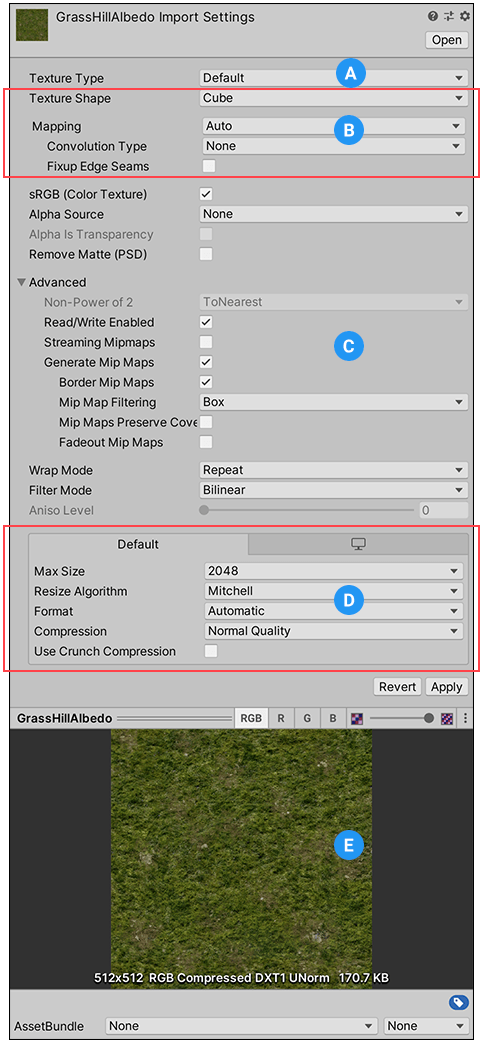
Texture Import Settings 창은 다음 섹션으로 구성됩니다.
(A) 텍스처 타입. 생성할 텍스처 타입을 선택합니다.
(B) 텍스처 모양. 이 영역에서 모양을 선택하고 해당 모양과 관련된 프로퍼티를 설정합니다.
(C) Type-specific and advanced properties. Depending on what Texture Type value you select, extra properties might appear in this area.
(D) 플랫폼별 오버라이드. Platform-specific overrides 패널을 사용하여 특정 플랫폼에 대한 기본 옵션과 해당 오버라이드를 설정합니다.
(E) 텍스처 미리보기. 여기에서 텍스처를 미리보고 해당 값을 조정할 수 있습니다.
텍스처 타입
Texture Type 프로퍼티를 사용하여 소스 이미지 파일에서 생성할 텍스처 타입을 선택하십시오. Texture Import Settings 창의 다른 프로퍼티는 설정된 값에 따라 변경됩니다.
The following table lists the available texture types and explains their purpose.
| 프로퍼티 | 기능 |
|---|---|
| Default | This is the most common setting used for all Textures. It provides access to most of the properties for Texture importing. For more information, see the Default Texture type. |
| Normal map | The Normal map texture type formats the texture asset so it’s suitable for real-time normal mapping. For more information, see the Normal map texture type documentation. For more information on normal mapping in general, see Importing Textures. |
| Editor GUI and Legacy GUI | The Editor GUI and Legacy GUI texture type formats the texture asset so it’s suitable for HUD and GUI controls. For more information, see the Editor GUI and Legacy GUI texture type documentation. |
| Sprite (2D and UI) | The Sprite (2D and UI) texture type formats the texture asset so it’s suitable to use in 2D applications as a Sprite. For more information, see the Sprite (2D and UI) texture type documentation. |
| Cursor | The Cursor texture type formats the texture asset so it’s suitable to use as a custom mouse cursor. For more information, see the Cursor texture type documentation. |
| Cookie | The Cookie texture type formats the texture asset so it’s suitable to use as a light cookie in the Built-in Render Pipeline. For more information, see the Cookie texture type documentation. |
| 라이트맵 | The Lightmap texture type formats the texture asset so it’s suitable to use as a Lightmap. This option enables encoding into a specific format (RGBM or dLDR depending on the platform) and a post-processing step on texture data (a push-pull dilation pass). For more information, see the Lightmap texture type documentation. |
| Directional Lightmap | The Directional Lightmap texture type formats the texture asset so it’s suitable to use as a directional Lightmap. For more information, see the Directional Lightmap texture type documentation. |
| Shadowmask | The Shadowmask texture type formats the texture asset so it’s suitable to use as a shadowmask. For more information, see the Shadowmask texture type documentation. |
| Single Channel | The Single Channel texture type formats the texture asset so it only has one channel. For information on the properties available only for the this type, see the Single Channel texture type documentation. |
텍스처 모양
Texture Shape 프로퍼티를 사용하여 텍스처의 모양과 구조를 선택하고 정의하십시오. 다음의 네 가지 모양 타입이 제공됩니다.
- 2D 는 모든 텍스처에 사용되는 가장 일반적인 설정입니다. 이미지 파일을 2D 텍스처로 정의합니다. 텍스처를 3D 메시, GUI 요소, 다른 프로젝트 요소로 매핑할 때 사용합니다.
- Cube defines the Texture as a cubemap. You could use this for Skyboxes or Reflection Probes, for example. This type is only available with the Default, Normal Map), and Single Channel Texture types.
- 2D 배열 은 텍스처를 2D 배열 텍스처로 정의합니다. 이 설정은 동일한 크기와 포맷의 텍스처가 많이 사용되는 일부 렌더링 기법에서 최적화 작업에 자주 사용됩니다.
- 3D 는 텍스처를 3D 텍스처로 정의합니다. 3D 텍스처는 일부 렌더링 기법에서 볼류메트릭 데이터를 나타내는 데 사용됩니다.
큐브맵 매핑
다음 프로퍼티를 사용하여 큐브맵 모양 텍스처를 더욱 세세하게 조정할 수 있습니다.
| 프로퍼티: | 기능: | |
|---|---|---|
| Mapping | Mapping 을 사용하여 게임 오브젝트에 텍스처가 투영되는 방법을 지정합니다. 기본 설정은 Auto 입니다. | |
| Auto | Unity가 텍스처 정보로 레이아웃을 생성하려고 시도합니다. | |
| 6 Frames Layout (Cubic Environment) | 텍스처에는 표준 큐브맵 레이아웃 중의 한 형식으로 배치된 6개의 이미지가 있습니다. 십자형 또는 순서형으로 해당 축은 (+ x, -x + y, -y + z, -z)이며 이미지는 수직 또는 수평 어느 방향이든 설정 가능합니다. | |
| Latitude Longitude (Cylindrical) | 텍스처를 2D 위도-경도 리프레젠테이션으로 매핑합니다. | |
| Mirrored Ball (Sphere Mapped) | 텍스처를 구체와 유사한 큐브맵에 매핑합니다. | |
| Convolution Type | Choose the type of pre-convolution (filtering) that you want to use for this Texture. The result of pre-convolution is stored in mips. This property is only available for the Default Texture type. |
|
| None | 텍스처에 사전 컨볼루션이 없습니다(필터링 없음). 기본 옵션입니다. | |
| Specular (Glossy Reflection) | 큐브맵을 반사 프로브로 사용하려면 선택해야 합니다. 텍스처 밉맵은 엔진 BRDF와 사전 컨볼루션(필터링)됩니다. 자세한 내용은 Wikipedia의 양방향 반사도 분포 함수 페이지를 참조하십시오. | |
| Diffuse (Irradiance) | 텍스처가 중첩(필터링)되어 방사 조도를 표현합니다. 큐브맵을 라이트 프로브로 사용할 때 유용합니다. | |
| Fixup Edge Seams | None 또는 Diffuse 컨볼루션(필터링)에서만 사용 가능합니다. 저사양 플랫폼에서 큐브맵이 표면에 올바르게 필터링되지 않을 때와 같은 필터링 제약을 해결할 때 사용해야 합니다. | |
2D 배열과 3D 열 및 행
2D Array 및3D 텍스처에 대한 소스 텍스처 파일은 셀로 분할됩니다. 이러한 텍스처를 플립북 텍스처라고 부릅니다. Unity는 플립북 텍스처를 임포트할 때 각 셀의 콘텐츠를 자체 2D 배열 레이어 또는 3D 텍스처 슬라이스에 배치합니다.
Texture Shape 프로퍼티를 2D Array 또는 3D로 설정하면 Unity에 Columns 및 Rows 프로퍼티가 표시됩니다. 이 프로퍼티를 사용하여 플립북 텍스처를 셀로 분할하는 방식을 Unity에 알리십시오.
| 프로퍼티: | 기능: |
|---|---|
| Columns | 소스 플립북 텍스처가 분할되는 열 개수입니다. |
| Rows | 소스 플립북 텍스처가 분할되는 행 개수입니다. |
예를 들어 연기 효과 프레임의 8x8 셀이 있는 이미지는 다음과 같은 기본 2D 텍스처로 표시됩니다.
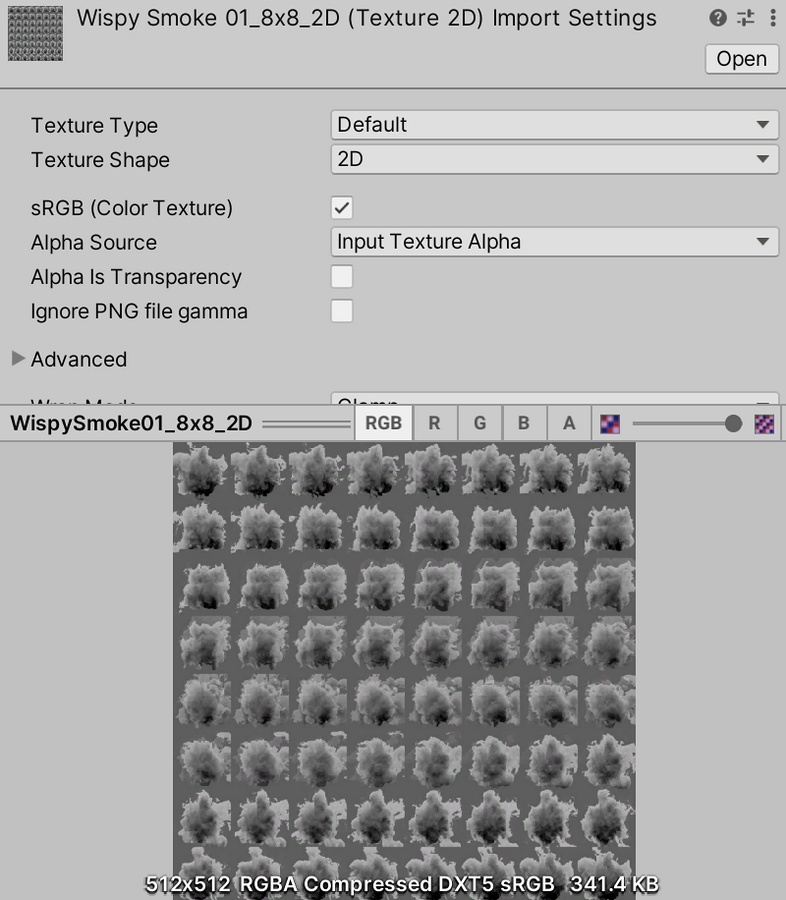
하지만 8개 열과 8개 행이 있는 3D 텍스처로 올바르게 임포트하면 다음과 같은 모습입니다.
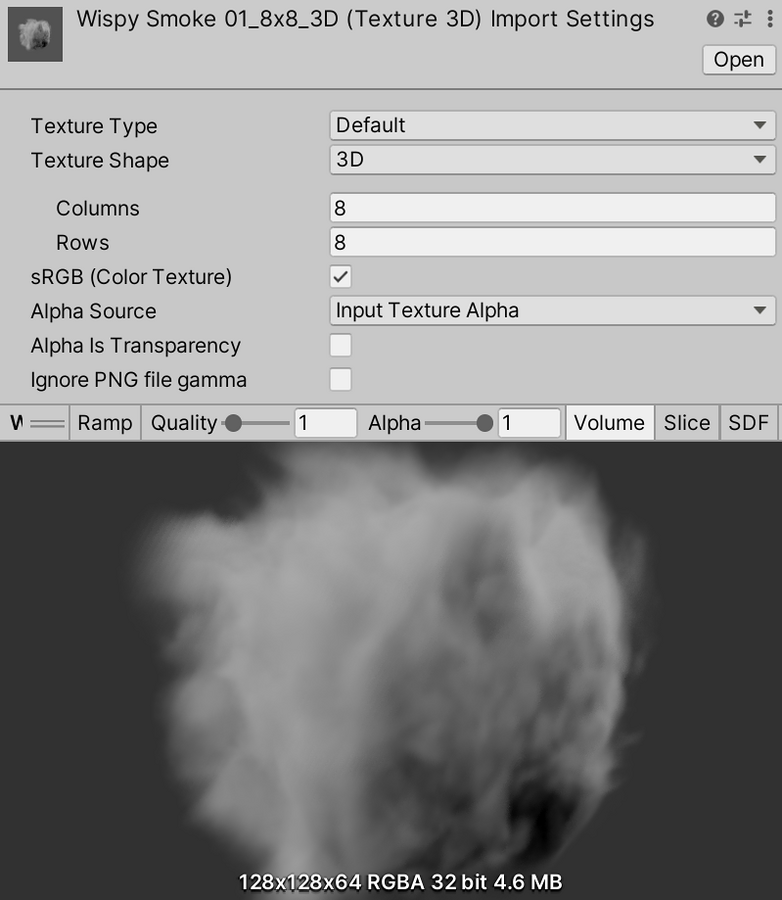
Type-specific and advanced properties
Depending on which Texture Type you select, different properties can appear in the Texture Import Settings window. Some of these properties are specific to the Texture Type itself, such as Sprite Mode available with the Sprite (2D and UI) type.
Use Advanced settings to make finer adjustments to the way Unity handles the Texture. The order and availability of these settings can vary depending on the Texture Type you choose.
For information on the properties for each texture type, see the documentation for that texture type:
- Default
- Normal map
- Editor GUI and Legacy GUI
- Sprite (2D and UI)
- Cursor
- Cookie
- Lightmap
- Directional Lightmap
- Shadowmask
- Single Channel
플랫폼 특정 치환
When building for different platforms, you need to think about the resolution, the file size with associated memory size requirements, the quality of your Textures, and what compression format to use for each target platform. The Platform-specific overrides panel provides one tab for the Default options, and one tab for every target platform you are building for. Some texture import settings can also be overridden globally in Build Settings, mostly to speed up iteration time during development.

오버라이드 값을 설정하려면 다음 단계를 따르십시오.
- Default 탭에서 기본 프로퍼티를 설정합니다.
- 특정 타겟 플랫폼 탭으로 이동한 후 Override for <target-platform> 옵션을 활성화합니다.
- 오버라이드 프로퍼티를 설정합니다.
다음 표에는 이용 가능한 프로퍼티에 대한 설명이 나와 있습니다.
| 프로퍼티: | 기능: | |
|---|---|---|
| Max Size | 임포트한 텍스처의 최대 크기(픽셀 단위)를 설정합니다. 아티스트는 보통 아주 큰 텍스처로 작업하는 것을 선호하지만, 텍스처를 적절한 크기로 축소할 수도 있습니다. | |
| Resize Algorithm | 텍스처 크기가 지정된 Max Size 보다 큰 경우 텍스처를 축소하기 위한 알고리즘을 선택하십시오. | |
| Mitchell | Mitchell 알고리즘을 사용하여 텍스처의 크기를 조절합니다. 기본 리사이즈 알고리즘입니다. | |
| Bilinear | 쌍선형 보간을 사용하여 텍스처의 크기를 조절합니다. 작고 선명한 디테일이 중요한 이미지의 경우 Mitchell보다 이러한 디테일을 더 많이 보존할 수 있습니다. | |
| Format | 텍스처에 사용할 내부 표현을 지정하는 자동 시스템을 우회합니다. 사용 가능한 포맷의 리스트는 플랫폼과 텍스처 타입에 따라 다릅니다. 자세한 내용은 플랫폼별 오버라이드를 위한 텍스처 포맷을 참조하십시오. 참고: 플랫폼을 오버라이드하지 않아도 이 옵션은 자동 시스템이 선택한 포맷을 보여줍니다. 이 프로퍼티는 특정 플랫폼을 오버라이드할 때만 사용 가능하며, 기본 설정으로는 사용할 수 없습니다. |
|
| Compression | 텍스처의 압축 타입을 선택합니다. 그러면 Unity가 텍스처에 알맞은 압축 포맷을 선택하는 데 도움이 됩니다. 플랫폼과 압축 포맷의 유효성에 따라서 다른 설정을 사용하더라도 결과적으로 같은 내부 포맷이 될 수 있습니다. 예를 들어 Low Quality Compression 은 모바일 플랫폼에는 영향을 미치지만, 데스크톱 플랫폼에는 영향을 미치지 않습니다. | |
| None | 텍스처를 압축하지 않습니다. | |
| Low Quality | 저품질 포맷으로 텍스처를 압축합니다. 이는 Normal Quality 보다 더 적은 메모리를 사용할 수 있습니다. | |
| Normal Quality | 일반 포맷을 사용하여 텍스처를 압축합니다. | |
| High Quality | 고품질 포맷으로 텍스처를 압축합니다. 이는 Normal Quality 보다 더 많은 메모리를 사용할 수 있습니다. | |
| Use Crunch Compression | 해당되는 경우 크런치 압축(crunch compression)을 사용합니다. 크런치는 DXT 또는 ETC 텍스처 압축에 기반을 둔 손실 압축 포맷입니다. Unity는 텍스처를 CPU에서 DXT 또는 ETC로 압축 해제한 후 런타임 시점에 GPU로 업로드합니다. 크런치 압축을 사용하면 텍스처가 디스크 공간 및 다운로드 공간을 최대한 적게 사용할 수 있습니다. 크런치 텍스처는 압축하는 데 시간이 오래 걸릴 수 있지만, 런타임에 압축이 매우 빠르게 해제됩니다. | |
| Compressor Quality | 크런치 텍스처 압축을 사용할 때 슬라이더를 사용하여 품질을 조절해야 합니다. 더 높은 압축 품질은 더 큰 텍스처와 더 긴 압축 시간을 의미합니다. 참고: Android 플랫폼의 경우 Compressor Quality 값은 약간 다른 옵션을 제공합니다. 자세한 내용은 플랫폼별 오버라이드를 위한 텍스처 포맷을 참조하십시오. |
|
| Split Alpha Channel | Allows alpha splitting for this Texture on these platforms: tvOS, iOS, and Android. For more information, see the Notes on Android for Texture compression formats. | |
| Override ETC2 fallback | ETC2 texture decompression fallback override on Android devices that don’t support ETC2. Allows to choose which texture format to decompress the texture to on Android devices that have no ETC2 texture format support. For more information, see the Notes on Android for Texture compression formats. |
|
TextureImporter