타일 팔레트 생성
선택한 타일을 타일 팔레트에 놓으면 팔레트에서 타일을 선택하여 타일맵에 페인팅할 수 있습니다. 타일 팔레트를 생성하려면 Window > 2D > Tile Palette로 이동하여 Tile Palette 창을 여십시오. 이 옵션이 없으면 2D 타일맵 에디터 패키지가 설치되지 않았을 수 있습니다. 그런 경우 패키지 관리자에서 2D 타일맵 에디터 패키지를 다운로드하십시오.
Tile Palette 창은 기본적으로 비어 있습니다. New Palette 드롭다운 메뉴를 선택하여 프로젝트에서 이용 가능한 타일 팔레트 리스트를 열거나, 새 팔레트를 만들기 위한 옵션을 선택하십시오. Create New Palette 옵션을 선택하면 새 팔레트를 만들 수 있습니다.

Select the Create New Palette option from the dropdown menu.
새 타일 팔레트를 만들기 위한 옵션을 선택하면 Create New Palette 다이얼로그를 이용할 수 있습니다. 여기에는 새 팔레트를 만들 때 이용할 수 있는 다양한 프로퍼티 설정 및 옵션이 들어 있습니다.
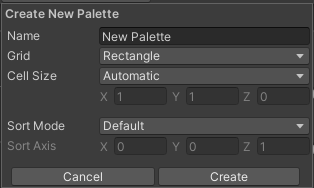
The Create New Palette options.

The expanded Grid options.
Create New Palette 프로퍼티
| 프로퍼티 | 기능 | |
|---|---|---|
| 이름 | 만든 타일 팔레트 에셋의 이름을 지정합니다. | |
| Grid | 만든 타일 팔레트를 사용하여 페인팅할 그리드 레이아웃을 선택합니다. | |
| Rectangle | 기본 정사각형 타일맵을 위한 팔레트를 만들려면 이 옵션을 선택합니다. | |
| Hexagon | 육각형 타일맵을 위한 팔레트를 만들려면 이 옵션을 선택합니다. | |
| Isometric | 아이소메트릭 타일맵을 위한 팔레트를 만들려면 이 옵션을 선택합니다. 자세한 내용은 아이소메트릭 타일맵을 위한 타일 팔레트 만들기를 참조하십시오. | |
| Isometric Z as Y | 아이소메트릭 Z as Y(Y에 Z 방향 오프셋 적용) 타일맵을 위한 팔레트를 만들려면 이 옵션을 선택합니다. 자세한 내용은 아이소메트릭 타일맵을 위한 타일 팔레트 만들기를 참조하십시오. | |
| Hexagon Type (only available when the Hexagon Grid type is selected) | 팔레트를 사용하여 페인팅할 육각형 타일맵 타입을 선택합니다. 자세한 내용은 육각형 타일맵을 참조하십시오. | |
| Cell Size | 타일을 페인팅할 셀의 크기입니다. | |
| Automatic | Cell Size는 Unity 단위에서 자동으로 설정되며, 타일 에셋을 만드는 데 사용되는 스프라이트 크기에 기반합니다. 타일이 여러 개면 Cell Size가 셀에 정확히 맞도록 팔레트 왼쪽 하단의 첫 번째 타일에 맞춰 조절됩니다. | |
| Manual | 커스텀 크기 값을 입력하려면 이 옵션을 선택합니다. | |
| Sort Mode | 타일 팔레트에서 렌더러의 투명도 정렬 모드를 결정합니다. | |
| Default | 기본 투명도 정렬 모드입니다. 이 모드는 프로젝트의 Graphics Settings에서 결정됩니다. | |
| Orthographic | 타일 팔레트에서 카메라로부터 렌더러까지의 수직 거리를 기준으로 렌더러를 정렬하려면 이 모드를 선택합니다. | |
| Perspective | 타일 팔레트에서 카메라로부터 렌더러까지의 직접 거리를 기준으로 렌더러를 정렬하려면 이 모드를 선택합니다. | |
| Custom Axis Sort | 커스텀 축상의 거리를 기준으로 오브젝트를 정렬하려면 이 모드를 선택합니다. | |
| Sort Axis | Sort Mode가 Custom Axis Sort로 설정된 경우 정렬 축의 XYZ 값을 설정합니다. | |
새로 생성된 팔레트의 이름을 지정하고 원하는 설정을 선택한 후 Create 버튼을 선택합니다. 메시지가 표시되면 팔레트 에셋 파일을 저장할 폴더를 선택하십시오. 새로 생성된 팔레트는 Tile Palette 창에 자동으로 로드됩니다.
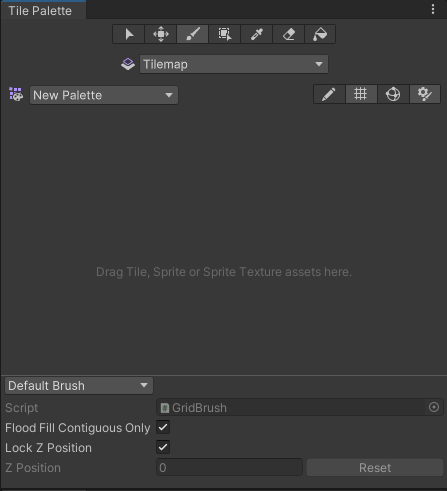
A blank Tile Palette
Drag and drop Textures or Sprites from the Assets folder onto the Tile Palette, and choose where to save the new Tile Assets when prompted. New Tile Assets are generated in the selected save location, and the Tiles are placed on the grid of the active Tile Palette window.
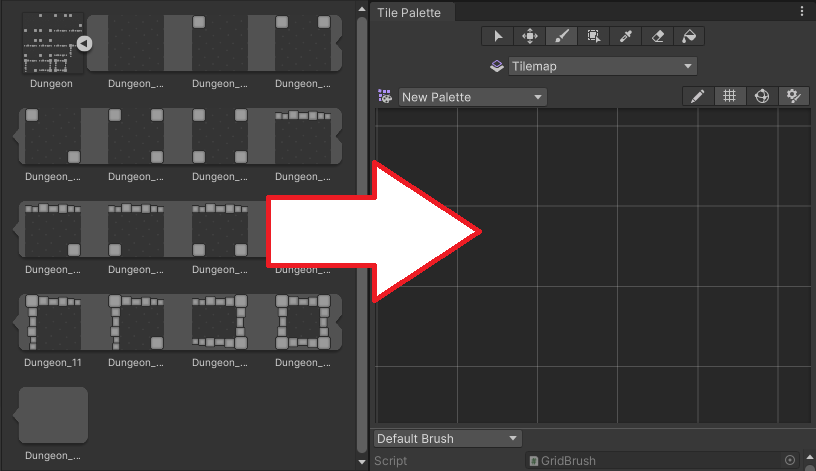
Drag and drop directly onto the Tile Palette window.
Use the following shortcuts and actions to navigate the Palette window and begin picking Tiles to paint on the Tilemap in the Editor window.
| 단축키/동작 | 기능 |
|---|---|
| Click on a Tile | 타일 선택 |
| Select and drag the mouse over multiple Tiles | 여러 개의 타일 선택 |
| Alt + Left button and drag | 이동 |
| Click the wheel button and drag | 이동 |
| Rotate the wheel button | 확대/축소 |
활성 브러시 인스펙터
The Active Brush inspector is at the bottom of the Tile Palette window and is minimized by default. To expand it, drag the bottom toolbar upwards. Use inspector to change the current active Brush and its properties.

Brush dropdown menu set to the Default Brush.
Use the Brush dropdown menu to change the active Brush from the Default Brush to other Brushes, such as Scriptable Brushes.
| 프로퍼티 | 기능 |
|---|---|
| 스크립트 | Displays the currently assigned script Asset that provides a fixed set of APIs for painting on Tilemaps. The default is the GridBrush. Users may use or create their own Scriptable Brushes which become available from the dropdown menu. The Script property updates to reflect the current active Brush. |
| Flood Fill Contiguous Only | Enable this property to have the Flood Fill tool only affect Tiles on a Tilemap which are both the same as the targeted Tile and are contiguous to each other from the targeted position. When disabled, Flood Fill will change all Tiles which are the same as the targeted Tile on a Tilemap regardless of their position. This only affects the Default Brush. |
| Lock Z Position | 활성 브러시의 z포지션을 변경하려면 이 프로퍼티를 활성화합니다. 비활성화하면 활성 브러시의 현재 z포지션에 대한 모든 변경이 차단됩니다. |
| Z Position | Can Change Z Position을 활성화한 경우에만 이용할 수 있습니다. 타일 페인팅 시 이 브러시에 대해 원하는 z축 값(정수만 입력 가능)을 입력합니다. 이는 Z as Y 아이소메트릭 타일맵에 있는 타일의 상대 높이도 조정합니다. 자세한 내용은 팔레트의 타일 높이 조절을 참조하십시오. |
| Reset | Select to reset the z-position value back to zero. |
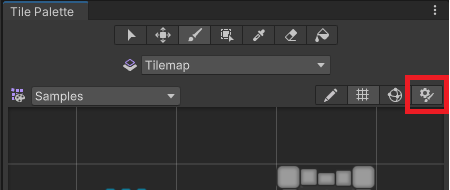
Expand or contract the inspector with the highlighted toggle.
타일 팔레트 편집
The tools for picking and painting with Tiles can also be used to edit the Tile Palette directly, allowing you to move and manipulate the Tiles currently placed on the Tile Palette. Select the Palette you want to edit from the Palette dropdown menu (the default Palette is named ‘New Palette’), then select Edit to unlock the Palette for editing.

The Tile Palette Edit toggle.
Refer to Painting on Tilemaps for the shortcuts and functions of the Palette tools, which can also be used to edit the Palette.
기존 그리드 프리팹에서 팔레트 에셋 생성
You can convert an existing Prefab to a Palette Asset, so that you can use it in the Tile Palette window. To do this, the Prefab must not already be a Palette Asset, and it must have a Grid component on its topmost GameObject.

The Tile Palette toolbar
To convert a Prefab, drag and drop it onto the Tile Palette toolbar (highlighted in the image above). The Editor automatically converts it to a Palette Asset, and adds a Grid Palette Asset. The new Palette Asset has the same name as its source, and it becomes available in the Palette dropdown menu.
Tile Palette Grid visibility toggle
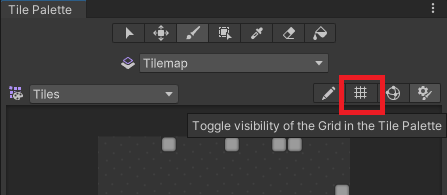
The Tile Palette Grid toggle.
Switch the visibility of the Grid on the Tile Palette on or off by selecting the toggle highlighted above.
Tile Palette Gizmos visibility toggle
The Tile Palette can display Gizmos over the currently selected Palette Asset, to help you visualize specific criteria. For example, you can add a Gizmo that displays a special icon for Tiles that contain no Sprites.

The Tile Palette Gizmos toggle.
To display the default Unity and the Palette Asset’s Gizmos on the Tile Palette, enable the Gizmos toggle (highlighted above). The Tile Palette immediately displays any component with MonoBehaviour.OnDrawGizmos() in the Palette Asset.
To add your own custom gizmos to a Palette Asset, add a component with DrawGizmo to the Palette Asset:
- Select the Palette Asset in the Project window.
- 프리팹 모드에서 팔레트 에셋을 엽니다.
- 프리팹 모드에 있는 동안 컴포넌트를 추가합니다.
- 프리팹 모드에 있는 동안 에셋을 저장합니다.
- 프리팹 모드를 종료합니다.
타일 팔레트 컨텍스트 메뉴
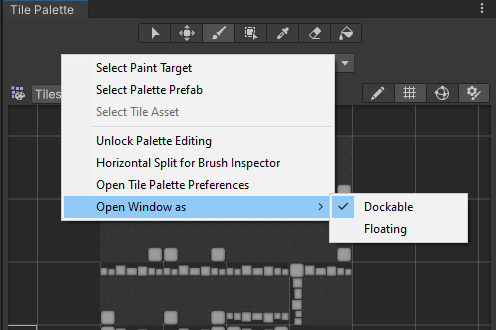
The expanded context menu.
Right-click on the Tile Palette toolbar to bring up a contextual menu listing several actions you can use to select and locate objects that the Tile Palette interacts with. The available actions are:
| Action | 기능 | |
|---|---|---|
| Select Paint Target | Selects the GameObject in the Hierarchy window that is the current target of the Active Tilemap in the Tile Palette. | |
| Select Palette Prefab | Selects the currently active Palette Prefab Asset in the Project window. | |
| Select Tile Asset | 프로젝트 창에서 현재 선택된 타일 에셋을 선택합니다. | |
| Unlock/Lock Palette Editing | 편집을 위해 타일 팔레트를 잠금 해제하거나 잠급니다. | |
| Open Window as | The style of window. | |
| Dockable | Opens the window as a dockable window, which can be docked in the Editor. | |
| Floating | Opens the window as a floating window, which displays on top of the Editor. | |