- Unity User Manual 2020.3 (LTS)
- 에셋 워크플로
- 에셋 패키지
- Creating your own asset packages
Creating your own asset packages
Note: If you want to share scenes, samples, tools, or other assets, Unity recommends creating your own Unity package. However, you can also use the asset package (.unitypackage) format. For example, you might want to create an asset package to copy a number of assets or an entire Scene from one project to another.
Follow the instructions in this section for exporting asset packages from the Assets menu in the Unity Editor.
Note: If your assets are high quality and you believe other users would find them useful, follow the instructions in the documentation for Publishing to the Asset Store to create a package draft and upload it to the Asset Store
To create your own custom asset package:
에셋을 익스포트할 프로젝트를 열어야 합니다.
-
메뉴에서 Assets > Export Package 를 선택하여 Exporting Package 다이얼로그를 엽니다.
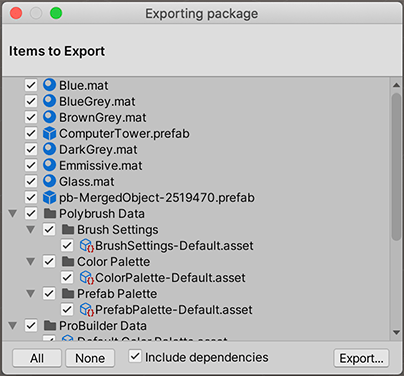
Exporting Package 다이얼로그 패키지에 포함시키고자 하는 에셋을 다이얼로그에서 클릭해 체크합니다.
이미 선택한 에셋에서 사용되는 모든 에셋이 자동으로 선택되도록 Include dependencies 를 활성화된 상태로 유지합니다.
Export 를 클릭하여 파일 탐색기를 불러온 후 패키지 파일을 저장할 위치를 선택합니다.
패키지 이름을 지정하고 원하는 위치에 패키지를 저장합니다.
팁: Unity는 패키지를 익스포트할 때 모든 종속성도 익스포트할 수 있습니다. 그러므로 예를 들어 씬을 선택하고 패키지를 모든 종속성과 함께 익스포트하면, 씬에 나타나는 모든 모델, 텍스처 및 기타 에셋도 익스포트됩니다. 이 방법으로 여러 에셋을 모두 수동으로 찾지 않고 빠르게 익스포트할 수 있습니다.
Note: If you select “Include dependencies”, and your curent selection contains or references any scripts, Unity will include all scripts in your project. This is because Unity does not have a way of determining whether other scripts are referenced by the ones used in your selection. For example, if you select a Scene asset in your project to export, and that scene contains a GameObject with a script attached, then all scripts in your project will be counted as dependencies. If you do not want this behaviour, you should uncheck “Include dependencies”.
Re-exporting asset packages
If you want to change the contents of an asset package and create a newer, updated version of your asset package, select the asset files you want in your package (both the unchanged ones and the new ones). Then follow the instructions above to export the files.
명명 전략
증분식 이름(예: MyAssetPackageVer1, MyAssetPackageVer2)을 사용하여 업데이트된 패키지의 이름을 변경하십시오. Unity는 이를 업데이트로 인식하므로, 본인과 공유받는 사람 모두에게 명확한 명명 규칙을 사용해야 합니다.
Warning: Don’t remove files from asset packages and then add different files with the same name. Unity uses unique IDs to track files, so it recognizes them as different and possibly conflicting files. In these cases, Unity displays a warning symbol when importing them. If you have removed a file and then decide to replace it, rename it something else, even if it is close to the original name.