이벤트 디스패치
The UI Toolkit event system listens to events, coming from the operating system or scripts, and dispatches these events to visual elements using the EventDispatcher. The event dispatcher determines an appropriate dispatching strategy for each event it sends. Once determined, the dispatcher executes the strategy.
Visual elements implement default behaviors for several events. This can involve the creation and execution of additional events. For example, a MouseMoveEvent could generate an additional MouseEnterEvent and a MouseLeaveEvent. These events enter a queue and process after the current event. For example, the MouseMoveEvent finishes processing before the MouseEnterEvent and MouseLeaveEvent events.
이벤트 타입의 디스패치 동작
Each event type has its own dispatch behavior. The behavior of each event type breaks down into three stages:
- Trickles down: Events sent to elements during the trickle down phase.
- Bubbles up: Events sent to elements during the bubble-up phase.
- Cancellable: Events that can have their default action execution cancelled, stopped, or prevented.
For a list of dispatch behavior for each event type, see the Event reference page.
이벤트 전파
After the event dispatcher selects the event target, it computes the propagation path of the event. The propagation path is an ordered list of visual elements that receive the event. The propagation path occurs in the following order:
- The path starts at the root of the visual element tree and descends towards the target. This is the trickle-down phase.
- The event target receives the event.
- The event then ascends the tree towards the root. This is the bubble-up phase.
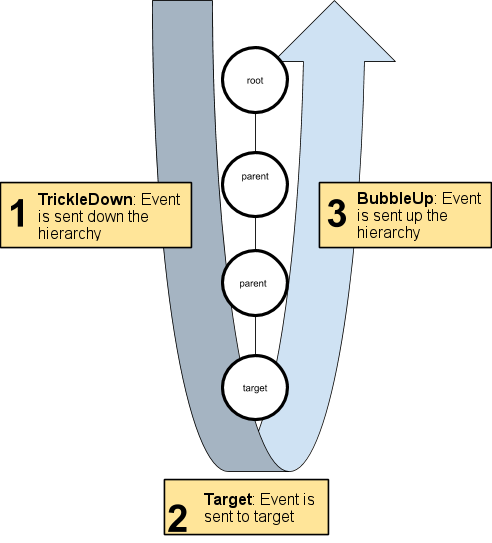
Most event types are sent to all elements along the propagation path. Some event types skip the bubble-up phase, and some event types are sent to the event target only.
If you hide or disable an element, it won’t receive events. Events still propagate to the ancestors and descendants of a hidden or disabled element.
As an event travels along the propagation path, Event.currentTarget updates to the element handling the event. Within an event callback function, there are two properties that log the dispatch behavior:
-
Event.currentTargetis the visual element on which the callback was registered. -
Event.targetis the element where the event occurs, for example the element directly under the mouse.
이벤트 타겟
The target of an event depends on the event type. For mouse events, the target is most commonly the topmost pickable element, directly under the mouse. For keyboard events, the target is the element that has focus.
UI Toolkit events have a target property, containing a reference to the element where the event occurred. For most events that originate from the operating system, the dispatch process finds the event target automatically.
The target element is stored in EventBase.target and doesn’t change during the dispatch process. The property Event.currentTarget updates to the visual element currently handling the event.
선택 모드 및 커스텀 모양
대부분의 마우스 이벤트는 선택 모드를 사용하여 타겟을 판단합니다. VisualElement 클래스에는 다음의 값을 지원하는 pickingMode 프로퍼티가 있습니다.
-
PickingMode.Position(기본값): 포지션 직사각형에 따라 선택을 수행합니다. -
PickingMode.Ignore: 마우스 이벤트의 결과에 따라 선택을 방지합니다.
VisualElement.ContainsPoint() 메서드를 오버라이드하여 커스텀 교차 로직을 수행할 수 있습니다.
마우스 캡처
After a MouseDownEvent, some elements must capture the pointer position to ensure it receives all subsequent mouse events, even when the cursor is no longer hovering over the element. For example, when you click on a button, slider, or a scroll bar.
마우스를 캡처하려면 element.CaptureMouse() 또는 MouseCaptureController.CaptureMouse()를 호출하십시오.
마우스에서 릴리스하려면 MouseCaptureController.ReleaseMouse()를 호출합니다. CaptureMouse()를 호출할 때 다른 요소가 마우스를 이미 캡처 중이면 요소는 MouseCaptureOutEvent를 수신하고 캡처를 잃습니다.
Only one element in the application can have the capture at any moment. While an element has the capture, it’s the target of all subsequent mouse events except mouse wheel events. This only applies to mouse events that don’t already have a set target and rely on the dispatch process to determine the target.
For more information, see Capture events.
포커스 링과 탭 순서
Each UI Toolkit panel has a focus ring that defines the focus order of elements. By default, a depth-first search (DFS) on the visual element tree determines the focus order of elements. For example, the focus order for the tree depicted below would be F, B, A, D, C, E, G, I, H.
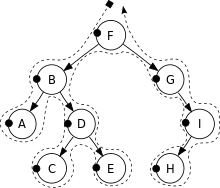
Some events use the focus order to determine which element holds the focus. For example, the target for a keyboard event is the element in focus.
Use the focusable property to control whether a visual element is focusable. By default, VisualElements aren’t focusable, but some subclasses, such as TextField, might be focusable by default.
Use the tabIndex property to control the focus order as follows (tabIndex default value of 0) :
- If the
tabIndexis negative, you can’t use tab on the element. -
tabIndex가 0이면 요소가 포커스 링 알고리즘에서 결정된 기본 탭 순서를 유지합니다. - If the
tabIndexis positive, the element is placed in front of other elements that either have a zerotabIndex(tabIndex = 0) or atabIndexvalue smaller than its own.