- Unity User Manual (2020.1)
- 그래픽스
- 메시, 머티리얼, 셰이더 및 텍스처
- 셰이더 작성
- 셰이더 레퍼런스
- 고급 ShaderLab 항목
- Asynchronous shader compilation in the Unity Editor
Asynchronous shader compilation in the Unity Editor
Asynchronous shader compilation is an Editor-only feature that can speed up your workflow when you have complex Unity shaders with lots of shader variants.
이 페이지는 다음에 관한 정보를 제공합니다.
- 개요
- 비동기 셰이더 컴파일 작동 방식
- 프로젝트용 비동기 셰이더 컴파일 활성화 및 비활성화
- 특정 렌더링 호출에 대한 비동기 셰이더 컴파일 활성화 및 비활성화
- Disabling asynchronous shader compilation for a specific Unity shader
- Unity 에디터의 비동기 셰이더 컴파일 감지
- Advanced rendering and asynchronous shader compilation
- 커스텀 에디터 툴 및 비동기 셰이더 컴파일
개요
Unity shaders can contain of hundreds or thousands of shader variants. If the Editor compiled all variants when loading a Unity shader, the import process would be very slow. Instead, the Editor compiles shader variants on-demand, the first time it encounters them.
Compiling these shader variants can cause the Editor to stall for milliseconds or even seconds, depending on the graphics API and the complexity of the Unity shader. To avoid these stalls, you can use Asynchronous Shader Compilation to compile the shader variants in the background, and use placeholder Unity shaders in the meantime.
비동기 셰이더 컴파일의 작동 방식
비동기 셰이더 컴파일은 다음과 같이 작동합니다.
- 에디터가 처음으로 컴파일되지 않은 셰이더 배리언트를 발견하면 작업 스레드의 컴파일 대기열에 셰이더 배리언트를 추가합니다. Unity 에디터 오른쪽 하단 코너에 있는 진행 표시줄은 컴파일 대기열 상태를 나타냅니다.
- While the shader variant is loading, Editor renders the geometry with a placeholder Unity shader, which appears as a plain cyan color.
- Unity 에디터가 셰이더 배리언트 컴파일을 끝내면 셰이더 배리언트를 사용하여 지오메트리를 렌더링합니다.
The feature does not have any effect on the standalone Player, because the Editor compiles all the Shader Variants needed by the Player during the build process.

예외
다음의 예외가 적용됩니다.
- If you draw geometry using
DrawProceduralorCommandBuffer.DrawProcedural, the Editor doesn’t use a placeholder Unity shader. Instead, the Editor just skips rendering this geometry until it has compiled the shader variant. - Unity 에디터는 비동기 셰이더 컴파일을 Blit 동작과 함께 사용하지 않습니다. 이는 가장 일반적인 사용 사례에서 올바른 출력을 보장하기 위함입니다.
프로젝트용 비동기 셰이더 컴파일 활성화 및 비활성화
비동기 셰이더 컴파일은 기본적으로 활성화되어 있습니다.
To enbale or disable asynchronous shader compilation:
- Go to Edit > Project Settings.. > Editor.
- Unity 에디터 설정 하단의 Shader Compilation 에서 Asynchronous Shader Compilation 체크박스를 선택하거나 선택 해제합니다.
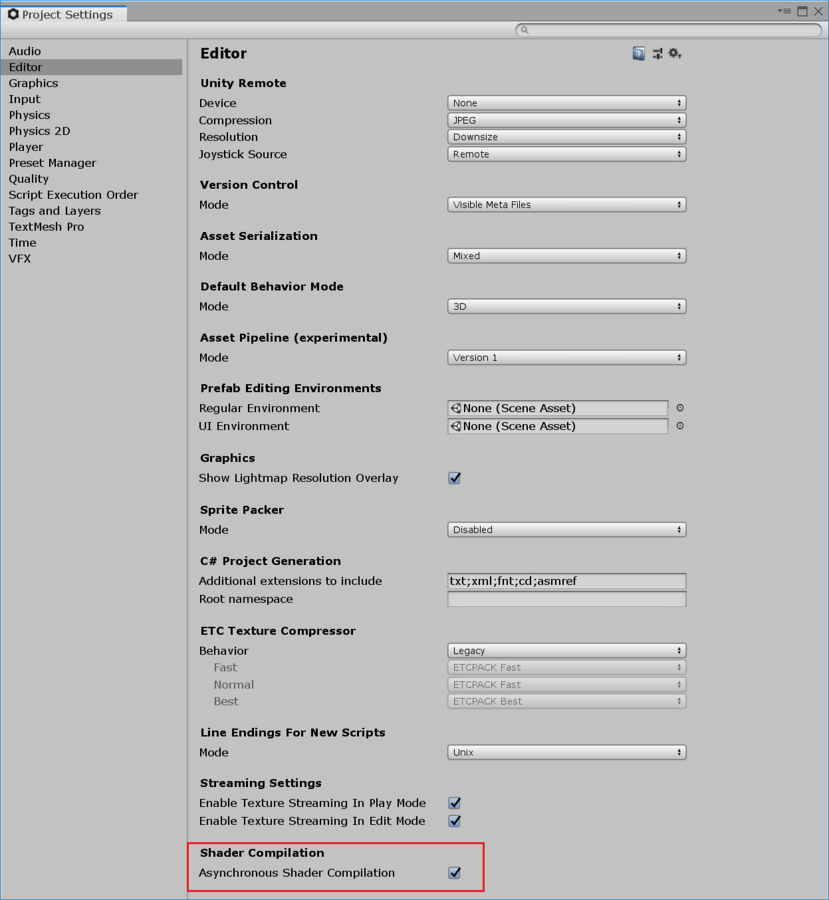
Note: Enabling and disabling asynchronous shader compilation in this way affects only the Scene and Game views by default. If you want to use it in other scenarios, you can control this via scripts. See [Using asynchronous Shader compilation in custom Editor tools.
특정 렌더링 호출에 대한 비동기 셰이더 컴파일 활성화 및 비활성화
You can enable or disable asynchronous shader compilation for specific rendering commands in your C# scripts. You might use this
The following instructions show you how to enable or disable the feature in an immediate scope, and a CommandBuffer scope.
즉각적인 범위에서
In an immediate scope, you can use ShaderUtil.allowAsyncCompilation;.
이 작업을 수행하는 방법은 다음과 같습니다.
- 변수에
ShaderUtil.allowAsyncCompilation의 현재 상태를 저장합니다. - 렌더링 커맨드를 호출하기 전에
ShaderUtil.allowAsyncCompilation을false로 설정합니다. - 렌더링 커맨드를 호출합니다.
- 렌더링 커맨드를 호출한 후
ShaderUtil.allowAsyncCompilation을 이전 상태로 복원합니다.
다음은 유사 코드 예제입니다.
// Store the current state
bool oldState = ShaderUtil.allowAsyncCompilation;
// Disable async compilation
ShaderUtil.allowAsyncCompilation = false;
// Enter your rendering code that should never use the placeholder Unity shader
Graphics.DrawMesh(...);
// Restore the old state
ShaderUtil.allowAsyncCompilation = oldState;
CommandBuffer 범위에서
In a CommandBuffer scope, you can use ShaderUtil.SetAsyncCompilation and ShaderUtil.RestoreAsyncCompilation.
- 렌더링 커맨드를 호출하기 직전에
ShaderUtil.SetAsyncCompilation을 호출하여false로 설정합니다. 그러면 CommandBuffer의 후속 커맨드는 비동기 컴파일을 허용하지 않습니다. - 렌더링 커맨드를 CommandBuffer에 추가합니다.
- 렌더링 커맨드 후
Shader.Util.RestoreAsyncCompilation을 호출하여 비동기 셰이더 컴파일 상태를 복원합니다.
다음은 예제입니다.
// Disable async compilation for subsequent commands
ShaderUtil.SetAsyncCompilation(cmd, false);
/// Enter your rendering commands that should never use the placeholder Unity shader
cmd.DrawMesh(...);
// Restore the old state
ShaderUtil.RestoreAsyncCompilation(cmd);
Disabling asynchronous compilation for specific Unity shaders
You can disable asynchronous shader compilation for specific Unity shaders by forcing the Editor to always compile them synchronously. This is a good option for data generating Unity shaders that are always present at the start of your rendering, and which are relatively quick to compile. You would most likely need this if you are performing advanced rendering.
To force synchronous compilation for a Unity shader, add the #pragma editor_sync_compilation directive to your Unity shader source code.
Note: If you force synchronous compilation for complex Unity shaders that encounter new shader variants in the middle of your rendering, this can stall rendering in the Editor.
비동기 셰이더 컴파일 감지
C# API를 사용하여 비동기 셰이더 컴파일 상태를 모니터링하고 이 상태가 변경될 경우 동작을 수행할 수 있습니다.
This is most likely useful in advanced rendering; if the placeholder Unity shader pollutes your generated data, you can discard the polluted data and regenerate a new set with the correct shader variants.
관심있는 머티리얼을 이미 알고 있다면 ShaderUtil.IsPassCompiled를 사용하여 셰이더 배리언트의 컴파일 상태를 확인할 수 있습니다. 컴파일이 완료되면 상태가 Uncompiled 에서 Compiled 로 바뀝니다.
관심있는 머티리얼이 없거나 관심있는 머티리얼이 둘 이상인 경우 ShaderUtil.anythingCompiling을 사용하여 Unity가 셰이더 배리언트를 비동기적으로 컴파일하는지 여부를 감지할 수 있습니다. true에서 false로 변경되면, 모든 현재 컴파일이 완료된 것입니다.
에디터의 고급 렌더링
Advanced rendering solutions rely on generating data once and reusing it in later frames. If the Editor uses a placeholder Unity shader during this process, it might pollute the generated data. If this happens, you can see the cyan color or other rendering artifacts in your scene, even after the shader variants have finished compiling.
이를 방지하려면 다음과 같이 할 수 있습니다.
- 프로젝트용 비동기 셰이더 컴파일을 완전히 비활성화합니다
- 특정 렌더링 호출을 위한 비동기 셰이더 컴파일을 비활성화합니다
- Disable asynchronous shader compilation for a specific Unity shader
- 데이터 오염원 컴파일 완료 시 감지한 후 데이터를 다시 생성합니다.
커스텀 에디터 툴 및 비동기 셰이더 컴파일
기본적으로 비동기 셰이더 컴파일은 게임 뷰와 씬 뷰에서 작동합니다. 커스텀 에디터 툴에서 사용하려는 경우 C#을 통해 커스텀 툴에 대해 활성화할 수 있습니다.
이렇게 하려면 특정 렌더링 호출을 위한 비동기 셰이더 컴파일을 활성화합니다.
컴파일 시간 렌더링 커스터마이즈
You can make your custom tools draw something other than the placeholder Unity shader for each material. This way, you can avoid rendering in plain cyan, and instead draw something else while the shader variant compiles.
특정 셰이더 배리언트 컴파일 완료 여부를 확인하려면 비동기 셰이더 컴파일 감지를 참조하십시오.
컴파일을 수동으로 트리거하려면 ShaderUtil.CompilePass를 사용할 수 있습니다. 이렇게 하면 청록색 플레이스홀더로 렌더링하지 않고 셰이더 배리언트가 컴파일하는 동안 다른 것을 드로우할 수 있습니다.