- Unity User Manual (2020.1)
- Unity에서 작업 수행
- 에셋 워크플로
- 에셋을 사용한 스크립팅
- 에셋에 폴더별로 기본값 적용
에셋에 폴더별로 기본값 적용
큰 프로젝트에서는 동일한 에셋 타입을 임포트하기 위한 프리셋을 몇 개 사용할 수 있습니다. 예를 들어 텍스처 에셋에는 기본 텍스처를 임포트하는 프리셋을 사용하고 라이트맵 텍스처에는 다른 프리셋을 사용할 수 있습니다. 프로젝트 Assets 폴더에는 각 텍스처 타입마다 개별 폴더가 있습니다.
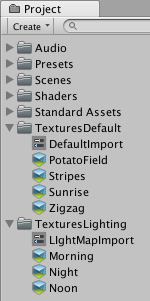
다음 스크립트에서는 에셋을 추가하는 폴더에 따라 프리셋을 적용합니다. 이 스크립트에서는 에셋과 같은 폴더에 있는 프리셋을 선택합니다. 폴더에 프리셋이 없는 경우 스크립트에서 부모 폴더를 검색합니다. 부모 폴더에 프리셋이 없는 경우 Preset 창에서 지정하는 기본 프리셋이 사용됩니다.
이 스크립트를 사용하려면 프로젝트(Project) 창에서 이름이 Editor인 새 폴더를 생성하고 이 폴더에 새 C# 스크립트를 생성한 후 스크립트를 복사하여 붙여넣습니다.
using System;
using System.Collections.Generic;
using System.IO;
using System.Linq;
using UnityEditor;
using UnityEditor.Experimental;
using UnityEditor.Presets;
using UnityEngine;
namespace PresetsPerFolder
{
/// <summary>
/// This sample class applies Presets automatically to Assets in the folder containing the Preset and any subfolders.
/// The code is divided into three parts that set up importer dependencies to make sure the importers of all Assets stay deterministic.
///
/// OnPreprocessAsset:
/// This method goes from the root folder down to the Asset folder for each imported asset
/// and registers a CustomDependency to each folder in case a Preset is added/removed at a later time.
/// It then loads all Presets from that folder and tries to apply them to the Asset importer.
/// If it is applied, the method adds a direct dependency to each Preset so that the Asset can be re-imported when the Preset values are changed.
/// </summary>
public class EnforcePresetPostProcessor : AssetPostprocessor
{
void OnPreprocessAsset()
{
// The if(assetPath....) line ensures that the asset path starts with "Assets/" so that the AssetPostprocessor is not applied to Assets in a package.
// The Asset extension cannot end with .cs to avoid triggering a code compilation every time a Preset is created or removed.
// The Asset extension cannot end with .preset so that Presets don't depend on themselves, which would cause an infinite import loop.
// There may be more exceptions to add here depending on your project.
if (assetPath.StartsWith("Assets/") && !assetPath.EndsWith(".cs") && !assetPath.EndsWith(".preset"))
{
var path = Path.GetDirectoryName(assetPath);
ApplyPresetsFromFolderRecursively(path);
}
}
void ApplyPresetsFromFolderRecursively(string folder)
{
// Apply Presets in order starting from the parent folder to the Asset so that the Preset closest to the Asset is applied last.
var parentFolder = Path.GetDirectoryName(folder);
if (!string.IsNullOrEmpty(parentFolder))
ApplyPresetsFromFolderRecursively(parentFolder);
// Add a dependency to the folder Preset custom key
// so whenever a Preset is added to or removed from this folder, the Asset is re-imported.
context.DependsOnCustomDependency($"PresetPostProcessor_{folder}");
// Find all Preset Assets in this folder. Use the System.Directory method instead of the AssetDatabase
// because the import may run in a separate process which prevents the AssetDatabase from performing a global search.
var presetPaths =
Directory.EnumerateFiles(folder, "*.preset", SearchOption.TopDirectoryOnly)
.OrderBy(a => a);
foreach (var presetPath in presetPaths)
{
// Load the Preset and try to apply it to the importer.
var preset = AssetDatabase.LoadAssetAtPath<Preset>(presetPath);
// The script adds a Presets dependency to an Asset in two cases:
//1 If the Asset is imported before the Preset, the Preset will not load because it is not yet imported.
//Adding a dependency between the Asset and the Preset allows the Asset to be re-imported so that Unity loads
//the assigned Preset and can try to apply its values.
//2 If the Preset loads successfully, the ApplyTo method returns true if the Preset applies to this Asset's import settings.
//Adding the Preset as a dependency to the Asset ensures that any change in the Preset values will re-import the Asset using the new values.
if (preset == null || preset.ApplyTo(assetImporter))
{
// Using DependsOnArtifact here because Presets are native assets and using DependsOnSourceAsset would not work.
context.DependsOnArtifact(presetPath);
}
}
}
}
/// <summary>
/// InitPresetDependencies:
/// This method is called when the project is loaded. It finds every imported Preset in the project.
/// For each folder containing a Preset, create a CustomDependency from the folder name and a hash from the list of Preset names and types in the folder.
///
/// OnAssetsModified:
/// Whenever a Preset is added, removed, or moved from a folder, the CustomDependency for this folder needs to be updated
/// so Assets that may depend on those Presets are reimported.
///
/// TODO: Ideally each CustomDependency should also be dependent on the PresetType,
/// so Textures are not re-imported by adding a new FBXImporterPreset in a folder.
/// This makes the InitPresetDependencies and OnPostprocessAllAssets methods too complex for the purpose of this example.
/// Unity suggests having the CustomDependency follow the form "Preset_{presetType}_{folder}",
/// and the hash containing only Presets of the given presetType in that folder.
/// </summary>
public class UpdateFolderPresetDependency : AssetsModifiedProcessor
{
/// <summary>
/// This method with the InitializeOnLoadMethod will be called every time the project is being loaded or the code is compiled.
/// It is very important to set all of the hashes correctly at startup
/// because Unity does not apply the OnPostprocessAllAssets method to previously imported Presets
/// and the CustomDependencies are not saved between sessions and need to be rebuilt every time.
/// </summary>
[InitializeOnLoadMethod]
static void InitPresetDependencies()
{
// AssetDatabase.FindAssets uses a glob filter to avoid importing all objects in the project.
// This glob search only looks for .preset files.
var allPaths = AssetDatabase.FindAssets("glob:\"**.preset\"")
.Select(AssetDatabase.GUIDToAssetPath)
.OrderBy(a => a)
.ToList();
bool atLeastOnUpdate = false;
string previousPath = string.Empty;
Hash128 hash = new Hash128();
for (var index = 0; index < allPaths.Count; index++)
{
var path = allPaths[index];
var folder = Path.GetDirectoryName(path);
if (folder != previousPath)
{
// When a new folder is found, create a new CustomDependency with the Preset name and the Preset type.
if (previousPath != string.Empty)
{
AssetDatabase.RegisterCustomDependency($"PresetPostProcessor_{previousPath}", hash);
atLeastOnUpdate = true;
}
hash = new Hash128();
previousPath = folder;
}
// Append both path and Preset type to make sure Assets get re-imported whenever a Preset type is changed.
hash.Append(path);
hash.Append(AssetDatabase.LoadAssetAtPath<Preset>(path).GetTargetFullTypeName());
}
// Register the last path.
if (previousPath != string.Empty)
{
AssetDatabase.RegisterCustomDependency($"PresetPostProcessor_{previousPath}", hash);
atLeastOnUpdate = true;
}
// Only trigger a Refresh if there is at least one dependency updated here.
if (atLeastOnUpdate)
AssetDatabase.Refresh();
}
/// <summary>
/// The OnAssetsModified method is called whenever an Asset has been changed in the project.
/// This methods determines if any Preset has been added, removed, or moved
/// and updates the CustomDependency related to the changed folder.
/// </summary>
protected override void OnAssetsModified(string[] changedAssets, string[] addedAssets, string[] deletedAssets, AssetMoveInfo[] movedAssets)
{
HashSet<string> folders = new HashSet<string>();
foreach (var asset in changedAssets)
{
// A Preset has been changed, so the dependency for this folder must be updated in case the Preset type has been changed.
if (asset.EndsWith(".preset"))
{
folders.Add(Path.GetDirectoryName(asset));
}
}
foreach (var asset in addedAssets)
{
// A new Preset has been added, so the dependency for this folder must be updated.
if (asset.EndsWith(".preset"))
{
folders.Add(Path.GetDirectoryName(asset));
}
}
foreach (var asset in deletedAssets)
{
// A Preset has been removed, so the dependency for this folder must be updated.
if (asset.EndsWith(".preset"))
{
folders.Add(Path.GetDirectoryName(asset));
}
}
foreach (var movedAsset in movedAssets)
{
// A Preset has been moved, so the dependency for the previous and new folder must be updated.
if (movedAsset.destinationAssetPath.EndsWith(".preset"))
{
folders.Add(Path.GetDirectoryName(movedAsset.destinationAssetPath));
}
if (movedAsset.sourceAssetPath.EndsWith(".preset"))
{
folders.Add(Path.GetDirectoryName(movedAsset.sourceAssetPath));
}
}
// Do not add a dependency update for no reason.
if (folders.Count != 0)
{
// The dependencies need to be updated outside of the AssetPostprocessor calls.
// Register the method to the next Editor update.
EditorApplication.delayCall += () =>
{
DelayedDependencyRegistration(folders);
};
}
}
/// <summary>
/// This method loads all Presets in each of the given folder paths
/// and updates the CustomDependency hash based on the Presets currently in that folder.
/// </summary>
static void DelayedDependencyRegistration(HashSet<string> folders)
{
foreach (var folder in folders)
{
var presetPaths =
AssetDatabase.FindAssets("glob:\"**.preset\"", new[] { folder })
.Select(AssetDatabase.GUIDToAssetPath)
.Where(presetPath => Path.GetDirectoryName(presetPath) == folder)
.OrderBy(a => a);
Hash128 hash = new Hash128();
foreach (var presetPath in presetPaths)
{
// Append both path and Preset type to make sure Assets get re-imported whenever a Preset type is changed.
hash.Append(presetPath);
hash.Append(AssetDatabase.LoadAssetAtPath<Preset>(presetPath).GetTargetFullTypeName());
}
AssetDatabase.RegisterCustomDependency($"PresetPostProcessor_{folder}", hash);
}
// Manually trigger a Refresh
// so that the AssetDatabase triggers a dependency check on the updated folder hash.
AssetDatabase.Refresh();
}
}
}
2017–03–27 페이지 게시됨 2018.1의 새 기능 NewIn20181
Copyright © 2023 Unity Technologies
优美缔软件(上海)有限公司 版权所有
"Unity"、Unity 徽标及其他 Unity 商标是 Unity Technologies 或其附属机构在美国及其他地区的商标或注册商标。其他名称或品牌是其各自所有者的商标。
公安部备案号:
31010902002961