- Unity User Manual 2021.1
- Unity 검색
- 인덱스 관리자 사용
Using the Index Manager
The Index Manager allows you to create, edit, and remove search indexes.
To open the Index Manager choose Windows > Search > Index Manager.
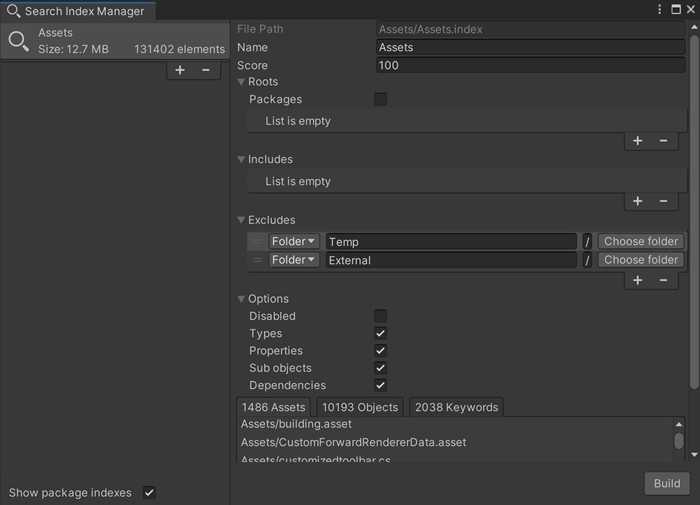
| Section | Description |
|---|---|
| File Path | The location of the .index file. |
| Name | The name you give to the index. |
| Score | The Score is a number that is used with multiple indexes to increase the relevance of one index over another. The lower the number, the more weight is placed on an indexes’ relevance. Unity suggests using the default setting unless you are using advanced indexing scenarios. |
| Roots | Choose a folder to index all of its contents. |
| Packages | Select Packages to index the content of all the packages in the project. |
| Includes | File extensions (*.jpg), specific files, or folders to index. This supersedes Excludes. |
| Excludes | An extension, folder, or file to ignore. Especially useful for files that are generated by other process, for temp files, or for files from external sources (Asset Store plugins). |
| Options |
Disabled: Select to disable an index. Use as a debugging function to stop an index from being queried without deleting it. Types: Indexes the object types information. Properties: Indexes all properties of all objects (only top level objects in a Scene or Prefab). Allows you to use the Property filter to search an index. Sub objects: Indexes all Scene objects for a Unity scene and all subassets for an FBX. Dependencies: Indexes all dependencies of all Assets. Using this setting creates a much larger index. Allows you to use the Dependency filter to search an index. |
| Show package indexes | Select to show package indexes (when available) in the Index Manager. |
Index results
The following tabs contain information about the index:
- Assets: Displays the assets indexed.
- Objects: (Prefab and Scene indexes only) Displays the object identifiers.
- Keywords: Displays the available searchable Properties or filters you can use to further narrow your search results.
Adding an index
You can create Asset, Prefab, and Scene indexes. For more information on index types, see Indexes
- Open the Index Manager.
- Click the plus (+) sign in the left pane of the Index Manager window and select the type of index you want to create.
- Customize your index settings in the right pane and click Create.
- Name your index in the Save Index Settings window and click Save.
Your index builds automatically. Depending on the size of the project and your index settings, this may take some time.
Editing an index
- Open the Index Manager.
- Select the index from the left pane of the Index Manager window.
- Make changes to your index name or settings and click Save.
Note: If you make changes without saving your index, an asterisk (*) appears next to the window title. If you try to close the window without saving, Unity prompts you to save your index. When you save, Unity rebuilds your index with your changes.
Deleting an index
- Open the Index Manager.
- Select the index from the left pane of the Index Manager window.
- Click the minus (-) sign.
- Click Yes to confirm that you want to delete the index.
Copyright © 2023 Unity Technologies
优美缔软件(上海)有限公司 版权所有
"Unity"、Unity 徽标及其他 Unity 商标是 Unity Technologies 或其附属机构在美国及其他地区的商标或注册商标。其他名称或品牌是其各自所有者的商标。
公安部备案号:
31010902002961