- Unity 사용자 매뉴얼 2021.3(LTS)
- Unity 검색
- 검색 사용
- 인덱스 관리자
The Index Manager
The Index Manager allows you to create, edit, and remove search indexes. Indexes update when you add or change content in your project.
Index types
- Asset - An index of all Assets in a Project. This index is created automatically when you create a Project and rebuilds when you add or modify new content. The Asset index includes all Assets including Prefabs and scenes, but it doesn’t index the content of a scene or a nested hierarchy in a Prefab.
- Package - An index containing Assets in the Packages.
- Prefab - An index containing only the GameObjects which are part of Prefabs.
- Scene - An index of Assets in any scene
- User - An index that is created for you and is not shared with the project.
By default Unity creates the Asset index. To use Prefab, Package, Scene, and User indexes, you must create them in the Index Manager.
To open the Index Manager choose Windows > Search > Index Manager.
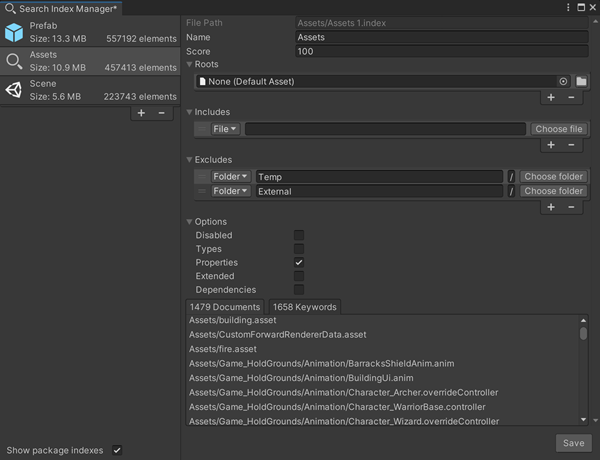
| File Path | The location of the .index file. |
| Name | The name you give to the index. |
| Score | The Score is a number that is used with multiple indexes to increase the relevance of one index over another. The lower the number, the more weight is placed on an indexes’ relevance. Unity suggests using the default setting unless you are using advanced indexing scenarios. |
| Roots | Choose a folder to index all of its contents. |
| Packages | Select Packages to index the content of all the packages in the project. |
| Includes | File extensions (*.jpg), specific files, or folders to index. This supersedes Excludes. |
| Excludes | An extension, folder, or file to ignore. Especially useful for files that are generated by other process, for temp files, or for files from external sources (Asset Store plugins). |
| Options |
Disabled: Select to disable an index. Use as a debugging function to stop an index from being queried without deleting it. Types: Indexes the object types information. Properties: Indexes all properties of all objects (only top level objects in a Scene or Prefab). Allows you to use the Property filter to search an index. Sub objects: Indexes all Scene objects for a Unity scene and all subassets for an FBX. Dependencies: Indexes all dependencies of all Assets. Using this setting creates a much larger index. Allows you to use the Dependency filter to search an index. |
| Show package indexes | Select to show package indexes (when available) in the Index Manager. |
Index results
The following tabs contain information about the index:
- Assets: Displays the files indexed.
- Objects: (Prefab and Scene indexes only) Displays the object identifiers.
- Keywords: Displays the available searchable Properties or filters you can use to further narrow your search results.
Index sizes
To determine the index options you need, refer to this table.
| Project size | Index required |
|---|---|
| Less than 1000 assets | Minimal - enable a minimal set of indexing options |
| Between 1000 and 2000 assets | Default - index your project assets with File and Type |
| Over 2000 assets | Extended - index your project with File, Type, Properties, Sub objects, and Dependencies |
Note: The more options you add to the index, the longer it will take to generate your first index.
Add an index
- Open the Index Manager.
- Click the plus (+) sign in the left pane of the Index Manager window and select the type of index you want to create.
- Customize your index settings in the right pane and click Create.
- Name your index in the Save Index Settings window and click Save.
Your index builds automatically. Depending on the size of the project and your index settings, this may take some time.
Edit an index
- Open the Index Manager.
- Select the index from the left pane of the Index Manager window.
- Make changes to your index name or settings and click Save.
Note: If you make changes without saving your index, an asterisk (*) appears next to the window title. If you try to close the window without saving, Unity prompts you to save your index. When you save, Unity rebuilds your index with your changes.
Delete an index
- Open the Index Manager.
- Select the index from the left pane of the Index Manager window.
- Click the minus (-) sign.
- Click Yes to confirm that you want to delete the index.