- Unity User Manual 2022.2
- Unity에서 작업 수행
- 게임플레이 생성
- 씬
- Unity에서 여러 씬으로 작업
- Set up multiple scenes
Set up multiple scenes
여러 씬을 추가하고 보는 방법을 편집하고 씬 설정을 변경할 수 있습니다.
- 새로운 씬을 생성하려면 씬 생성, 로딩 및 저장을 참조하십시오.
씬 추가
To add a new scene to your project, do one of the following:
- 프로젝트 창에서 마우스 오른쪽 버튼을 클릭하여 씬 에셋의 메뉴를 열고 Open Scene Additive를 선택합니다.
- 프로젝트 창에서 계층 창으로 하나 이상의 씬을 드래그합니다.
씬 보기
The Hierarchy window displays all the scenes that are part of your project:
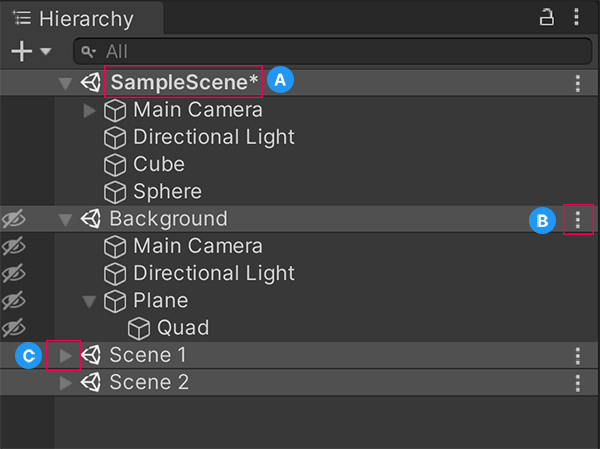
A: Scenes with unsaved changes have an asterisk by the scene name.
B: The scene More menu allows you to perform actions on the scene.
C: The scene divider (an inverted triangle) lets you collapse a scene and hide its contents from the Hierarchy to better manage multiple scenes.
Tip: To add a scene to the Hierarchy window without loading it, press Alt (macOS: press Option) and drag the scene into the Hierarchy window. This lets you load the scene when it’s convenient for you.
로드된 씬 더보기 메뉴(⋮)
You can interact with and edit a loaded scene in several ways.
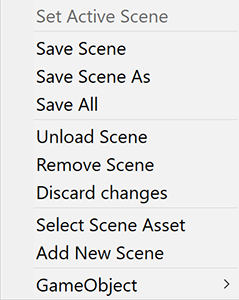
| 설정 | 설명 |
|---|---|
| Set Active Scene | Sets the scene as the target for new GameObjects created through scripts. For more information, see SceneManager.SetActiveScene. |
| Save Scene | Saves the scene that you selected. |
| Save Scene As | Opens your file browser so you can choose where and how to save the scene. |
| Save All | Saves all the scenes you have open in the Hierarchy window. |
| Unload Scene | Hides the contents of the scene from the Scene view and the Hierarchy window. If you have unsaved changes, save them before you unload the scene to not lose any changes. |
| Remove Scene | Removes the scene from the Hierarchy window. |
| Discard changes | Undoes any changes that you haven’t saved. |
| Select Scene Asset | Highlights the scene asset in the Project window. |
| Add New Scene | Adds a new untitled scene below the scene you have selected. |
| GameObject | Opens a dropdown menu of GameObjects that you can add to the scene you have selected. |
언로드된 씬 더보기 메뉴(⋮)
You can interact with and edit an unloaded scene in fewer ways than you can a loaded scene.
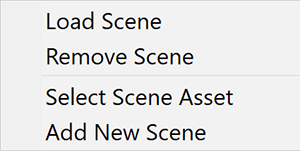
| 설정 | 설명 |
|---|---|
| Load Scene | Displays the contents of the scene in the Hierarchy window and the Scene view, and allows you to edit them. |
| Remove Scene | Removes the scene from the Hierarchy window. |
| Select Scene Asset | Highlights the scene asset in the Project window. |
| Add New Scene | Adds a new untitled scene below the scene you have selected. |
플레이 모드의 여러 씬
When you are in Play mode and have multiple scenes in the Hierarchy window, the Editor displays an additional scene called DontDestroyOnLoad. You can’t access the DontDestroyOnLoad scene and it’s also not available at runtime.
씬별 설정
다음 설정은 각 씬에 따라 다릅니다.
- RenderSettings 및 LightmapSettings(둘 다 Lighting 창에 있음).
- 내비메시 설정.
- 오클루전 컬링 창의 씬 설정.
Each scene manages its own settings, so only settings associated with that scene save to the scene file.
To change the settings of a specific scene, either open that specific scene and change the settings, or set the scene as the active scene then change the settings. Otherwise, if you have multiple scenes open, Unity uses the rendering and NavMesh settings from the active scene.
에디터 또는 런타임 시점에 새로운 액티브 씬을 전환하면 Unity는 모든 이전 설정을 새 액티브 씬의 설정으로 대체합니다.