- Unity User Manual 2022.3 (LTS)
- Unity에서 작업 수행
- 분석
- 프로파일러 개요
- 프로파일러 커스터마이징
- 커스텀 모듈 세부 정보 패널 생성
커스텀 모듈 세부 정보 패널 생성
모듈을 선택하면 프로파일러 창 하단에 모듈 세부 정보 패널이 나타납니다. 이 섹션을 커스터마이즈하여 모듈과 관련된 추가 세부 정보를 표시하거나 성능 데이터의 커스텀 시각화를 표시할 수 있습니다.
프로파일러 모듈에 대한 커스텀 모듈 세부 정보 패널을 생성하려면 다음을 수행합니다.
- 커스텀 모듈 세부 정보 패널을 작성하는 모듈 세부 정보 패널 컨트롤러 스크립트를 생성합니다.
- 프로파일러 모듈 스크립트를 생성하여 커스텀 모듈 세부 정보 패널 컨트롤러를 커스텀 프로파일러 모듈에 연결합니다.
모듈 세부 정보 패널을 제어하는 스크립트 생성
ProfilerModuleViewController 기본 클래스를 사용하여 프로파일러 창에서 모듈 세부 정보 패널을 커스터마이즈할 수 있습니다. 이렇게 하려면 특정 모듈을 선택할 때 모듈 세부 정보 패널에 표시되는 내용을 제어하는 스크립트를 만듭니다.
모듈 세부 정보 패널을 커스터마이즈하기 위해 생성하는 스크립트는 다음을 충족해야 합니다.
- 기본 생성자
base(profilerWindow)를 호출하는 뷰 컨트롤러에 대한 공용 생성자를 정의합니다. -
CreateView를 오버라이드하여 커스텀 모듈 세부 정보 패널을 빌드합니다.
예제:
public class CustomDetailsViewController : ProfilerModuleViewController
{
public CustomDetailsViewController(ProfilerWindow profilerWindow) : base(profilerWindow) { }
protected override VisualElement CreateView()
{
// Create your UI.
}
}
전체 모듈 세부 정보 패널 컨트롤러 스크립트의 예는 모듈 세부 정보 패널 컨트롤러 스크립트 예를 참조하십시오.
모듈 세부 정보 패널 컨트롤러 스크립트 예
아래 스크립트 예제는 텍스트를 표시하는 모듈 세부 정보 패널에 단일 레이블을 작성하는 모듈 세부 정보 패널 컨트롤러를 생성합니다.
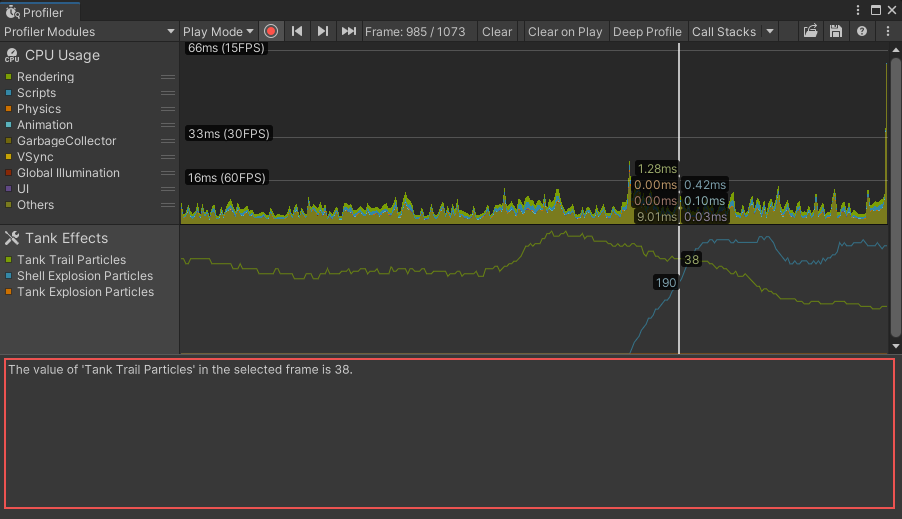
이 모듈 세부 정보 패널 컨트롤러 스크립트 예제는 다음을 수행합니다.
- 캡처하려는 값을 표시할 레이블을 정의하고 생성하며 이 레이블을 모듈 세부 정보 패널에 추가합니다.
- 모듈 세부 정보 패널을 제어하는 생성자를 정의하고 CreateView를 사용하여 커스텀 모듈 세부 정보 패널을 빌드합니다.
- 레이블을 현재 프레임의 데이터로 채우고 각 프레임 이후에 레이블을 업데이트합니다.
- 모듈 세부 정보 패널에 표시할 수 있는 문자열로 카운터 값을 페치합니다.
- 모듈 세부 정보 패널에 표시할 텍스트를 지정하고 각 프레임마다 자동으로 업데이트하도록 프로파일러에 지시합니다.
using UnityEditor;
using UnityEditorInternal;
using Unity.Profiling.Editor;
using UnityEngine.UIElements;
public class TankEffectsDetailsViewController : ProfilerModuleViewController
{
// Define a label, which will display the total particle count for tank trails in the selected frame.
Label m_TankTrailParticleCountLabel;
// Define a constructor for the view controller, which calls the base constructor with the Profiler Window passed from the module.
public TankEffectsDetailsViewController(ProfilerWindow profilerWindow) : base(profilerWindow) { }
// Override CreateView to build the custom module details panel.6666666667reateView()
{
var view = new VisualElement();
// Create the label and add it to the view.
m_TankTrailParticleCountLabel = new Label() { style = { paddingTop = 8, paddingLeft = 8 } };
view.Add(m_TankTrailParticleCountLabel);
// Populate the label with the current data for the selected frame.
ReloadData();
// Be notified when the selected frame index in the Profiler Window changes, so we can update the label.
ProfilerWindow.SelectedFrameIndexChanged += OnSelectedFrameIndexChanged;
return view;
}
// Override Dispose to do any cleanup of the view when it is destroyed. This is a standard C# Dispose pattern.
protected override void Dispose(bool disposing)
{
if (!disposing)
return;
// Unsubscribe from the Profiler window event that we previously subscribed to.
ProfilerWindow.SelectedFrameIndexChanged -= OnSelectedFrameIndexChanged;
base.Dispose(disposing);
}
void ReloadData()
{
// Retrieve the TankTrailParticleCount counter value from the Profiler as a formatted string.
var selectedFrameIndexInt32 = System.Convert.ToInt32(ProfilerWindow.selectedFrameIndex);
var value = ProfilerDriver.GetFormattedCounterValue(selectedFrameIndexInt32, GameStatistics.TanksCategory.Name, GameStatistics.TankTrailParticleCountName);
// Update the label's text with the value.
m_TankTrailParticleCountLabel.text = $"The value of '{GameStatistics.TankTrailParticleCountName}' in the selected frame is {value}.";
}
void OnSelectedFrameIndexChanged(long selectedFrameIndex)
{
// Update the label with the current data for the newly selected frame.
ReloadData();
}
}
모듈 세부 정보 패널에서 커스텀 UI 요소 생성
Unity의 UIToolkit을 사용하여 모듈 세부 정보 패널에 대한 커스텀 UI를 빌드할 수 있습니다. 자세한 내용은 UI 툴킷을 참조하십시오.
다음 예시 이미지는 커스텀 Adaptive Performance 모듈에 속하는 커스텀 모듈 세부 정보 패널을 보여줍니다.

프로파일러 모듈에 커스텀 모듈 세부 정보 패널 연결
커스텀 모듈 세부 정보 패널을 표시하려면 프로파일러 모듈을 선택할 때 모듈 세부 정보 패널 컨트롤러를 인스턴스화해야 합니다. 이렇게 하려면 CreateDetailsViewController를 오버라이드하여 새 모듈 세부 정보 패널 컨트롤러를 생성하고 작성합니다. 그런 다음 Unity는 모듈의 세부 정보 패널을 표시할 때 이 메서드를 호출합니다.
다음 코드 예제는 TankEffectsProfilerModule이라는 모듈에 대한 커스텀 모듈 세부 정보 패널을 인스턴스화합니다.
using Unity.Profiling.Editor;
[System.Serializable]
[ProfilerModuleMetadata("Tank Effects")]
public class TankEffectsProfilerModule : ProfilerModule
{
static readonly ProfilerCounterDescriptor[] k_Counters = new ProfilerCounterDescriptor[]
{
new ProfilerCounterDescriptor(GameStatistics.TankTrailParticleCountName, GameStatistics.TanksCategory),
new ProfilerCounterDescriptor(GameStatistics.ShellExplosionParticleCountName, GameStatistics.TanksCategory),
new ProfilerCounterDescriptor(GameStatistics.TankExplosionParticleCountName, GameStatistics.TanksCategory),
};
public TankEffectsProfilerModule() : base(k_Counters) { }
public override ProfilerModuleViewController CreateDetailsViewController()
{
return new TankEffectsDetailsViewController(ProfilerWindow);
}
}
모듈 세부 정보 패널에서 추가 카운터 시각화
모듈의 차트 뷰에 포함되지 않은 카운터를 모듈 세부 정보 패널에 표시할 수 있습니다. 선택한 프레임에 대한 추가 데이터를 표시하려는 경우에 유용합니다.
프로파일러는 액티브 상태인 모듈의 차트 뷰에 속하는 모든 카운터의 카테고리를 자동으로 캡처합니다. 추가 카운터를 캡처하려면 모듈이 액티브 상태일 때 특정 카테고리를 캡처하도록 프로파일러에 지시하는 스크립트를 작성합니다.
예를 들어 아래 스크립트는 autoEnabledCategoryNames 생성자 인자를 사용하여 스크립트와 메모리 카테고리를 지정합니다. 이렇게 하면 모듈이 액티브 상태일 때 지정된 카테고리가 활성화됩니다.
using Unity.Profiling;
using Unity.Profiling.Editor;
[System.Serializable]
[ProfilerModuleMetadata("Tank Effects")]
public class TankEffectsProfilerModule : ProfilerModule
{
static readonly ProfilerCounterDescriptor[] k_Counters = new ProfilerCounterDescriptor[]
{
new ProfilerCounterDescriptor(GameStatistics.TankTrailParticleCountName, ProfilerCategory.Scripts),
new ProfilerCounterDescriptor(GameStatistics.ShellExplosionParticleCountName, ProfilerCategory.Scripts),
new ProfilerCounterDescriptor(GameStatistics.TankExplosionParticleCountName, ProfilerCategory.Scripts),
};
// Enable the ProfilerCategory.Scripts and ProfilerCategory.Memory categories when the module is active.
static readonly string[] k_AutoEnabledCategoryNames = new string[]
{
ProfilerCategory.Scripts.Name,
ProfilerCategory.Memory.Name
};
// Pass the auto-enabled category names to the base constructor.
public TankEffectsProfilerModule() : base(k_Counters, autoEnabledCategoryNames: k_AutoEnabledCategoryNames) { }