- Unity User Manual 2022.3 (LTS)
- 오디오(Audio)
- 오디오 레퍼런스
- 오디오 클립
오디오 클립
Audio clips contain the audio data used by Audio Sources. Unity supports mono, stereo, and multichannel audio assets up to eight channels. You can import the following audio file formats in Unity: .aif, .wav, .mp3, and .ogg. Unity also supports importing of tracker modules in the .xm, .mod, .it, and .s3m formats. The tracker module assets behave the same way as any other audio assets in Unity although no waveform preview is available in the asset import inspector.
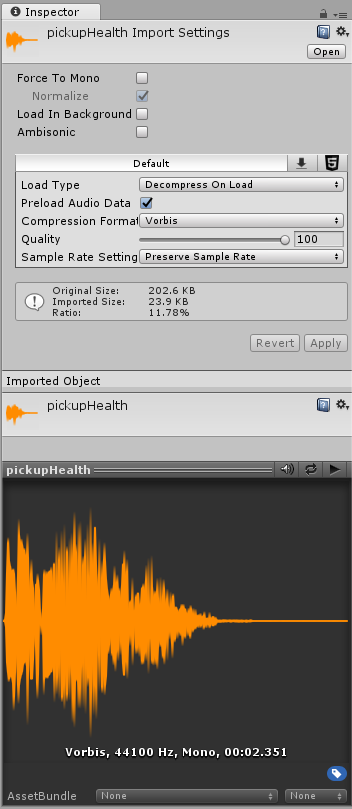
옵션
Force To Mono
이 옵션을 활성화하면 패킹 전에 멀티 채널 오디오가 모노 트랙으로 믹스다운됩니다.
Normalize
이 옵션을 활성화하면 “Force To Mono” 믹스다운 과정에서 오디오가 정규화됩니다.
Load In Background
이 옵션을 활성화하면 지연된 시간에 메인 스레드를 방해하지 않으면서 별도의 스레드에서 클립이 로드됩니다.
Ambisonic
Ambisonic audio sources store audio in a format which represents a soundfield that can be rotated based on the listener’s orientation. It’s useful for 360-degree videos and XR applications. Enable this option if your audio file contains Ambisonic-encoded audio.
프로퍼티
| 프로퍼티: | 기능: | |
|---|---|---|
| Load Type | Unity가 런타임 시 오디오 에셋을 로딩할 때 사용하는 방법. | |
| Decompress On Load | Audio files are decompressed as soon as they’re loaded. Use this option for smaller compressed sounds to avoid the performance overhead of decompressing on the fly. Be aware that decompressing Vorbis-encoded sounds on load will use about ten times more memory than keeping them compressed (for ADPCM encoding it’s about 3.5 times), so don’t use this option for large files. | |
| Compressed In Memory | Keep audio compressed in memory and decompress while playing. This option has a slight performance overhead, especially for Ogg/Vorbis compressed files. Use it only for files that consume excess memory for the Decompressed on Load. The decompression happens on the mixer thread, which can be monitored in the DSP CPU section in the Audio pane of the Profiler window. | |
| Streaming | Decode continuous audio. This method uses a minimal amount of memory to buffer compressed data that’s incrementally read from the disk and decoded spontaneously. The decompression happens on a separate streaming thread whose CPU usage can be monitored in the Streaming CPU section in the Audio pane of the profiler window. Note: Streaming clips have an overhead of approximately 200KB, even if none of the audio data is loaded. | |
| Compression Format | 런타임 시 사운드에 사용되는 특정 포맷. 최근 선택했던 빌드 타겟에 따라 사용 가능한 옵션이 달라진다는 점을 유념해야 합니다. | |
| PCM | This option offers higher quality at the expense of larger file size and is best for short sound effects. | |
| ADPCM | 발소리나, 충격음, 무기 소리와 같이 상당히 많은 노이즈를 포함하고 대용량으로 재생되어야 하는 사운드에 적합합니다. 압축비는 PCM보다 3.5배 작지만 CPU사용은 MP3/Vorbis 형식보다 작으며 앞서 언급한 사운드 카테고리에는 최적의 선택입니다. | |
| Vorbis/MP3 | 압축하면 파일 크기는 작아지지만 PCM 오디오에 비해 품질이 낮아집니다. 압축량은 퀄리티 슬라이더를 통해 조절 가능합니다. 이 형식은 중간 길이 음향 효과 및 음악에 최적입니다. | |
| Sample Rate Setting | PCM 및 ADPCM 압축 형식은 수동 샘플 레이트 리덕션 또는 자동 최적화 리덕션을 허용합니다. | |
| Preserve Sample Rate | 샘플 레이트를 수정되지 않은 상태로 유지합니다(디폴트값). | |
| Optimize Sample Rate | 샘플 레이트를 분석된 하이 프리퀀시 콘텐츠에 따라 최적화합니다. | |
| Override Sample Rate | This setting allows manual overriding of the sample rate, so effectively this might be used to discard frequency content. | |
| Force To Mono | When enabled, the audio clip is down-mixed to a single channel sound. After the down-mixing the signal is peak-normalized, because the down-mixing process typically results in signals that are more quiet than the original. The peak-normalized signal provides headroom for later adjustments through the volume property of AudioSource. | |
| Load In Background | When enabled, the audio clip loads in the background without causing stalls on the main thread. This is disabled by default to ensure the standard Unity behavior where all AudioClips complete loading as soon as the scene starts playing. Play requests on AudioClips that are still loading in the background are deferred until the clip is loaded. You can query the load state through the AudioClip.loadState property. |
|
| Preload Audio Data | When enabled, the audio clip is pre-loaded after the scene is loaded. This is enabled by default to reflect standard Unity behavior where all AudioClips complete loading as soon as the scene starts playing. If this flag isn’t set, the audio data will either be loaded on the first [AudioSource](class-AudioSource.html).Play()/[AudioSource](class-AudioSource.html).PlayOneShot(), or it can be loaded through [AudioSource](class-AudioSource.html).LoadAudioData() and unloaded again through [AudioSource](class-AudioSource.html).UnloadAudioData(). |
|
| Quality | Determines the amount of Compression to be applied to a compressed clip. Doesn’t apply to PCM/ADPCM/HEVAG formats. Statistics about the file size can be seen in the inspector. A good approach to tuning this value is to drag the slider to a place that leaves the playback “good enough” while keeping the file small enough for your distribution requirements. Note that the original size relates to the original file, so if this was an MP3 file and Compression Format is set to PCM (uncompressed), the resulting Ratio will be bigger than 100% because the file is now stored uncompressed and taking up more space than the source MP3 that it came from. | |
미리보기 창(Preview Window)
The Preview window contains the following icons:
 - When Auto Play is on, the clips play as soon as they’re selected.
- When Auto Play is on, the clips play as soon as they’re selected. - When Loop is on, the clips play in a continuous loop.
- When Loop is on, the clips play in a continuous loop. - Plays the selected clip.
- Plays the selected clip.
오디오 에셋(Audio Assets) 임포트
Unity supports a wide range of source file formats. Whenever importing a file, Unity transcodes to a format suitable for the build target and the type of sound. You can select this via the Compression Format setting in the inspector.
Typically, the PCM and Vorbis/MP3 formats are preferrable for keeping the sound as close to the original as possible. PCM is lightweight on the CPU requirements, because the sound is uncompressed and can just be read from memory. Vorbis/MP3 allows adaptive discarding with less audible information via the Quality slider.
ADPCM falls between memory and CPU usage as it uses only slightly more CPU than the uncompressed PCM option, but yields a constant 3.5 compression factor, which is in general about 3 times worse than the compression that can be achieved with Vorbis or MP3 compression. Furthermore ADPCM (like PCM) allows automatically optimized or manually set sample rates to be used, which – depending on the frequency content of the sound and the acceptable loss of quality – can further shrink the size of the packed sound assets.
Module files (.mod,.it,.s3m..xm) can deliver high quality with an extremely low footprint. When using module files, unless you specifically want this, make sure that the Load Type is set to Compressed In Memory, because if it’s set to Decompress On Load, the whole song will be decompressed.
As a general rule of thumb, Compressed audio (or modules) are best for long files like background music or dialog, while PCM and ADPCM is better for short sound effects that contain some noise, as the artefacts of ADPCM are too apparent on smooth signals. You should tweak the amount of Compression using the compression slider. Start with high-quality compression and gradually reduce the setting to the point where the loss of sound quality is perceptible. Then, increase it again slightly until the perceived loss of quality disappears.
플랫폼 별 세부 정보
- Unity supports importing a variety of source format sound files. However, when importing these files (except tracker files), they’re always re-encoded to the build target format. By default, this format is Vorbis, though this can be overridden per platform to other formats (ADPCM, MP3 etc) if required.
- For audio clip support on Linux, make sure you’ve installed the ffmpeg package.
AudioClip