- Unity User Manual (2017.1)
- Анимация
- Справка по анимации
- Animation Clip
Animation Clip
Animation Clips are the smallest building blocks of animation in Unity. They represent an isolated piece of motion, such as RunLeft, Jump, or Crawl, and can be manipulated and combined in various ways to produce lively end results (see Animation State Machines, Animator Controller, or Blend Trees). Animation clips can be selected from imported FBX data (see FBXImporter settings for Animations), and when you click on the set of available animation clips you will see the following set of properties:
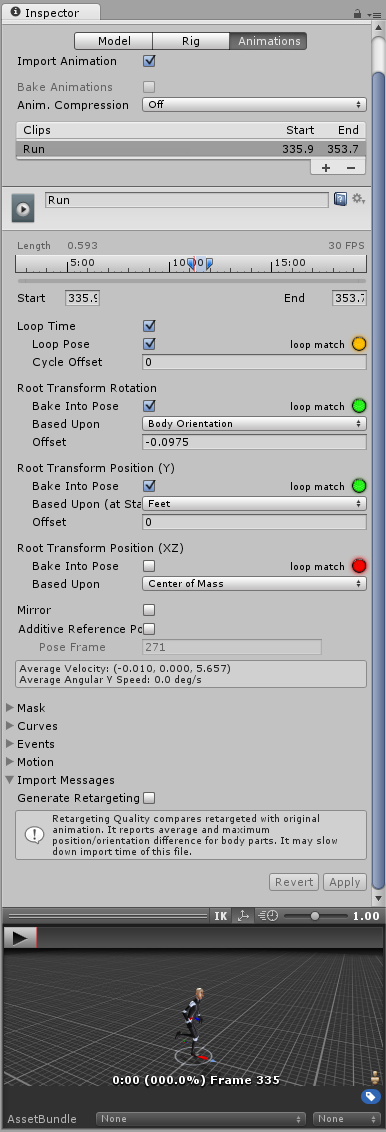
Asset-specific properties
(These properties apply to all animation clips defined within this asset).
| Свойство: | Функция: |
|---|---|
| Import Animation | Should any animation be imported from this asset?. If un-checked, all other options on this page are hidden and no animation is imported. |
| Bake Animations | Animations created using IK or Simulation will be baked to forward kinematic keyframes. This option is only available for Maya, 3dsMax and Cinema4D files. |
| Resample Curves | When enabled, animation curves will be resampled on every frame. You should enable this if you’re having issues with the interpolation between keys in your original animation. Disable this to keep animation curves as they were originally authored. This option is only available for Generic animtions, not Humanoid animations. |
| Import Animation | Should any animation be imported from this asset?. If un-checked, all other options on this page are hidden and no animation is imported. |
| Anim. Compression | The type of compression to use when importing the animation |
| - Off | No Compression |
| - Keyframe Reduction | Removes redundant keyframes |
| - Optimal | Let unity decide how to compress. Either by keyframe reduction or by using dense format. Unity will pick the most optimal of the two. |
Clip-specific properties
(These properties are set separately for each animation clip defined within this asset).
| Свойство: | Функция: |
|---|---|
| Name | Имя клипа. |
| Source Take | Метка в исходном файле анимации, которую следует использовать в качестве данного клипа (эта опция отобразится, если в анимационном файле более одной метки). Это то, что разделяет анимации между собой в Motionbuilder, Maya и других пакетах для 3D моделирования. Unity может импортировать такие метки как отдельные клипы, или вы можете создать клип из всего файла либо из отдельной метки. |
| Start | Начальный кадр клипа. |
| End | Конечный кадр клипа. |
| Loop Time | Включите эту опцию, чтобы анимационный клип проигрывался и начинался заново при достижении окончания. |
| Loop Pose | Включите для плавного зацикливания движения. |
| Cycle Offset | Смещение для цикла зацикленной анимации, если нам требуется начать его с другого времени. |
| Root Transform Rotation | |
| Bake into Pose | Включите, чтобы “запечь” корневое вращение в движение костей. Отключите, чтобы корневое вращение хранилось как root motion. |
| Based Upon | На чём основывается корневое вращение. |
| - Original | Сохраняет вращение таким, каким оно было создано в исходном файле. |
| - Body Orientation | Сохраняет прямое направление верхней части тела. |
| Offset | Смещение корневого вращения (в градусах). |
| Root Transform Position (Y) | |
| Bake into Pose | Включите, чтобы “запечь” вертикальный root motion в движение костей. Отключите, чтобы вертикальный root motion хранился как root motion. |
| Based Upon | На чём основывается вертикальное корневое положение. |
| - Original | Сохраняет вертикальное положение таким, каким оно было создано в исходном файле. |
| - Center of Mass | Сохраняет центр масс совмещённым с положением корневой трансформации. |
| - Feet | Сохраняет ступню совмещённой с положением корневой трансформации. |
| Offset | Смещение вертикального корневого положения. |
| Root Transform Position (XZ) | |
| Bake into Pose | Включите, чтобы “запечь” горизонтальный root motion в движение костей. Отключите, чтобы горизонтальный root motion хранился как root motion. |
| Based Upon | На чём основывается горизонтальное корневое положение. |
| - Original | Сохраняет горизонтальное положение таким, каким оно было создано в исходном файле. |
| - Center of Mass | Сохраняет центр масс совмещённым с положением корневой трансформации. |
| Offset | Смещение горизонтального корневого положения. |
| Mirror | Зеркально отразить этот клип (поменять местами левую и правую части). |
| Additive Reference Pose | When enabled, allows you to define the reference pose used as the base for the additive animation. Also, a blue marker becomes visible in the Start/End timeline editor:  . You can specify the reference pose by entering a frame number in the “Pose Frame” field, or by dragging the blue marker in the timeline. . You can specify the reference pose by entering a frame number in the “Pose Frame” field, or by dragging the blue marker in the timeline. |
| Mask | Маска для тела (Body mask) и маска трансформаций (Transform mask), применённые к данному анимационному клипу (см. секцию про маски для тела). |
| Curves | Кривые, связанные с параметрами (см. раздел про кривые в Mecanim). |
| Events | Используется для создания нового события на клипе (см. раздел Использование событий в анимации). |
| Motion | Allows you to define a custom root motion node (see Selecting a Root Motion Node). |
| Import Messages | Gives you information about how your animation was imported, including an optional ‘Retargeting Quality Report’. |
Creating clips is essentially defining the start and end points for segments of animation. In order for these clips to loop, they should be trimmed in such a way to match the first and last frame as best as possible for the desired loop. For more on this, see the section on Looping animation clips
Animation Import Warnings
If any problems occured during the animation import process, a warning will be displayed at the top of the Animations Import inspector, like this:

The warnings do not necessarily mean your animation has not imported or will not work. It may just mean that the imported animation could look slightly different to the source animation. The detail of the warnings, if any, are displayed further down the inspector under the “Import Messages” section. The animation import warnings that you might recieve are as follows:
- Default bone length found in this file is different from the one found in the source avatar.
- Inbetween bone default rotation found in this file is different from the one found in the source avatar.
- Source avatar hierarchy doesn’t match one found in this model.
- This animation has Has translation animation that will be discarded.
- Humanoid animation has inbetween transforms and rotation that will be discarded.
- Has scale animation that will be discarded.
All these messages indicate that some data present in your original file was omitted when Unity imported and converted your animation to its own internal format. These warnings essentially tell you that the retargeted animation may not exactly match the source animation.
Note: Pre and post-extrapolate modes (also known as pre and post-infinity modes) other than constant are not supported by Unity, and are converted to constant when imported.