- Unity User Manual (2017.4)
- Unity Services
- Unity Collaborate
- Setting up Unity Collaborate
Setting up Unity Collaborate
Typically, Unity Services are enabled by default. You can specify settings during Project creation to disable Unity Services. If Unity Services are disabled, you must re-enable them before you can use Collaborate. For more information, see Setting up your Project for Unity Services.
To enable Collaboration in your Unity Project, on the Unity Editor toolbar click the Collab button and then click Start Now.

If you enable Collaborate on a newly created Project, your Project is automatically published to the cloud.
If you are adding Collaborate to an existing Project, you might need to manually publish your Project.
To publish your changes and share them with your teammates, click the Collab button and then click Publish now.
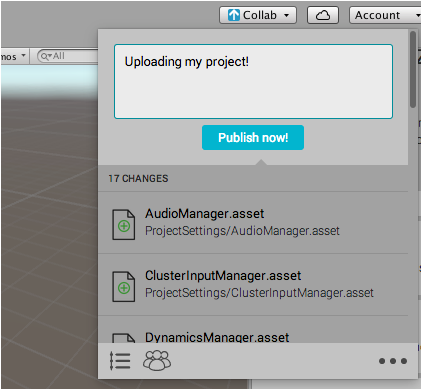
When you make changes to your Project, Collaborate indicates that you have unpublished changes by displaying an up arrow on the Collab button.
