Muting tracks
Mute a track to disable its clips and their effect on the Scene.
You can also use mute when your Timeline instance includes many tracks with animations and you want to focus on the animation of one or a few tracks. The Mute icon identifies a muted track.
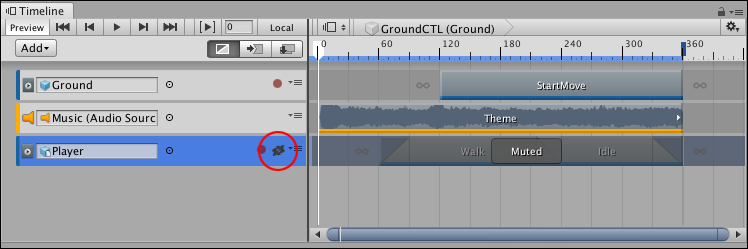
To mute a track, right-click on the track and select Mute from the context menu. You can also select a track and press M. You can select and mute multiple tracks at a time. A track can be both muted and locked.
To unmute a track, click the Mute icon. You can also select a muted track and press M, or right-click and select Unmute.
Note: Muted tracks can be deleted.
- 2019–08–20 Page published with limited editorial review
Copyright © 2023 Unity Technologies
优美缔软件(上海)有限公司 版权所有
"Unity"、Unity 徽标及其他 Unity 商标是 Unity Technologies 或其附属机构在美国及其他地区的商标或注册商标。其他名称或品牌是其各自所有者的商标。
公安部备案号:
31010902002961