- Unity User Manual (2020.1)
- Packages
- Unity's Package Manager
- Package Manager window
- Adding and removing packages
- Updating your Asset Store package
Updating your Asset Store package
You can update an Asset Store package in the Package Manager window:
-
Open the Package Manager window and select My Assets from the Packages drop-down menu.
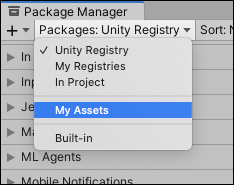
Switch the context to My Assets An arrow indicator appears next to any Asset Store packages that have updates available.
Select the Asset Store package you want to update from the list of packages. The Asset Store package information appears in the details view.
-
In the list of packages, click the expander icon to the left of the Asset Store package’s name.

Available Asset Store package versions The newer version displays Update Available and the installed version displays Currently Downloaded.
Select the new version for the current Asset Store package and see the details specific to that version in the details view.
-
Click the Update button.
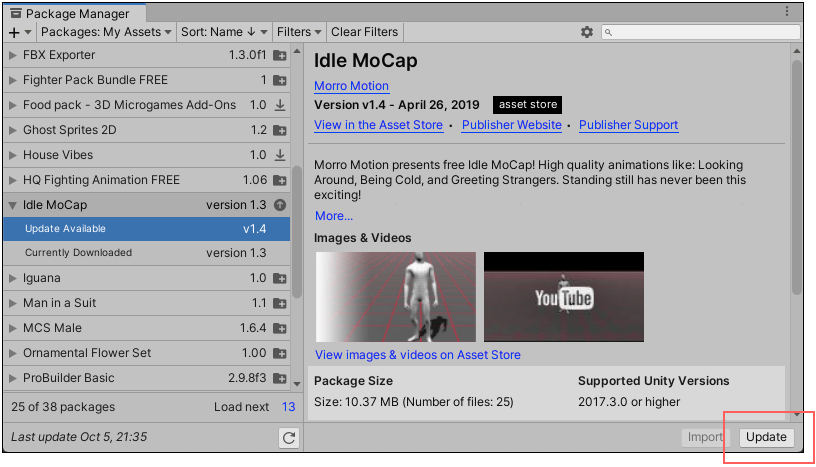
Update button in the bottom right corner of the details view When the progress bar finishes, the new Asset Store package version information appears in the details view, and is immediately available.
- My Assets filter added in Unity 2019.3 NewIn20193