- Unity User Manual 2020.2
- Working in Unity
- Asset workflow
- Using the Asset Store
- Creating your own Asset packages
Creating your own Asset packages
Note: If you want to share scenes, samples, tools, or other assets, Unity recommends creating your own Unity package. However, you can also use the Asset package (.unitypackage) format. For example, you might want to create an Asset package to copy a number of assets or an entire Scene from one project to another.
You can use either of these methods to create Asset packages:
- Follow the instructions in this section for exporting Asset packages from the Assets menu in the Unity Editor.
- If your assets are high quality and you believe other users would find them useful, follow the instructions in the documentation for Asset Store Publishing to create a package draft and upload it to the Asset Store
To create your own custom Asset package:
Open the project you want to export assets from.
-
Choose Assets > Export Package from the menu to open the Exporting package dialog box.
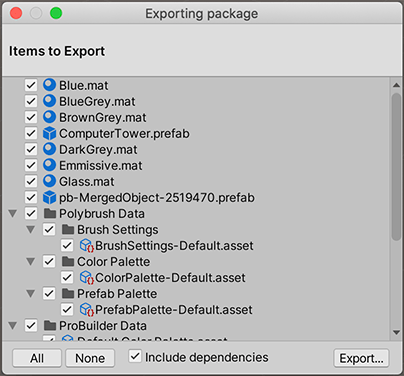
Exporting Package dialog box In the dialog box, select the assets you want to include in the package by clicking on the boxes so they are checked.
Leave Include dependencies enabled to auto-select any assets used by the assets you already selected.
Click Export to bring up the file explorer, and choose where you want to store your package file.
Name and save the package anywhere you like.
Tip: When exporting a package Unity can export all dependencies as well. So, for example, if you select a Scene and export a package with all dependencies, then Unity exports all Models, Textures and other assets that appear in the Scene as well. This can be a quick way of exporting several assets without manually locating them all.
Re-exporting Asset packages
If you want to change the contents of an Asset package and create a newer, updated version of your Asset package, select the asset files you want in your package (both the unchanged ones and the new ones). Then follow the instructions above to export the files.
Naming strategies
Rename your updated package using incremental names: for example, MyAssetPackageVer1, MyAssetPackageVer2. Unity recognizes it as an update, so you should use a naming convention that is clear for you and anyone you share it with.
Warning: Don’t remove files from Asset packages and then add different files with the same name. Unity uses unique IDs to track files, so it recognizes them as different and possibly conflicting files. In these cases, Unity displays a warning symbol when importing them. If you have removed a file and then decide to replace it, rename it something else, even if it is close to the original name.