Parameters
| position | Center of the handle in 3D space. |
| rotation | Orientation of the handle in 3D space. |
Returns
Vector3 The new value modified by the user's interaction with the handle. If the user has not moved the handle, it will return the same value as you passed into the function.
Description
Make a position handle.
This handle behaves like the built-in move tool in Unity.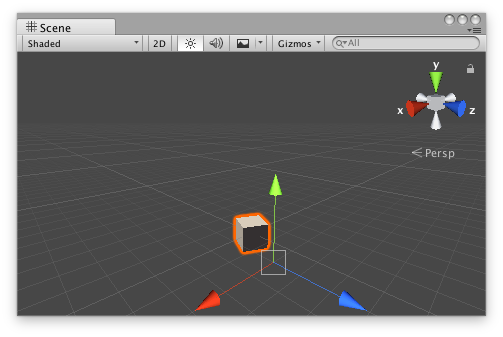
Position handle in the Scene View.''
Add the following script to your Assets folder as PositionHandleExample.cs and add the PositionHandleExample component to an object in a scene.
#pragma strict @ExecuteInEditMode public class PositionHandleExample extends MonoBehaviour { Vector3targetPosition { return m_TargetPosition; } { m_TargetPosition = value; } @SerializeField private var m_TargetPosition: Vector3 = new Vector3(1f, 0f, 2f); public virtual function Update() { transform.LookAt(m_TargetPosition); } }
using UnityEngine;
[ExecuteInEditMode] public class PositionHandleExample : MonoBehaviour { public Vector3 targetPosition { get { return m_TargetPosition; } set { m_TargetPosition = value; } } [SerializeField] private Vector3 m_TargetPosition = new Vector3(1f, 0f, 2f);
public virtual void Update() { transform.LookAt(m_TargetPosition); } }
Add the following script to Assets/Editor as PositionHandleExampleEditor.cs and select the object with the PositionHandleExample component.
#pragma strict @CustomEditor(PositionHandleExample) @CanEditMultipleObjects public class PositionHandleExampleEditor extends Editor { protected virtual function OnSceneGUI() { var example: PositionHandleExample = PositionHandleExampletarget; EditorGUI.BeginChangeCheck(); var newTargetPosition: Vector3 = Handles.PositionHandle(example.targetPosition, Quaternion.identity); if (EditorGUI.EndChangeCheck()) { Undo.RecordObject(example, "Change Look At Target Position"); example.targetPosition = newTargetPosition; example.Update(); } } }
using UnityEditor; using UnityEngine;
[CustomEditor(typeof(PositionHandleExample)), CanEditMultipleObjects] public class PositionHandleExampleEditor : Editor { protected virtual void OnSceneGUI() { PositionHandleExample example = (PositionHandleExample)target;
EditorGUI.BeginChangeCheck(); Vector3 newTargetPosition = Handles.PositionHandle(example.targetPosition, Quaternion.identity); if (EditorGUI.EndChangeCheck()) { Undo.RecordObject(example, "Change Look At Target Position"); example.targetPosition = newTargetPosition; example.Update(); } } }
对文档有任何疑问,请移步至开发者社区提问,我们将尽快为您解答