Trails module
Add trails to a percentage of your particles using this module. This module shares a number of properties with the Trail RendererA visual effect that lets you to make trails behind GameObjects in the Scene as they move. More info
See in Glossary component, but offers the ability to easily attach Trails to particles, and to inherit various properties from the particles. Trails can be useful for a variety of effects, such as bullets, smoke, and magic visuals.
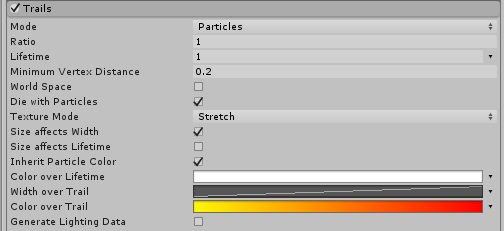
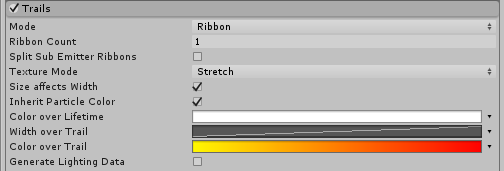
Properties
| Property: | Function: |
|---|---|
| Mode | Choose how trails are generated for the Particle System. - ParticleA small, simple image or mesh that is emitted by a particle system. A particle system can display and move particles in great numbers to represent a fluid or amorphous entity. The effect of all the particles together creates the impression of the complete entity, such as smoke. More info See in Glossary mode creates an effect where each particle leaves a stationary trail in its path. - Ribbon mode create a ribbon of trails connecting each particle based on its age. |
| Ratio | A value between 0 and 1, describing the proportion of particles that have a Trail assigned to them. Unity assigns trails randomly, so this value represents a probability. |
| Lifetime | The lifetime of each vertex in the Trail, expressed as a multiplier of the lifetime of the particle it belongs to. When each new vertex is added to the Trail, it disappears after it has been in existence longer than its total lifetime. |
| Minimum Vertex Distance | Define the distance a particle must travel before its Trail receives a new vertex. |
| World Space | When enabled, Trail vertices do not move relative to the Particle SystemA component that simulates fluid entities such as liquids, clouds and flames by generating and animating large numbers of small 2D images in the scene. More info See in Glossary’s GameObjectThe fundamental object in Unity scenes, which can represent characters, props, scenery, cameras, waypoints, and more. A GameObject’s functionality is defined by the Components attached to it. More info See in Glossary, even if using Local Simulation Space. Instead, the Trail vertices are dropped in the world, and ignore any movement of the Particle System. |
| Die With Particles | If this box is checked, Trails vanish instantly when their particles die. If this box is not checked, the remaining Trail expires naturally based on its own remaining lifetime. |
| Ribbon Count | Choose how many ribbons to render throughout the Particle System. A value of 1 creates a single ribbon connecting each particle. However, a value higher than 1 creates ribbons that connect every Nth particle. For example, when using a value of 2, there will be one ribbon connecting particles 1, 3, 5, and another ribbon connecting particles 2, 4, 6, and so on. The ordering of the particles is decided based on their age. |
| Split Sub Emitter Ribbons | When enabled on a system that is being used as a sub-emitter, particles that were spawned from the same parent system particle share a ribbon. |
| Texture Mode | Choose whether the Texture applied to the Trail is stretched along its entire length, or if it repeats every N units of distance. The repeat rate is controlled based on the Tiling parameters in the MaterialAn asset that defines how a surface should be rendered, by including references to the Textures it uses, tiling information, Color tints and more. The available options for a Material depend on which Shader the Material is using. More info See in Glossary. |
| Size affects Width | If enabled (the box is checked), the Trail width is multiplied by the particle size. |
| Size affects Lifetime | If enabled (the box is checked), the Trail lifetime is multiplied by the particle size. |
| Inherit Particle Color | If enabled (the box is checked), the Trail color is modulated by the particle color. |
| Color over Lifetime | A curve to control the color of the entire Trail over the lifetime of the particle it is attached to. |
| Width over Trail | A curve to control the width of the Trail over its length. |
| Color over Trail | A curve to control the color of the Trail over its length. |
| Generate Lighting Data | Enable this (check the box), to build the Trail geometry with Normals and Tangents included. This allows them to use Materials that use the sceneA Scene contains the environments and menus of your game. Think of each unique Scene file as a unique level. In each Scene, you place your environments, obstacles, and decorations, essentially designing and building your game in pieces. More info See in Glossary lighting, for example via the Standard ShaderA built-in shader for rendering real-world objects such as stone, wood, glass, plastic and metal. Supports a wide range of shader types and combinations. More info See in Glossary, or by using a custom shaderA small script that contains the mathematical calculations and algorithms for calculating the Color of each pixel rendered, based on the lighting input and the Material configuration. More info See in Glossary. |
Tips
- Use the Renderer Module to specify the Trail Material.
- Unity samples colors from the Color Gradient at each vertex, and linearly interpolates colors between each vertex,. Add more vertices to your Line RendererA component that takes an array of two or more points in 3D space and draws a straight line between each one. You can use a single Line Renderer component to draw anything from a simple straight line to a complex spiral. More info
See in Glossary to get a closer approximation of a detailed Color Gradient.
2017–10–26 Page amended with limited editorial review
Size affects Width, Size affects Lifetime, Color over Lifetime, Width over Trail, Color over Trail, and Generate Lighting Data added in Unity 2017.1NewIn20171
Particle mode added in Unity 2017.3NewIn20173
对文档有任何疑问,请移步至开发者社区提问,我们将尽快为您解答