Unity’s Asset Store
The Unity Asset Store contains a library of free and commercial assets that Unity Technologies and members of the community create. A wide variety of assets are available, including textures, models, animations, entire project examples, tutorials, and extensions for the Unity Editor.
Starting with Unity 2020.1, the dedicated Asset Store window is no longer hosted inside the Unity Editor. However, you can still access the Asset Store website at https://assetstore.unity.com/. Also, you can still search for your purchased and downloaded Asset Store packages, and download and import them in the Package Manager window.
This section contains information for both consumers and providers of Asset Store products:
- Asset Store packages contains information on how to find, acquire, and organize your packages from the Asset Store directly on the Asset Store website.
- Publishing to the Asset Store helps guide package producers through the process of creating, marketing, and managing packages for Asset Store users.
The Asset Store website
To access the Asset Store, open a web browser and go to https://assetstore.unity.com/.
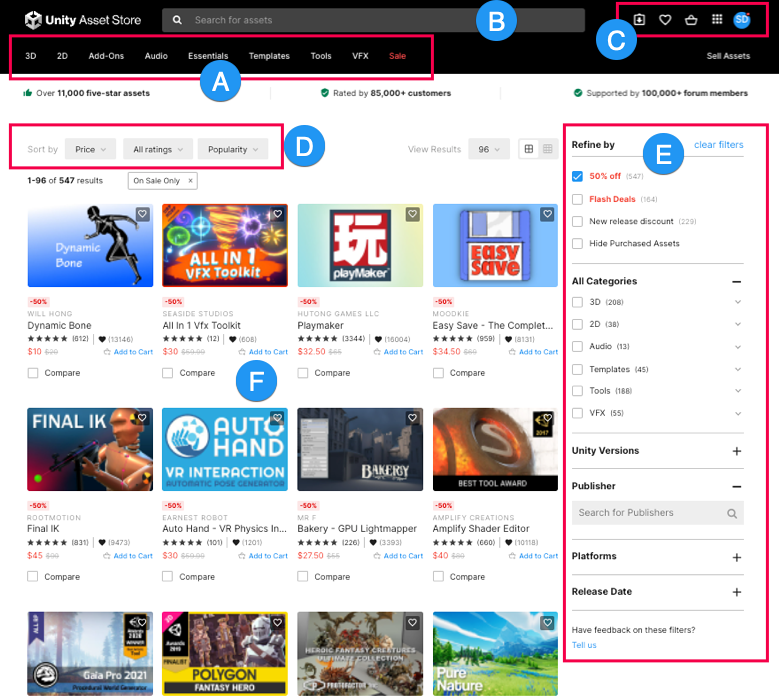
(A) Collection menus help you narrow down the list of matching packages. They group related packages from the Asset Store and display them in the list. For example, you can select TerrainThe landscape in your scene. A Terrain GameObject adds a large flat plane to your scene and you can use the Terrain’s Inspector window to create a detailed landscape. More info
See in Glossary from the Tools menu to view packages that contain tools for building terrain.
(B) The search box lets you search for a package on the Asset Store by entering search terms. Search terms can include the package’s name, a word or phrase in its description, or a file name matching any files in the package.
(C) The toolbar links provide access to the following areas:
- The list of purchased or downloaded assets for your account (your My Assets page)
- The list of Saved Assets you marked as favorites
- Your Shopping Cart
- Asset Store Applications, such as Dashboard, Distribute, Forum, and Learn
- Your Unity ID (account), where you can view and modify personal settings and account settings (including licenses), view notifications, redeem vouchers, and more.
(D) Filter and sort controls help narrow and order the list of packages displayed. You can filter by Price (including Free) and Rating.
(E) The filter sidebar helps refine the list of packages displayed. You can apply these filters to any searches, categories, selections, or sorting schemes you make.
(F) The list of packages that match any searches, filters, sorting, or categories you select. The Asset Store also displays suggestions and special lists of packages here.