Creating Meshes
ProBuilder provides several different tools for creating editable Meshes in Unity.
The most common approach is to build a predefined shape with the Shape Tool, which includes a library of shapes. These predefined shapes include standard geometric shapes, and some more complex shapes which correspond to objects that are common in level-building. For example, the Shape tool provides simple cubes, prisms, toruses, and other simple geometry that you can use to create buildings, vehicles, and other objects. It also provides some convenient predefined shapes that are typically found in buildings, such as stairs, arches and doors.
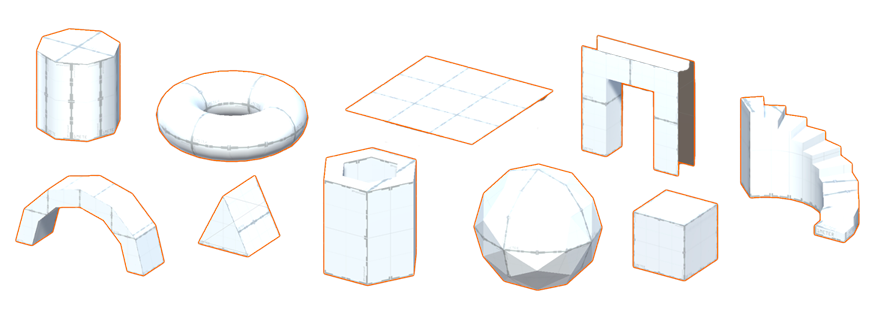
To customize each shape, you can specify initial dimensions and other shape-specific parameters. For example, on the cube shape, you can specify the initial width, height and depth. For the stair shape, you can also set the curvature, the number of steps, and whether to build sides.
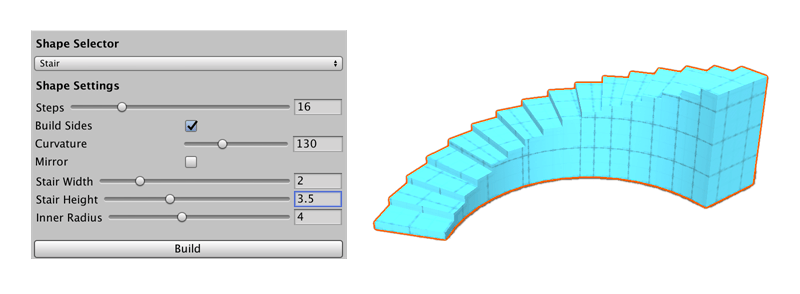
Tip: Ctrl+K is the shortcut for spawning a basic Mesh cube with the default options.
If you need to make a Mesh shaped unlike any of the predefined shapes, you have several options:
- You can use the Poly Shape tool to create a custom 2-dimensional shape and then extrude that shape into a 3-dimensional Mesh. This is a good strategy for quickly building an irregular structure, like a medieval church or a star-shaped building.
- You can use the experimental Bezier tool to define a bezier curve around which ProBuilder extrudes a Mesh. For example, you can use this tool to create tunnels with lots of twists and turns.
- You can use the custom Shape tool to enter a sequence of points (X, Y, Z coordinates) that define whatever Mesh shape you require. The benefit of this approach is that you maintain absolute control over the dimensions of the shape; the drawback is that it can be very difficult to correctly generate the necessary coordinates.
- You can apply a Boolean operation on two or more Mesh objects to create a new object. You can choose to create just the difference between the two (Intersection), or everything but the difference between the two (Subtraction), or one big Mesh that encompasses the two original Meshes plus the space in between them (Union).
Whichever method you use to create your Mesh, you can edit it using any of the ProBuilder editing tools, apply vertex colors, smooth its sharp edges, and apply Materials and Textures.