- Unity User Manual (2017.2)
- 动画
- Animation Reference
- Importing models
- Model Importer: Materials
Model Importer: Materials
By default, Unity uses a diffuse Material on imported Assets. Use the FBX Importer’s Materials tab to import Materials from your imported Assets.
When you first open the Materials tab, it looks like this:
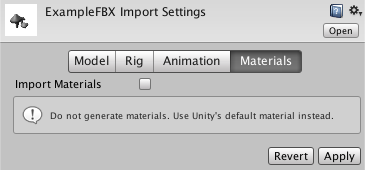
Tick Import Materials to open the settings for importing Materials from your imported Assets.
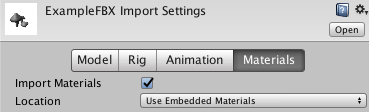
The settings in the Materials tab differ depending on the Location you choose. There are two Location options:
| Location | 属性 |
|---|---|
| Use Embedded Materials | Choose this option to extract imported Materials as external Assets. This is the default option from Unity 2017.2 onwards. |
| Use External Materials (Legacy) | Choose this option to keep the imported Materials inside the imported Asset. This is a Legacy way of handling Materials, and is intended for projects created with 2017.1 or previous versions of Unity. This is the default option for Unity 2017.1 and previous versions of Unity. |
The following sections describe the settings for each Location option.
Location: Use Embedded Materials

| 属性 | 功能 | |
|---|---|---|
| 纹理 (Textures) | 单击 Extract Textures 按钮可提取导入的资源中嵌入的纹理。如果没有需要提取的纹理,此按钮显示为灰色。 | |
| Materials | 单击 Extract Materials 按钮可提取导入的资源中嵌入的材质。如果没有需要提取的材质,此按钮显示为灰色。 | |
| Remapped Materials | ||
| On Demand Remap | These settings match the settings that appear in the inspector if you set the Location to Use External Materials (Legacy). See the table above for descriptions of these properties. | |
| Naming | Use this to define how Unity Materials are named. | |
| By Base Texture Name | The name of the diffuse Texture of the imported Material that is used to name the Material in Unity. When a diffuse Texture is not assigned to the Material, Unity uses the name of the imported Material. | |
| From Model’s Material | The name of the imported Material is used for naming the Unity Material. | |
| Model Name + Model’s Material | The name of the model file in combination with the name of the imported Material is used for naming the Unity Material. | |
| Search | Use this to define where Unity tries to locate existing Materials using the name defined by the Naming option. | |
| Local | Unity tries to find existing Materials in the “local” Materials folder only (that is, the Materials subfolder, which is the same folder as the model file). | |
| Recursive-Up | Unity tries to find existing Materials in all Materials subfolders in all parent folders up to the Assets folder. | |
| Everywhere | Unity tries to find existing Materials in all Unity project folders. | |
| Search and Remap | Use this button to remap your imported Materials to existing Material Assets, using the same settings as the Legacy import option. Clicking this button does not extract the Materials from the Asset, and does not change anything if Unity cannot find any materials with the correct name. | |
| List of imported materials | 此列表将显示在资源中找到的所有导入材质。可以将每个材质重新映射到项目中的现有材质资源。 | |
如果要修改 Unity 中的材质的属性,可使用 Extract Materials 按钮一次性全部提取这些材质。如果要逐个提取材质,请选择 Assets > Extract From Prefab。通过这种方式提取材质时,材质将在 Remapped Materials 列表中显示为引用。
新导入操作或对原始资源的更改不会影响提取的材质。如果要从源资源重新导入材质,必须删除 Remapped Materials 列表中对提取的材质的引用。要从该列表中删除某一项,请选择该项,然后按键盘上的 Backspace 键。
Location: Use External Materials (Legacy)
Choose this option to extract imported Materials as external Assets. Before Unity version 2017.2, this was the default way of handling Materials. When opening projects created with 2017.1 or previous versions of Unity, only the Legacy settings and the Material Location option are visible.
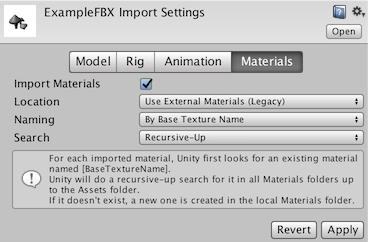
| 属性 | 功能 | |
|---|---|---|
| Naming | Use this to define how Unity Materials are named. | |
| By Base Texture Name | The name of the diffuse Texture of the imported Material that is used to name the Material in Unity. When a diffuse Texture is not assigned to the Material, Unity uses the name of the imported Material. | |
| From Model’s Material | The name of the imported Material is used for naming the Unity Material. | |
| Model Name + Model’s Material | The name of the model file in combination with the name of the imported Material is used for naming the Unity Material. | |
| Search | Use this to define where Unity tries to locate existing Materials using the name defined by the Naming option. | |
| Local | Unity tries to find existing Materials in the “local” Materials folder only (that is, the Materials subfolder, which is the same folder as the model file). | |
| Recursive-Up | Unity tries to find existing Materials in all Materials subfolders in all parent folders up to the Assets folder. | |
| Everywhere | Unity tries to find existing Materials in all Unity project folders. | |