- Unity User Manual (2019.1)
- 时间轴
- Timeline properties in the Inspector window
- Setting clip properties
- Animation clip common properties
Animation clip common properties
Use the Inspector window to change the common properties of an Animation clip. The common properties of an Animation clip include its name, timing, play speed, blend properties, and extrapolation settings.
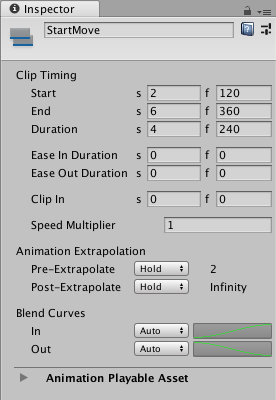
显示名称
The name of the Animation clip shown in the Timeline window.
Clip Timing 属性
Use the Clip Timing properties to position, change the duration, change the ease-in and ease-out duration, choose the extrapolation mode, and adjust the play speed of the Animation clip.
Most timing properties are expressed in both seconds (s) and frames (f). When specifying seconds, a Clip Timing property accepts decimal values. When specifying frames, a property only accepts integer values. For example, if you attempt to enter 12.5 in a frames (f) field, the Inspector window sets the value to 12 frames.
Depending on the selected Clip Edit mode, changing the Start, End, or Duration may blend, ripple, or replace Animation clips on the same track.
| 属性 | 描述 |
|---|---|
| Start | The frame or time (in seconds) when the clip starts. Changing the Start changes the position of the clip on its track in the Timeline Asset. Changing the Start also affects the End. Changing the Start sets the End to the new Start value plus the Duration. |
| End | The frame or time (in seconds) when the clip ends. Changing the End also affects the Start. Changing the End sets the Start to the new End value minus the Duration. |
| Duration | The duration of the clip in frames or seconds. Changing the Duration also affects the End. Changing the Duration sets the End to the Start value plus the new Duration. |
| Ease In Duration | 设置剪辑缓入所需的秒数或帧数。如果剪辑的开头与另一个剪辑发生重叠和混合,则无法编辑 Ease In Duration,而是显示剪辑之间混合的持续时间。请参阅混合剪辑。 |
| Ease Out Duration | 设置剪辑缓出所需的秒数或帧数。如果剪辑的结尾与另一个剪辑发生重叠和混合,则无法编辑 Ease Out Duration,而是显示剪辑之间混合的持续时间。在这种情况下,请修剪或定位剪辑以更改剪辑之间混合的持续时间。请参阅混合剪辑。 |
| Clip In | Sets the offset of when the source clip should start playing. For example, to play the last 10 seconds of a 30 second Animation clip, set Clip In to 20 seconds. |
| Speed Multiplier | A multiplier on the playback speed of the clip. This value must be greater than 0. Changing this value changes the duration of the clip. |
Animation Extrapolation
使用 Animation Extrapolation 属性可设置动画剪辑前后的空白外推。术语空白外推是指动画轨道如何在轨道上的动画剪辑之前、之间和之后的空白位置接近或延长动画数据。
There are two properties for setting the gap extrapolation between Animation clips. The Pre-Extrapolate property only appears for Animation clips.
| 属性 | 描述 |
|---|---|
| Pre-Extrapolate | Controls how animation data is approximated in the gap before an Animation clip. The Pre-Extrapolate property affects the easing-in of an Animation clip. |
| Post-Extrapolate | Controls how animation data extends in the gap after an Animation clip. The Post-Extrapolate property affects the easing-out of an Animation clip. |
Blend Curves
Use the Blend Curves to customize the transition between the outgoing and incoming Animation clips. See Blending clips for details on how to blend clips and customize blend curves.
When easing-in or easing-out clips, use the Blend Curves to customize the curve that eases-in or eases-out an Animation clip. See Easing-in and Easing-out clips for details.
- 2019–08–20 页面已发布并只进行了有限的编辑审查