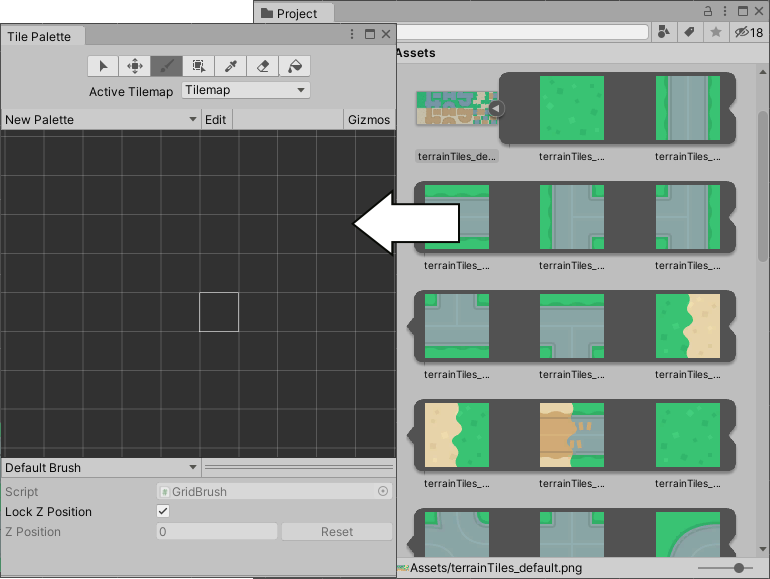创建瓦片
可使用两种方法在 Unity 中创建__瓦片 (Tile)__ 资源;第一种方法是从 Assets 菜单直接创建瓦片资源。第二种方法是从一组精灵自动生成瓦片资源。
为瓦片资源导入和准备精灵
通过将纹理放入 Assets 文件夹,即可将瓦片地图的各个瓦片或瓦片集导入 Unity 项目。选择导入的图像可以在 Inspector 窗口中查看其纹理导入器 (Texture Importer) 设置。
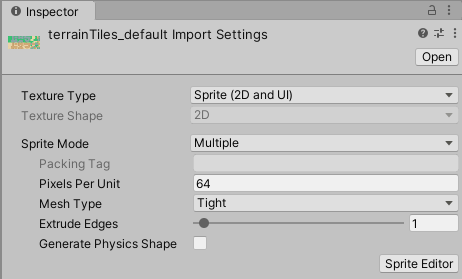
导入精灵供瓦片地图中使用时,请使用以下建议设置。有关每项设置的更多信息,请参阅 Texture Type: Sprite (2D and UI) 文档。
- Texture Type - Set this to Sprite (2D and UI). Other Texture types are not supported for Tilemaps.
-
Sprite Mode - Set this to Single if the Texture contains only a single Sprite. Set to Multiple if it contains multiple elements, for example a Tile sheet that contains multiple Tile Textures.
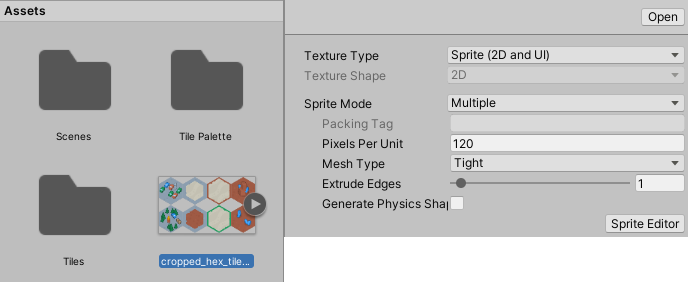
-
Pixels Per Unit (PPU) - This value is the number of pixels that make up one Unity unit for the selected Sprite. This determines the size of the Tile Sprite when it is rendered on the Tilemap. It is recommended to set this value to the width(in pixels) of a single Tile Sprite so that a Tile is equal to one Unity unit in width. For both Hexagonal and Isometric Tiles, measure the width of the Sprites at their widest. The size of the Tile Sprites are also affected by the Cell Size property of the Grid parent of the Tilemap also affects the size of Tile Sprites as the Cell Size determines how many Unity units equal to a single Cell.
In the example below, the imported Sprites are 64x64. The default Tilemap has a Cell Size of (XYZ: 1, 1, 0) Unity units. To make a Tile Sprite fit exactly on a single Cell of the Tilemap, set its PPU value to 64 to match its pixel width. The Sprite’s entire width then corresponds to one Unity unit, which is equal to the width (X value: 1) of a single Cell on the Tilemap.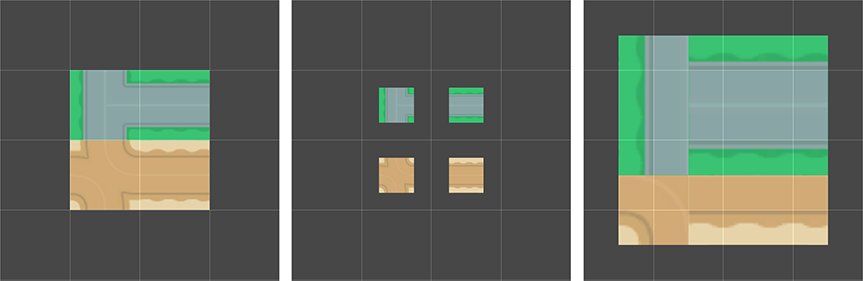
By doubling the original PPU value of 64 to 128, the Sprite scales to 0.5(64px/128) Unity units in width. Halving the PPU value to 32 instead scales the Sprites to 2(64px/32) Unity units in width. The Sprites appear smaller or bigger respectively, however their Cell position on the Tilemap remains unchanged. - Sprite Editor Outlines - After the Sprites are imported, refine the outlines of the Sprites by opening each of them in the Sprite Editor and editing their outlines. If the Texture is imported with Sprite Mode set to Multiple and contains multiple Sprites, then edit the outline of each of the Sprites in the editor.
Create a blank Tile Asset from the Asset menu
Create a Tile directly from the Assets menu by going to Assets > Create > Tile. You will be prompted to name and save the new blank Tile Asset to your chosen location. Refer to the documentation on Tile Assets for more information about the Asset properties.
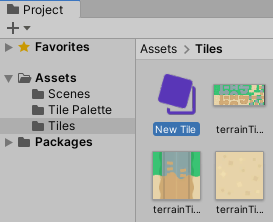
Generate Tile Assets automatically in the Tile Palette
Tiles can be automatically generated by bringing the individual Sprites or Sprite sheets of the Tiles directly into the Tile Palette window (if the window is not open, go to Window > 2D > Tile Palette).
First prepare and import the Tile Sprites, then open the ‘New Palette’ drop-down menu in the Tile Palette window. Select an existing Tile Palette from the list, or select ‘Create New Palette’ to open the Create New Palette dialog box.
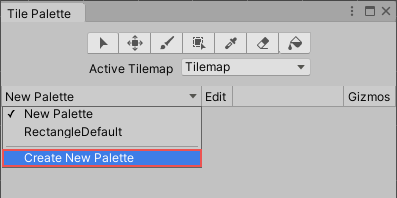
After selecting the properties of the Tile Palette (refer to the Tile Palettes documentation for more information about the different options), select Create to open the new Palette in the window.
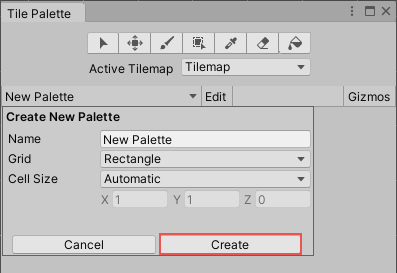
After creating or loading a Palette, drag and drop Textures or Sprites from the Assets folder directly onto the Tile Palette window. You will be prompted for the save location for the new Tile Assets. Select the save location, and the new Tile Assets are generated in the selected folder. The generated Tiles are also automatically placed onto the Palette.