移除某个已安装的包
When you “remove” a package from your project, the Package Manager is actually removing the project’s direct dependency from your project manifest. If there are no other packages or feature sets that have a dependency on this package, any Editor or run-time functionality that it implemented is no longer available in your project. For more information about direct and indirect dependencies, see Dependency and resolution.
If another installed package or an installed feature set depends on the package you are trying to remove, this procedure removes only the dependency from your project manifest. The package itself and all its functionality is still installed in your project, even though it might not appear in the In Project list context. For example, the Show Dependencies setting is disabled by default, so packages that are installed as indirect dependencies don’t appear until you enable this setting.
Important: If you use this procedure to remove a package that is embedded in your project, the Package Manager deletes the entire package folder from your machine. However, removing packages installed from any other source (including local packages) removes only the reference to the package in the manifest but leaves the package itself and its contents intact.
要移除某个已安装的包,请执行以下操作:
-
打开 Package Manager 窗口,然后从 Packages 下拉菜单中选择 In Project。
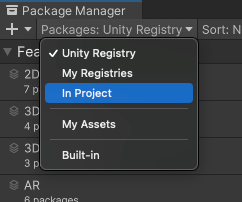
Switch the context to In Project -
Click the Remove button if it’s enabled. If it’s disabled, you cannot remove this package. For more information, see Locked and non-removable packages.
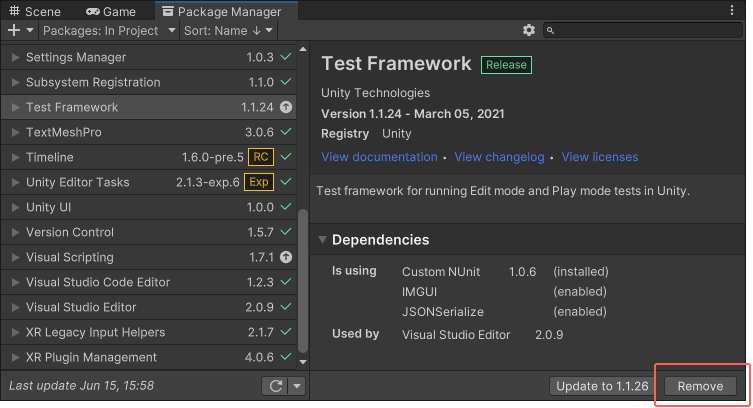
详细信息视图右下角的 Remove 按钮 进度条结束后,该包将从列表中消失。
If you want to restore a removed package, follow the instructions for installing a package.
Locked and non-removable packages
You can only remove packages which are not required by another package or a feature set. The Package Manager enforces this by disabling the Remove button for all required packages.
| Required by: | 描述: |
|---|---|
| A feature set | If a feature set requires the package, it displays a lock icon ( However, even if you click the Unlock button, you still can’t remove the package from your project until you remove all feature sets which require it. Unlocking the package lets you request a different version for your project, but it still doesn’t let you remove it. |
| Another package | If one or more packages require the selected package, the Remove button is disabled. You can find the name of the package that has the dependency from the Dependencies section of the details view. If you don’t need the other packages, you can remove them and the Package Manager automatically removes this package too. |
Tip: If you don’t see the Dependencies section, follow these instructions to enable the Show Dependencies setting:
-
Select Advanced Project Settings under the advanced settings
 icon.
icon.
Advanced Project Settings opens up the Package Manager project settings window Package Manager 项目设置窗口出现。
Under the Advanced Settings group, enable the Show Dependencies option.
Close the Project Settings window. Any packages that are only installed as dependencies in your project now appear in the package list and the detail view now displays a Dependencies section.