- Unity User Manual (5.6)
- Trabajando con Unity
- Bases de Unity
- Empezando
- La pestaña Learn
La pestaña Learn
La pestaña Learn en la ventana de Inicio le brinda acceso a una variedad de tutoriales y recursos de aprendizaje (incluidos los Proyectos de ejemplo que puede importar directamente en Unity) para ayudarlo a comenzar con Unity.
La pestaña Learn está visible en la ventana de Inicio después de abrir Unity. La ventana de Inicio también se puede acceder desde dentro del Editor navegando a File__> New__ Project.
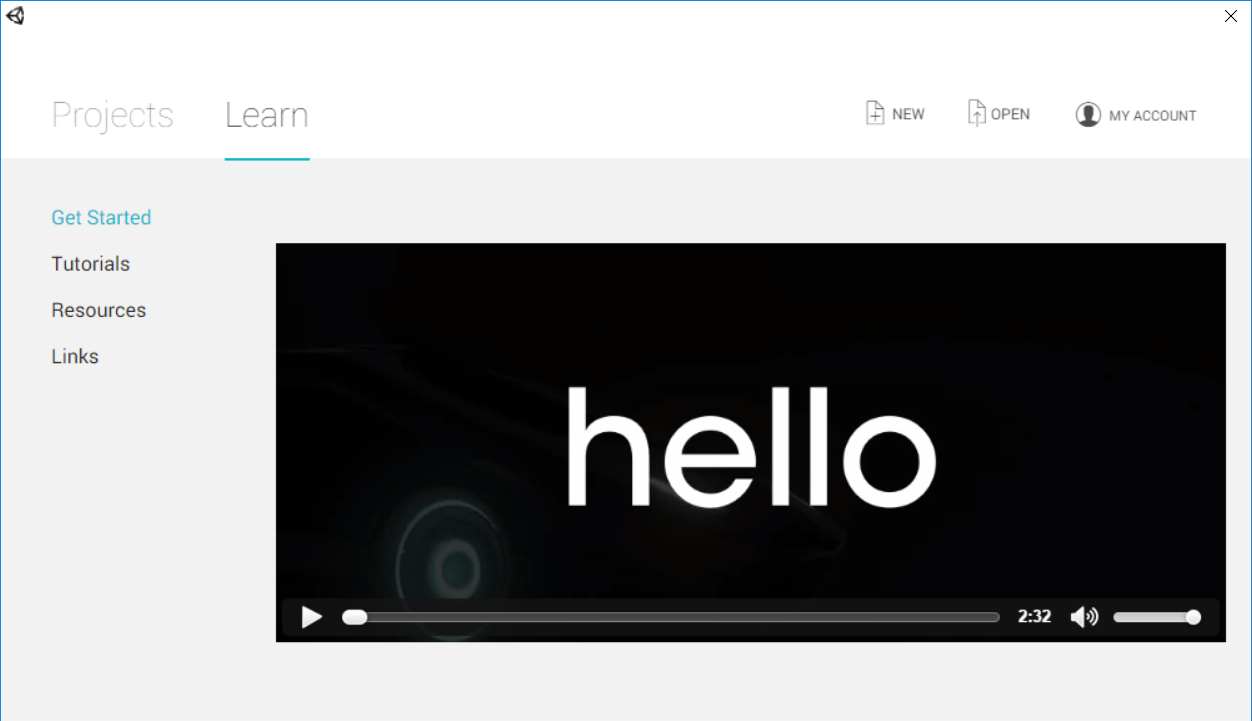
La pestaña Learn se divide en cuatro secciones:
Get Started
Tutorials
Resources
Links
Get Started
The Get Started section contains a short welcome video that introduces the resources available to you as a Unity developer.
Tutorials
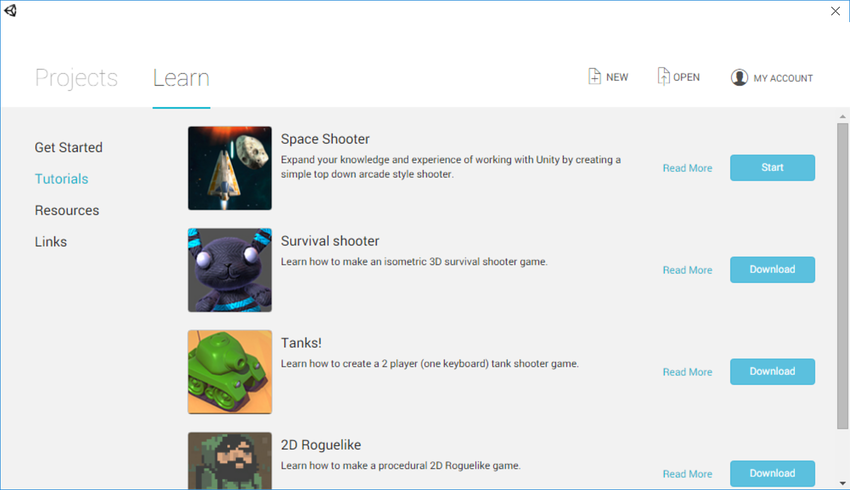
The Tutorials section contains a list of tutorial Projects that you can import into Unity.
Each tutorial includes written and video guides, along with a full example Project and all the resources you need to complete the Project yourself.
Para acceder a las guías de video y tutoriales completos, haga clic en el botón Read more a la derecha del Proyecto del que desea obtener más información.
Para descargar e importar un Proyecto tutorial a Unity, haga clic en el botón Descargar a la derecha del Proyecto correspondiente. Unity luego descarga todos los activos necesarios para el proyecto tutorial que ha seleccionado. Cuando la descarga haya finalizado, haga clic en el botón Start para crear y abrir automáticamente un nuevo proyecto que contenga todos los recursos que necesita para seguir el tutorial.
You can follow your chosen tutorial on the Unity Learn website.
Resources (recursos)
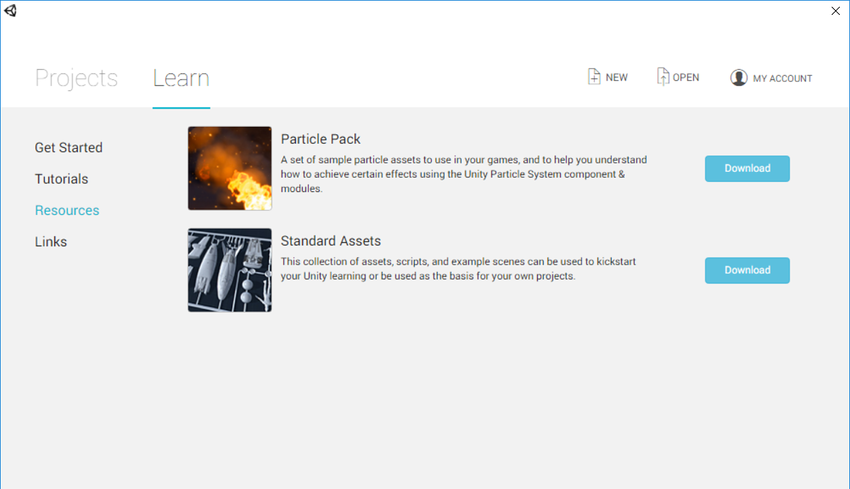
The Resources section contains links to Asset Packages that can be imported into your Project. Asset Packages contain resources such as 3D models, Particle effects, and pre-made scripts that you can use to quickly build Projects.
Para descargar un Paquete de assets de la pestaña Learn, haga clic en el botón Download a la derecha del Paquete de assets que desea descargar. Unity luego descarga automáticamente todos los assets incluidos en su paquete de assets elegido.
To use these Assets in a Project, click the Launch button (shown in the screenshot below). Unity then automatically creates and opens a Project containing the downloaded Assets.

Canceling a download
When downloading tutorials or resources, you can cancel the download by clicking the X button to the right of the progress bar (shown in the screenshot below).

Enlaces
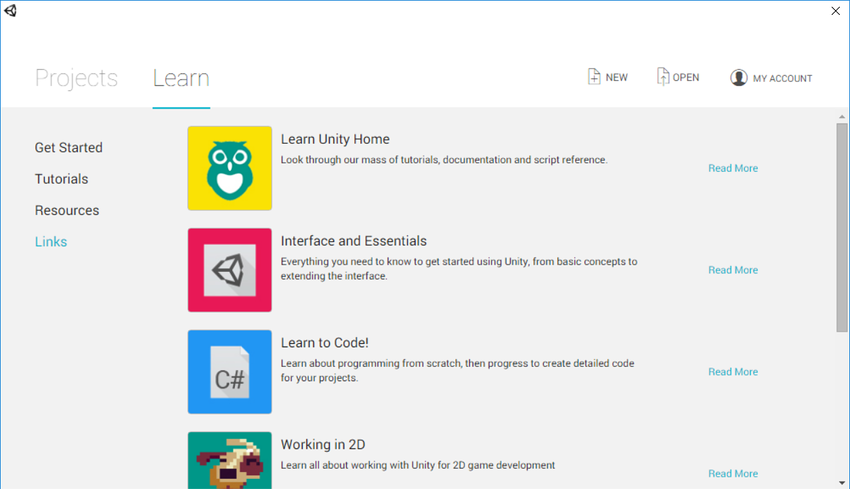
The Links section contains links to Unity Learn guides and tutorials, along with a link to the Unity Community homepage.
Haga clic en el botón __Read more __ a la derecha de la descripción del enlace para abrirlo en una nueva ventana del navegador de Internet.