- Unity マニュアル
- Unity を使用する
- エディター機能
- Project Settings
- Preset Manager
Preset Manager
Use Presets to specify default properties for new components and assets. You cannot set the default properties for Settings Managers.
When you add a component to a GameObject or a new asset to your project, Unity uses a default Preset to set the properties of the new item. Default Presets override the Unity factory default settings.
Unity also uses default Presets when you use the Reset command in the Component Context Menu in the Inspector window.
For Transform components, Unity does not use the position in a default Preset when you add a new GameObject to a scene. In this case, the default position is the middle of the Scene view. Use the Reset command to apply the position, as well as the rotation and scale, of a default Preset for a Transform.
デフォルト設定で使用するプリセットの指定
Inspector ウィンドウ、Preset Manager、またはドラッグアンドドロップでデフォルト設定に使用するプリセットを指定できます。
Inspector ウィンドウでデフォルト設定を指定するには、以下の手順を行います。
Project ウィンドウでプリセットを選択します。
Inspector ウィンドウで、Set Defaults をクリックします。
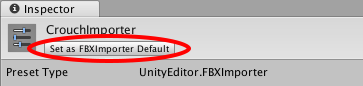
Preset Manager でデフォルト設定を指定するには、以下の手順を行います。
デフォルト設定でプロジェクトにプリセットがまだ存在しない場合は、プリセットを作成 します。
Open the Preset Manager by choosing Edit > Project Settings > Preset Manager.
+ をクリックし、デフォルトプリセットとして使用したい項目を選択します。
選択した項目のデフォルトのプリセットが Preset Manager リストに表示されます。
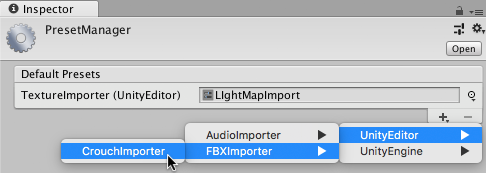
プリセットを Project ウィンドウから Preset Manager にドラッグアンドドロップすると、デフォルトのプリセットを加えたり、既存のプリセットを変更できます。
デフォルトプリセットの変更と削除
デフォルトのプリセットを変更するには Preset Manager を使用します。プリセットを Project ウィンドウから Preset Manager にドラッグアンドドロップして、既存のデフォルトプリセットを変更することもできます。
There are two ways to remove a default Preset: from Preset Manager or from the Inspector window.
Preset Manager でデフォルトのプリセットを変更するには、以下の手順を行います。
- Open the Preset Manager by choosing Edit > Project Settings > Preset Manager.
- オブジェクトタイプのデフォルトプリセットの横にあるドロップダウンメニューをクリックして、プリセットを選択します。
選択したプリセットが新しいデフォルトのプリセットになります。
Inspector ウィンドウでデフォルトのプリセットを削除するには、以下の手順を行います。
- Project ウィンドウでプリセットを選択します。
- Inspector ウィンドウで Remove From をクリックします。
Preset Manager でデフォルトのプリセットを削除するには、以下の手順を行います。
- Open the Preset Manager by choosing Edit > Project Settings > Preset Manager.
- デフォルトのプリセットのリストから削除したいデフォルトのプリセットを選択します。
- 選択したデフォルトプリセットを削除するには、- をクリックします。