Emission
Adding emission to a Material makes it appear as a visible source of light in your Scene. The Material emission properties control the color and intensity of light that the surface of a Material emits.
Emission is useful when you want some part of a GameObject to appear lit from the inside, such as the screen of a monitor, the disc brakes of a car braking at high speed, or glowing buttons on a control panel. GameObjects that use emissive Materials appear to remain bright even in dark areas of your Scene.
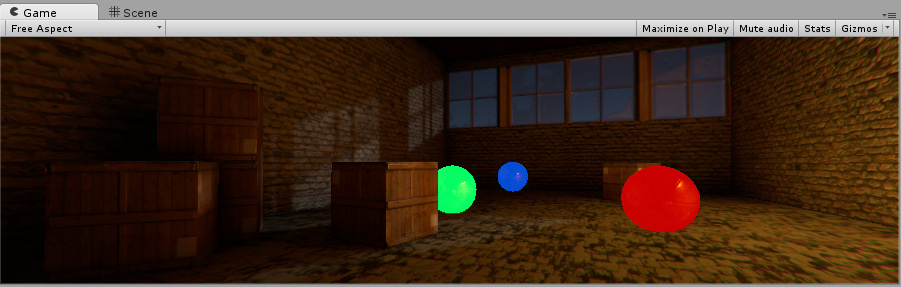
Using Emission
You can define basic emissive Materials with a single color and emission level. To make a Material emissive, enable the Emission checkbox. This exposes the Color and Global Illumination properties.
プロパティー
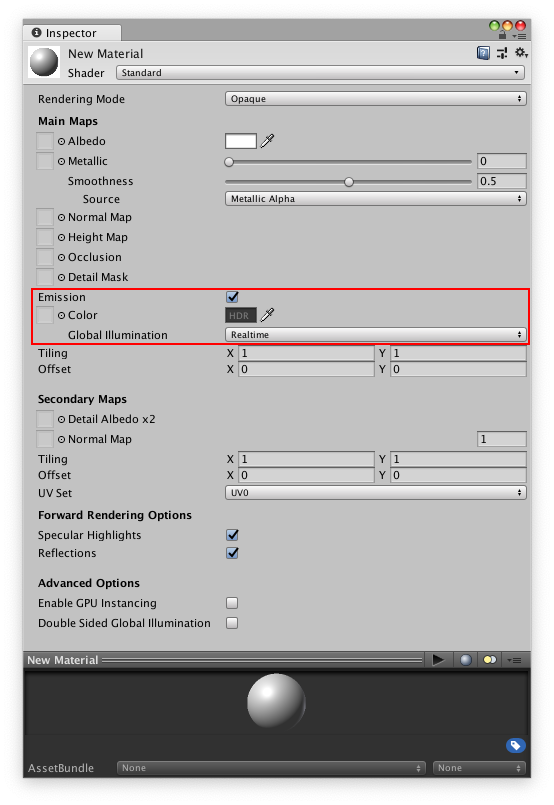
| プロパティー | 説明 |
|---|---|
| Color | Specifies the color and intensity of the emission. Click the Color box to open the HDR Color picker. Here you can alter the color of the illumination and the Intensity of the emission. To specify which areas of the Material emit light, you can assign an emission map to this property. If you do this, Unity uses the full color values of the map for the emission color and brightness. You can also use the HDR color picker to tint the map and change the emission intensity. |
| Global Illumination | Specifies how the light that this Material emits affects the contextual lighting of other nearby GameObjects. There are three options: • Realtime: Unity adds the emissive light from this Material to the Realtime Global Illumination calculations for the Scene. This means that this emissive light affects the illumination of nearby GameObjects, including ones that are moving. • Baked: Unity bakes the emissive light from this Material into the static Global Illumination lighting for the Scene. This Material affects the lighting of nearby static GameObjects, but not dynamic GameObjects. However, Light Probes still affect the lighting of dynamic GameObjects. • None: The emissive light from this Material does not affect Realtime lightmaps, Baked lightmaps, or Light Probes in the Scene. It does not illuminate or affect other GameObjects. The Material itself does have the emission color. |
Emission map examples
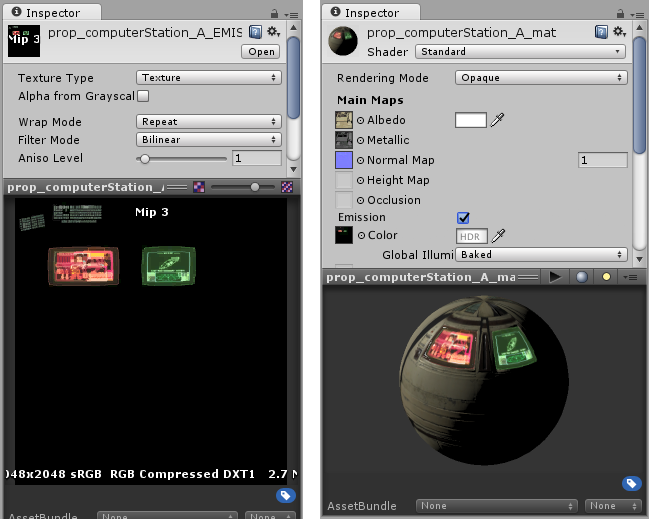


- 2019–11–21 Page amended
Copyright © 2023 Unity Technologies
优美缔软件(上海)有限公司 版权所有
"Unity"、Unity 徽标及其他 Unity 商标是 Unity Technologies 或其附属机构在美国及其他地区的商标或注册商标。其他名称或品牌是其各自所有者的商标。
公安部备案号:
31010902002961