- Unity User Manual 2023.2 (beta)
- グラフィックス
- シェーダー
- ビルトインシェーダー
- スタンダードシェーダー
- Standard Shader Material Inspector reference
- Specular mode: Specular Property
Specular mode: Specular Property

Specular Property
The Specular Property is only visible when using the Specular setup, as shown in the Shader field in the image above. Specular effects are essentially the direct reflections of light sources in your Scene, which typically show up as bright highlights and shine on the surface of objects (although specular highlights can be subtle or diffuse too).

Both the Specular setup and Metallic setup produce specular highlights, so the choice of which to use is more a matter of setup and your artistic preference. In the Specular setup you have direct control over the brightness and tint colour of specular highlights, while in the Metallic setup you control other Properties and the intensity and colour of the specular highlights emerge as a natural result of the other Property settings.
When working in Specular mode, the RGB colour in the Specular Property controls the strength and colour tint of the specular reflectivity. This includes shine from light sources and reflections from the environment. The Smoothness Property controls the clarity of the specular effect. With a low Smoothness value, even strong specular reflections appear blurred and diffuse. With a high Smoothness value, specular reflections are crisper and clearer.
You might want to vary the Specular values across the surface of your material - for example, if your Texture contains a character’s coat that has some shiny buttons. You would want the buttons to have a higher specular value than the fabric of the clothes. To achieve this, assign a Texture map instead of using a single slider value. This allows greater control over the the strength and colour of the specular light reflections across the surface of the material, according to the pixel colours of your specular map.
When a Texture is assigned to the Specular Property, both the Specular Property and Smoothness slider disappear. Instead, the specular levels for the material are controlled by the values in the Red, Green and Blue channels of the Texture itself, and the Smoothness levels for the material are controlled by the Alpha channel of the same Texture. This provides a single Texture which defines areas as being rough or smooth, and have varying levels and colors of specularity. This is very useful when working Texture maps that cover many areas of a model with varying requirements; for example, a single character Texture map often includes multiple surface requirements such as leather shoes, fabric of the clothes, skin for the hands and face, and metal buckles.
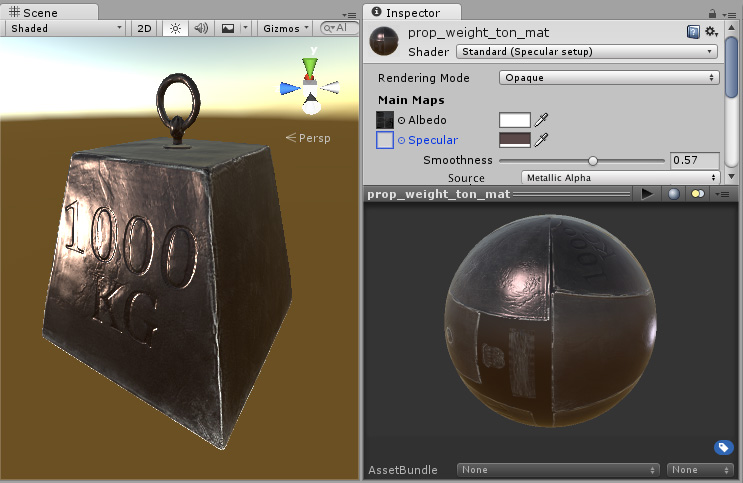
Here, the specular reflection and smoothness are defined by a colour and the Smoothness slider. No Texture has been assigned, so the specular and smoothness level is constant across the whole surface. This is not always desirable, particularly in the case where your Albedo Texture maps to a variety of different areas on your model (also known as a Texture atlas).
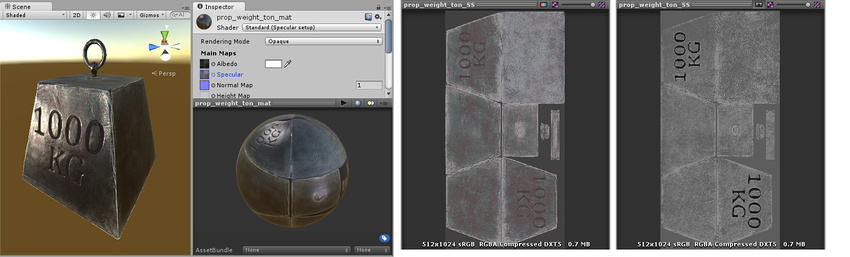
ここでは、テクスチャマップはスペキュラーと滑らかさを制御しています。これにより、スペキュラーがモデルの表面にわたって変化することが可能になります。エッジのほうが中心よりスペキュラー効果が高いことに注目してください。ライトに対し微妙な色の反応が見られ、文字の内側の領域にスペキュラーハイライトがありません。右側の図は、スペキュラーの色と強度を制御する RGB チャンネルと、滑らかさを制御するアルファチャンネルを示しています。
注意: 黒のスペキュラー色 (0,0,0) はスペキュラー効果を無効にしてしまいます。