- Unity User Manual 2022.1
- 패키지와 기능 세트
- Unity의 패키지 관리자
- Package Manager 창
- 패키지 및 기능 집합 찾기
패키지 및 기능 집합 찾기
Package Manager 창은 특정 패키지 또는 기능 집합을 쉽게 찾을 수 있도록 다음과 같은 여러 방법을 제공합니다.

| (A) | 패키지 리스트 컨텍스트 | Choose the “context” that determines what appears in the list. The context might be the source of the package, such as a registry server, the Asset Store, or the Unity Editor itself (for built-in packages). However, the In Project context displays only those packages and feature sets that are already installed in the current project, regardless of their origin. For example, you can choose the My Assets context to display only Asset Store packages available to you in the list, or choose the In Project context to display only Unity packages and feature sets that are already installed in your project. |
| (B) | 정렬 | Sort the list in either ascending or descending order by name, published date (Unity Registry, My Registries, In Project only), purchased date (Asset Store packages only), or recently updated (In Project and My Assets only). For example, if you want to find a Unity package that had a recent update but you can’t remember the name of it, try sorting by Recently updated in descending order and browse the list from the top down to find it. Sorting affects the items under each expander, but leaves the expanders in place. If you sort from Z-A, the Package Manager reorders all the feature sets from Z- A inside its expander, and all the packages under each expander but doesn’t mix the content in the list. |
| (C) | Filters | Select options to narrow down the packages listed. Packages listed in My Assets have enhanced filtering options: - Status (Downloaded, Update available, Unlabeled, Hidden, Deprecated) - Categories (2D, 3D, Audio, Templates, Tools, etc.) - Labels (Custom labels you define in the Asset Store) |
| (D) | 검색 | 검색 상자를 사용하여 이름으로 Unity 패키지 또는 에셋 스토어 패키지를 찾습니다. |
이러한 컨트롤은 리스트 뷰에 표시되는 패키지 및 기능 집합의 범위를 좁히고 표시 순서를 지정할 때 도움이 됩니다. 또한 원하는 내용을 더 쉽게 찾을 수 있고, 원하는 내용을 정확히 알지 못할 때에도 간편하게 탐색할 수 있습니다.
이러한 컨트롤 중 여러 개를 동시에 사용하면 리스트에 나타나는 일치 항목 집합의 범위를 좁힐 수 있습니다.
필요한 Unity 패키지를 찾으면 리스트에서 특정 버전을 찾을 수 있습니다. 기능 집합의 경우 항상 하나의 버전만 사용할 수 있으므로, 해당 버전을 설치하거나 제거할 수 있습니다.
특정 버전 찾기
특정 패키지 버전을 찾으려면 다음 단계를 따르십시오.
Unity에서 Package Manager 창(Unity의 메인 메뉴에서 Window > Package Manager로 이동)을 엽니다.
-
시험판 패키지를 찾는 경우 다음 단계를 따릅니다.
-
Select Project Settings under the advanced settings
 icon.
icon.
Project Settings opens the Package Manager project settings window The Package Manager Project Settings window appears.
*Advanced Settings 그룹 아래에서 Enable Pre-release Packages 옵션을 활성화합니다.
- Close the Project Settings window. Any pre-release packages now appear in the list with the
 indicator.
indicator.
-
-
패키지 리스트를 검색하거나 다음 방법 중 하나를 사용하여 특정 패키지를 찾을 수 있습니다.
- 이름 또는 키워드로 패키지를 검색합니다.
- 리스트를 정렬합니다(예: 가장 최근에 업데이트된 패키지를 찾으려면 마지막 업데이트 날짜를 기준으로 내림차순 정렬).
- Apply filters to the list.
-
패키지 리스트에서 패키지 이름 왼쪽에 있는 확장 아이콘을 클릭합니다.
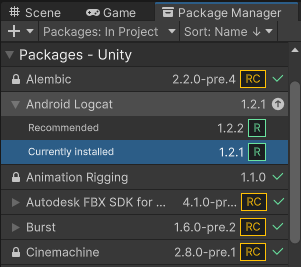
Currently installed 및 Recommended 가 사용 가능한 유일한 버전입니다 참고: 패키지를 확장한 후 See other versions 링크가 표시되면 이 링크를 클릭하여 해당 패키지에 대해 사용 가능한 모든 버전 리스트를 볼 수 있습니다.
-
버전을 선택하면 해당 버전에 대한 세부 정보가 표시됩니다.
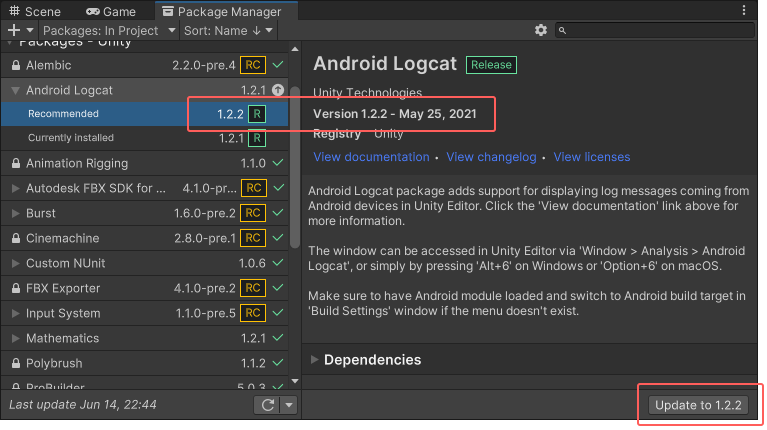
세부 정보 창과 Update 버튼에 나타나는 버전이 리스트에서 선택한 버전과 일치합니다 -
특정 버전을 선택하여 다양한 작업을 수행할 수 있습니다.
- 문서 보기 링크를 클릭하여 이 버전과 일치하는 문서를 열 수 있습니다.
- 변경 로그 보기 링크를 클릭하여 패키지 생성에서 이 버전에 이르기까지 변경 내역 리스트를 확인할 수 있습니다.
- 라이선스 보기 링크를 클릭하여 이 버전의 패키지에 관한 라이선스 정보를 확인할 수 있습니다.
- 이 패키지가 다른 패키지에 종속되는지, 또는 다른 패키지가 이 패키지에 종속되는지 여부를 확인할 수 있습니다.
- 이 패키지가 이미 설치되어 있고 샘플 에셋을 포함하고 있으면 Import 버튼을 클릭하여 복사본을 프로젝트의
Assets폴더 아래에 저장할 수 있습니다. - If you don’t already have this package installed in your project, you can install this version.
- If another version of this package is already installed in your project, you can update the package to this version.
- If you installed this package in your project but don’t want it anymore, you can remove the package from your project.