- Unity User Manual 2022.1
- 패키지와 기능 세트
- Unity의 패키지 관리자
- Package Manager 창
- 추가 및 제거
- Removing an installed package from a project
Removing an installed package from a project
When you “remove” a package from your project, the Package Manager is actually removing the project’s direct dependency from your project manifest. The result of removing the direct dependency varies, based on the dependencies for the package you are removing:
- If there are no other packages or feature sets that have a dependency on this package, any Editor or run-time functionality that it implemented is no longer available in your project. For more information about direct and indirect dependencies, see Dependency and resolution.
- If another installed package or an installed feature set depends on the package you are trying to remove, this procedure removes only the dependency from your project manifest. The package itself and all its functionality is still installed in your project, even though it might not appear in the In Project list context. For example, the Show Dependencies setting is disabled by default, so packages that are installed as indirect dependencies don’t appear until you enable this setting. For more information, including an illustrated comparison, see Show Dependencies.
Before you begin
Make sure you understand these important notes before you begin:
- Use this procedure to remove a package only if you added it to the current project by installing it, such as (but not limited to) Installing a feature set, Installing from a registry, and installing custom packages. Don’t use this procedure to attempt to remove packages that you imported to your project, such as an Asset Store package that you downloaded and imported. For information about removing Asset Store packages that you downloaded and imported, see Remove imported assets from a project.
- If you use this procedure to remove a package that you installed from a registry, the operation removes the package from the current project. It doesn’t remove the same package that might exist in other projects. It also doesn’t remove the package from the global cache; this action isn’t supported by the Package Manager, and manually manipulating the global cache is discouraged.
- If you use this procedure to remove a package that you embedded in your project, the Package Manager deletes the entire package folder from your computer. However, removing packages installed from any other source (including local packages) removes only the reference to the package in the manifest but leaves the package itself and its contents intact.
Procedure
설치된 패키지를 제거하려면 다음 단계를 따르십시오.
-
Package Manager 창을 열고 Packages 드롭다운 메뉴에서 In Project 를 선택합니다.
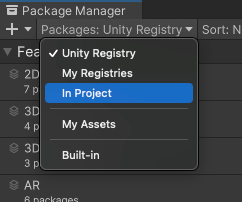
In Project로 컨텍스트 전환 Select the package you want to remove from the list of packages. The details view now displays that package’s information.
-
Click the Remove button. If this button is:
- Not displayed, you might be viewing the My Assets list. See Before you begin.
- Disabled, you can’t remove this package. For more information, see Locked and non-removable packages.
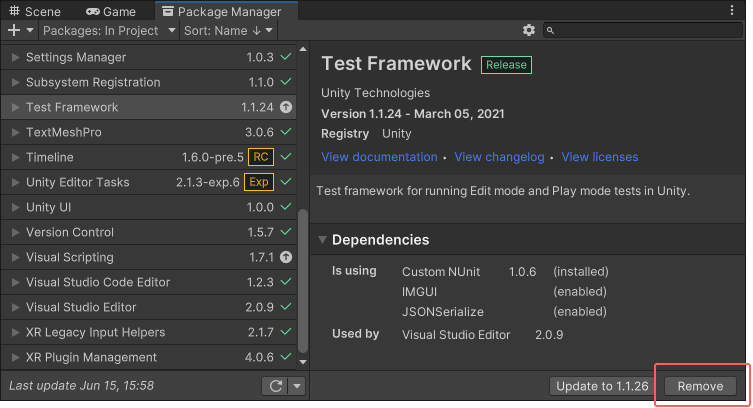
진행 표시줄이 끝까지 차면 패키지가 리스트에서 사라집니다.
제거된 패키지를 복원하려면 패키지 설치 지침을 따르십시오.
Note: You can remove multiple packages with one click by using the multiple select feature. For more information, see Perform an action on multiple packages or feature sets.
잠긴 패키지와 제거할 수 없는 패키지
다른 패키지 또는 기능 집합에 필요하지 않는 패키지만 제거할 수 있습니다. 패키지 관리자는 모든 필수 패키지에 대해 Remove 버튼을 비활성화하여 이러한 사항을 적용합니다.
| 필요로 하는 주체: | 설명: |
|---|---|
| 기능 집합 | 기능 집합이 패키지를 필요로 하는 경우 리스트 뷰와 세부 정보 뷰 모두에 잠금 아이콘( 하지만 Unlock 버튼을 클릭하더라도 패키지를 필요로 하는 모든 기능 집합을 제거할 때까지는 프로젝트에서 패키지를 제거할 수 없습니다. 패키지를 잠금 해제하면 프로젝트에 대해 다른 버전을 요청할 수 있지만, 여전히 제거는 불가능합니다. |
| 다른 패키지 | 하나 이상의 패키지가 선택된 패키지를 필요로 하는 경우 Remove 버튼이 비활성화됩니다. 세부 정보 뷰의 Dependencies 섹션에서 종속성이 있는 패키지의 이름을 찾을 수 있습니다. 다른 패키지가 필요하지 않아서 제거하면 패키지 관리자는 이 패키지도 자동으로 제거합니다. |
팁: Dependencies 섹션이 보이지 않으면 다음 단계에 따라 Show Dependencies 설정을 활성화하십시오.
-
고급 설정
 아이콘 아래에서 Advanced Project Settings 를 선택합니다.
아이콘 아래에서 Advanced Project Settings 를 선택합니다.
고급 프로젝트 설정은 패키지 관리자 프로젝트 설정 창을 엽니다 패키지 관리자 프로젝트 설정 창이 나타납니다.
Advanced Settings 그룹 아래에서 Show Dependencies 옵션을 활성화합니다.
Project Settings 창을 닫습니다. 프로젝트에서 종속성으로만 설치된 모든 패키지가 패키지 리스트에 나타나고, 세부 정보 뷰에 Dependencies 섹션이 표시됩니다.
Note: You can unlock multiple packages with one click by using the multiple select feature. For more information, see Perform an action on multiple packages or feature sets.