- Unity User Manual 2023.1 (beta)
- 패키지와 기능 세트
- Unity의 패키지 관리자
- Package Manager 창
- 추가 및 제거
- Removing an installed package from a project
Removing an installed package from a project
When you “remove” a Unity registry package or scoped registry package from your project, the Package Manager is actually removing the project’s direct dependency from your project manifest. The result of removing the direct dependency varies, based on the dependencies for the package you are removing:
- If there are no other packages or feature sets that have a dependency on this package, any Editor or runtime functionality that it implemented is no longer available in your project. For more information about direct and indirect dependencies, refer to Dependency and resolution.
- If another installed package or an installed feature set depends on the package you are trying to remove, this procedure removes only the dependency from your project manifest. The package itself and all of its functionality is still installed in your project, and appears in the In Project list context with the dependency icon
 .
.
Before you begin
Make sure you understand these important notes before you begin:
-
Use this procedure to remove a package only if you added it to the current project by installing it, such as (but not limited to) Installing a feature set, Installing from a registry, and installing custom packages. Don’t use this procedure to try to:
- Remove Asset Store packages that you downloaded and imported to your project. For information about removing Asset Store packages that you downloaded and imported, refer to Remove imported assets from a project.
- Remove local asset packages that you imported to your project. For information about removing local asset packages that you imported, refer to Removing local asset packages.
If you use this procedure to remove a package that you installed from a registry, the operation removes the package from the current project. It doesn’t remove the same package that might exist in other projects. It also doesn’t remove the package from the global cache; this action isn’t supported by the Package Manager, and manually manipulating the global cache is discouraged.
If you use this procedure to remove a package that you embedded in your project, the Package Manager deletes the entire package folder from your computer. However, removing packages installed from any other source (including local packages) removes only the reference to the package in the manifest but leaves the package itself and its contents intact.
Procedure
설치된 패키지를 제거하려면 다음 단계를 따르십시오.
-
Open the Package Manager window and select In Project from the Packages dropdown menu.
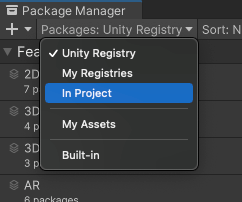
In Project로 컨텍스트 전환 Select the package you want to remove from the list of packages. The details view now displays that package’s information.
-
Click the Remove button.
If this button is not displayed, you might be viewing the My Assets list. Refer to Before you begin.
If this button is disabled, you can’t remove this package. For more information, refer to Locked and non-removable packages.
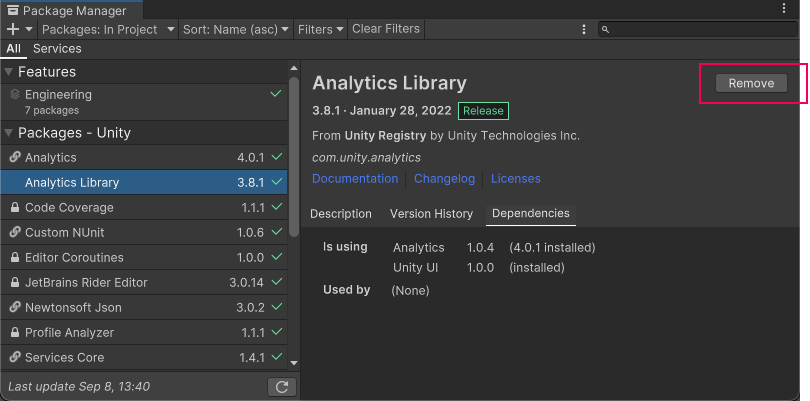
Remove button in the corner of the details view 진행 표시줄이 끝까지 차면 패키지가 리스트에서 사라집니다.
제거된 패키지를 복원하려면 패키지 설치 지침을 따르십시오.
Note: You can remove multiple packages with one click by using the multiple select feature. For more information, refer to Perform an action on multiple packages or feature sets.
잠긴 패키지와 제거할 수 없는 패키지
You can remove packages only if they’re not required by another package or a feature set. The Package Manager enforces this by disabling the Remove button for all required packages.
| Required by | 설명 |
|---|---|
| 기능 집합 | 기능 집합이 패키지를 필요로 하는 경우 리스트 뷰와 세부 정보 뷰 모두에 잠금 아이콘( 하지만 Unlock 버튼을 클릭하더라도 패키지를 필요로 하는 모든 기능 집합을 제거할 때까지는 프로젝트에서 패키지를 제거할 수 없습니다. 패키지를 잠금 해제하면 프로젝트에 대해 다른 버전을 요청할 수 있지만, 여전히 제거는 불가능합니다. |
| 다른 패키지 | If one or more packages require the selected package, the Remove button is disabled. You can find the name of the package that has the dependency from the Dependencies tab in the details view. If you don’t need the other packages, you can remove them and the Package Manager automatically removes this package too. |
Note: You can unlock multiple packages with one click by using the multiple select feature. For more information, refer to Perform an action on multiple packages or feature sets.