세부 정보 뷰
The right pane of the Package Manager window displays details of the selected package.
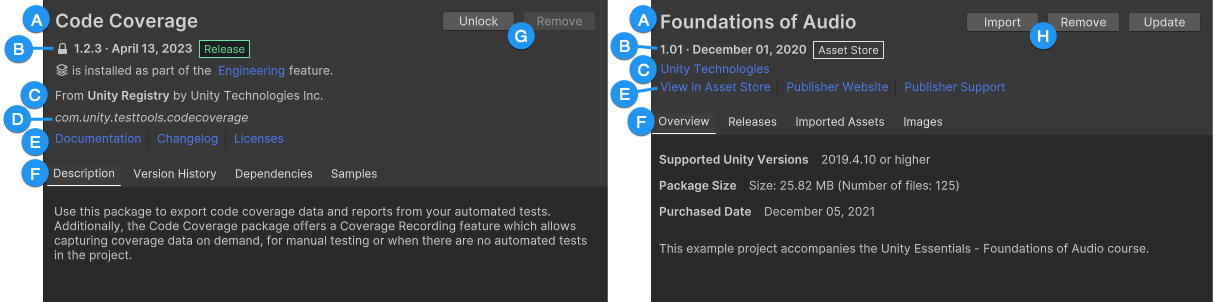
세부 정보에는 다음의 내용이 포함됩니다.
(A) 표시 이름.
(B) The package version, the date the package was published to the registry or the Asset Store, and any source or asset labels. Other information might display, if applicable:
- The information tooltip (
 ) might also appear before the version. When you click the information tooltip, Unity displays information about the package (for example, if the package version you requested doesn’t match the version installed).
) might also appear before the version. When you click the information tooltip, Unity displays information about the package (for example, if the package version you requested doesn’t match the version installed). - For Unity packages, a lock icon (
 ) appears before the version number when an installed feature set requires the selected package. Locking the package prevents you from accidentally changing the version of the package so the feature set continues to work effectively.
) appears before the version number when an installed feature set requires the selected package. Locking the package prevents you from accidentally changing the version of the package so the feature set continues to work effectively.
(C) The registry that hosts the package and the package author (Unity packages only), or the package publisher (Asset Store).
(D) The package name.
(E) Links to additional resources:
- For Unity packages: links to open the package documentation page, the package changelog (if available), and the license information.
- For Asset Store packages: links to open the Asset Store package’s official page on the Asset Store, and links to the publisher’s website and their support page (if available).
(F) Package details tabs, which vary by package type:
- For Unity packages:
- Description: A brief description of the package.
- Version History: Package Manager always lists the installed or recommended package versions, with action buttons to install, update, or remove. Package Manager also lists other supported versions, if available. Expand each entry to check the release date, changelog for that version, and a link to the full changelog.
-
Dependencies: Dependency information for the package. This section lists dependencies in two directions:
- Is using: 이 패키지가 다른 패키지에 종속되는지 여부와 그러한 경우 해당 버전. 설치된 패키지는 버전 숫자 뒤에 종속성 상태를 표시합니다.
- Used by: 다른 패키지가 이 패키지에 종속되는지 여부와 그러한 경우 해당 버전.
- Samples: This tab displays only if the package author provided samples. The tab displays a description and an Import button next to the sample.
- For Asset Store packages:
-
Overview: Information about the package:
- Any custom labels you assigned this Asset Store package.
- The supported versions of Unity.
- The disk space required.
- 에셋 스토어 패키지를 구매한 날짜.
- A brief description of the package.
- Releases: Release information, including the release date of the original package and the release date of the current package.
- Imported Assets: Lists the items from the Asset Store package that you imported into your project.
- Images: Thumbnails of the marketing images, audio, and video available on the Asset Store for Asset Store packages.
-
Overview: Information about the package:
(G) Button(s) to unlock, install, update, remove, or disable the Unity package.
(H) Button(s) to download, import, update, or remove the Asset Store package.
Labels
Some packages and Asset Store packages display labels next to the package name or version number. These labels offer information about the source or state of the package:
- Source label types indicate where the package originates from (for example, whether it comes from a local folder or is downloaded from the package registry).
- State label types indicate the package’s stage of the development cycle. For example, whether it’s an experimental package or on the release track for a specific Unity version.
- Asset Store labels indicate that the Asset Store package originated from the Asset Store. These labels might also indicate a special status (for example, deprecated).
Some source labels imply state labels and vice versa. For example, if you embedded a package in your project, then Unity automatically assumes it’s a custom package in development, so only the custom label appears in the details view.
Package Manager 창에는 다음의 값이 표시됩니다.
| Label | 타입 | 의미 |
|---|---|---|
| Released | 상태 | Unity는 이 패키지를 공식적으로 릴리스했으며, 완전한 지원을 제공합니다. 품질보증 팀이 이 버전의 패키지를 테스트했으며, 특정 에디터 버전과 해당 에디터 버전용으로 릴리스된 다른 모든 패키지와 함께 사용할 수 있음을 보장합니다. |
| Release Candidate | 상태 | This version of the package is on track to be fully released within the next Tech Stream of the current release cycle. |
| Pre-Release | 상태 | This version of the package is at an earlier stage of development, but Unity guarantees to release it by the end of the Long Term Support (LTS) release cycle. It might not have complete documentation, or it might not be fully validated by either the development team or Unity’s Quality Assurance team. |
| Experimental | 상태 | These packages are either new packages or contain experimental modifications. Unity doesn’t support Experimental packages because they’re in the early stages of development. |
| Deprecated | 상태 | These packages are no longer under development for that Unity Editor version, or a specific version of a package has a critical issue. Unity doesn’t support Deprecated packages. |
| Custom | 상태 소스 |
This package is embedded in your project. Most custom package developers start by embedding a new package in their project, which is why the Custom label appears. |
| local | 소스 | 패키지 관리자가 Unity 프로젝트 폴더 외부의 로컬 디스크에 있는 폴더 또는 타르볼 파일에서 이 패키지를 설치했습니다. |
| git | 소스 | 프로젝트 관리자가 Git 저장소에서 직접 이 패키지를 프로젝트에 설치했습니다. |
| asset store | 에셋 | 에셋 스토어에서 구매하거나 다운로드한 에셋 스토어 패키지입니다. |
| deprecated | 에셋 | This package is no longer available on the Asset Store, unless you have downloaded or purchased it previously. That is, it’s no longer discoverable by new customers. |