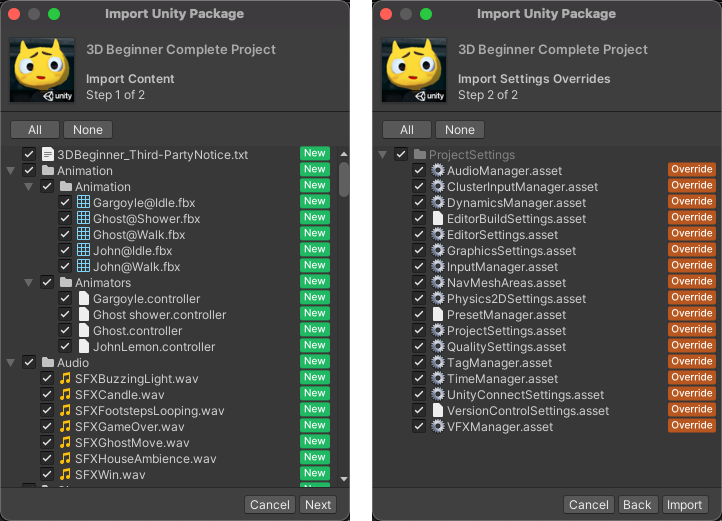에셋 스토어 패키지 임포트
다음 단계에 따라 Package Manager 창에서 에셋 스토어 패키지를 임포트할 수 있습니다.
-
Open the Package Manager window and select My Assets from the Packages menu.
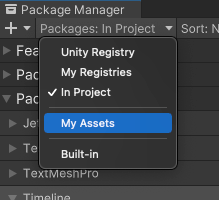
My Assets로 컨텍스트 전환 The list view displays any Asset Store packages that you purchased.
여러 에셋 스토어 패키지가 My Assets 리스트에 표시되는 경우 이름이나 버전 숫자로 특정 에셋 스토어 패키지를 검색할 수 있습니다.
-
패키지 리스트에서 임포트할 에셋 스토어 패키지를 선택합니다. 에셋 스토어 패키지 정보가 세부 정보 뷰에 나타납니다.
이전에 이 컴퓨터 또는 기기에 에셋 스토어 패키지를 다운로드하지 않은 경우 Download 버튼이 나타납니다. 그렇지 않으면 Import 버튼이 대신 나타나며, 6단계로 건너뛰어 에셋 스토어 패키지를 즉시 임포트할 수 있습니다.
-
세부 정보 뷰에 나타난 Download 버튼을 클릭하여 에셋 스토어 패키지를 다운로드합니다.
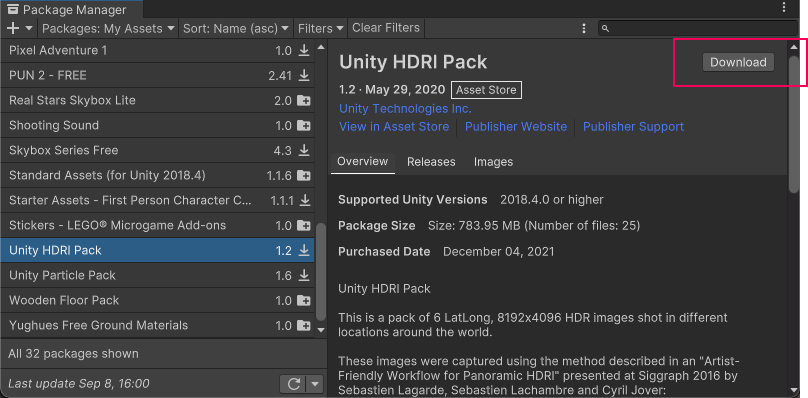
Download button in the corner of the details view While the Asset Store package downloads to your computer, a progress bar appears and Pause and Cancel buttons replace the Download button you clicked.

Download progress, and buttons to control the progress 다음 버튼을 사용하여 다운로드 진행률을 제어할 수 있습니다.
- Click the Pause button to pause downloading. You can click the Play button to continue.
- Cancel 버튼을 클릭하면 다운로드를 완전히 중지합니다.
다운로드가 완료되면 패키지 관리자는 Download 를 Re-Download 로 교체하고 Import 버튼은 Re-Download 옆에 표시됩니다.
-
Import 버튼을 클릭하여 선택한 에셋 스토어 패키지를 임포트합니다.
If the Asset Store package is a complete project, a confirmation dialog appears. Refer to Importing a complete project from the Asset Store.
다른 모든 에셋 스토어 패키지의 경우 Import Unity Package 창에 패키지에서 미리 선택되어 설치할 준비가 된 모든 항목이 표시됩니다.
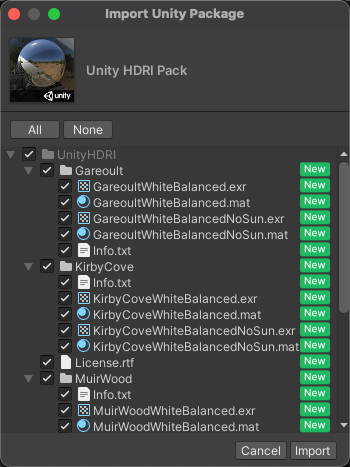
New install Import Unity Package dialog -
임포트하지 않을 항목을 지운 다음 Import 를 클릭합니다.
패키지 관리자는 프로젝트 창에서 액세스할 수 있도록 임포트한 에셋 스토어 패키지 콘텐츠를
Assets폴더에 보관합니다.
Note: You can download multiple packages with one click by using the multiple select feature. For more information, refer to Perform an action on multiple packages.
Viewing imported assets
After you import an Asset Store package, or a subset of assets from a Asset Store package, you can view a list of the imported assets.
To view imported assets:
- Select the package in the list view.
- Select the Imported Assets tab in the details view.
에셋 스토어에서 완전한 프로젝트 임포트
A complete project has assets and project settings. The process for importing a complete project is similar to other Asset Store packages, except for an additional step for project settings.
The project settings in the complete project might conflict with settings in your project, so when you import a complete project from Asset Store, the Package Manager opens a dialog:
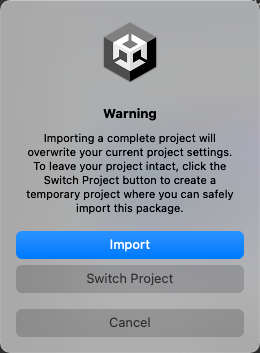
Choose Import if you’re sure that you want to add the package’s assets to your project. An Import Unity Package dialog appears, like the one pictured below. Clear any asset content you don’t want to import and click Next. The second step of the dialog lists the package’s project settings. If you have any of those project settings in your project, Package Manager identifies them with an Override flag. Those settings will be overwritten with the project settings from the package unless you clear the selection. Clear any project settings you don’t want to import and click Import.
Choose Switch Project if you want to explore the package’s assets and project settings in a safe environment. Choosing Switch Project creates a new, temporary project that has only that package’s assets and project settings. After exploring the temporary project, you can close it without saving. If you want to continue to use that package in your main project, return to your main project and import the package again. Choose Import on the warning dialog that appears.