- Unity 사용자 매뉴얼 2021.3(LTS)
- 패키지와 기능 세트
- Unity의 패키지 관리자
- Package Manager 창
- 추가 및 제거
- 에셋 스토어 패키지 임포트
에셋 스토어 패키지 임포트
다음 단계에 따라 Package Manager 창에서 에셋 스토어 패키지를 임포트할 수 있습니다.
-
Package Manager 창을 열어 Packages 메뉴에서 My Assets 를 선택합니다.
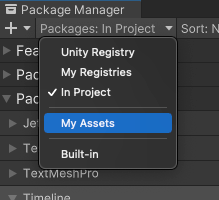
My Assets로 컨텍스트 전환 리스트 뷰는 구매한 모든 에셋 스토어 패키지를 표시합니다.
여러 에셋 스토어 패키지가 My Assets 리스트에 표시되는 경우 이름이나 버전 숫자로 특정 에셋 스토어 패키지를 검색할 수 있습니다.
-
패키지 리스트에서 임포트할 에셋 스토어 패키지를 선택합니다. 에셋 스토어 패키지 정보가 세부 정보 뷰에 나타납니다.
이전에 이 컴퓨터 또는 기기에 에셋 스토어 패키지를 다운로드하지 않은 경우 Download 버튼이 나타납니다. 그렇지 않으면 Import 버튼이 대신 나타나며, 6단계로 건너뛰어 에셋 스토어 패키지를 즉시 임포트할 수 있습니다.
-
세부 정보 뷰에 나타난 Download 버튼을 클릭하여 에셋 스토어 패키지를 다운로드합니다.
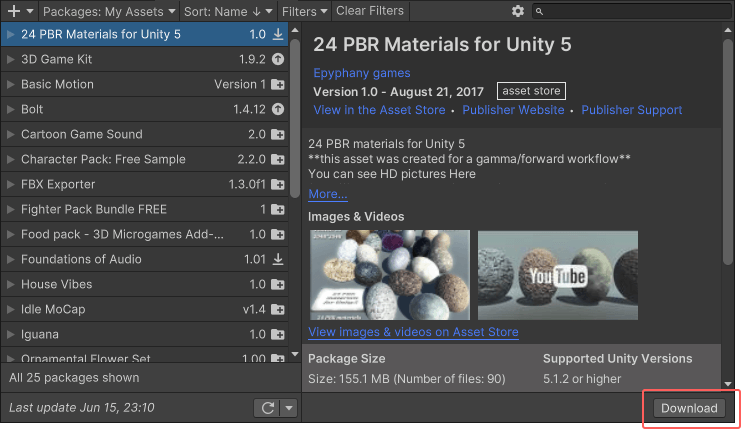
세부 정보 뷰의 오른쪽 하단에 있는 Download 버튼 에셋 스토어 패키지가 컴퓨터로 다운로드되는 동안 진행 표시줄이 나타나고 클릭한 Download 버튼이 Cancel 및 Pause 버튼으로 대체됩니다.

다운로드 진행률과 진행률 제어 버튼 다음 버튼을 사용하여 다운로드 진행률을 제어할 수 있습니다.
- Cancel 버튼을 클릭하면 다운로드를 완전히 중지합니다.
- Pause 버튼을 클릭하면 다운로드를 일시 중지하고, Resume 버튼을 클릭하면 다운로드를 재개합니다.
다운로드가 완료되면 패키지 관리자는 Download 를 Re-Download 로 교체하고 Import 버튼은 Re-Download 옆에 표시됩니다.
-
Import 버튼을 클릭하여 선택한 에셋 스토어 패키지를 임포트합니다.
에셋 스토어 패키지가 완전한 프로젝트인 경우 확인 다이얼로그가 표시됩니다. 에셋 스토어에서 완전한 프로젝트 임포트를 참조하십시오.
다른 모든 에셋 스토어 패키지의 경우 Import Unity Package 창에 패키지에서 미리 선택되어 설치할 준비가 된 모든 항목이 표시됩니다.

신규 설치 Import Unity Package 다이얼로그 -
임포트하지 않을 항목을 지운 다음 Import 를 클릭합니다.
패키지 관리자는 프로젝트 창에서 액세스할 수 있도록 임포트한 에셋 스토어 패키지 콘텐츠를
Assets폴더에 보관합니다.
에셋 스토어에서 완전한 프로젝트 임포트
완전한 프로젝트에는 에셋과 프로젝트 설정이 포함되어 있습니다. 완전한 프로젝트를 임포트하는 프로세스는 다른 에셋 스토어 패키지를 임포트하는 프로세스(단, 프로젝트 설정에 대한 추가 단계 제외)와 유사합니다.
완전한 프로젝트의 프로젝트 설정은 프로젝트 내의 설정과 충돌할 수 있으므로 에셋 스토어에서 완전한 프로젝트를 임포트할 때 패키지 관리자가 선택지를 제공합니다.
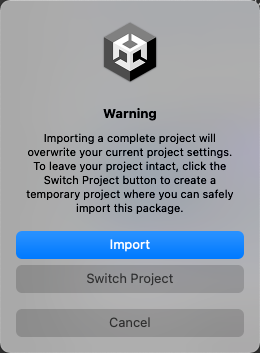
패키지 에셋을 프로젝트에 추가하려면 Import를 선택합니다. 위의 단계에 표시된 그림에서처럼 Import Unity Package 대화 상자가 표시됩니다. 임포트하지 않을 항목을 지우고(프로젝트 설정 포함) Import를 클릭합니다.
안전한 환경에서 패키지 에셋과 프로젝트 설정을 탐색하려면 Switch Project를 선택합니다. Switch Project를 선택하면 해당 패키지 에셋과 프로젝트 설정만 포함되어 있는 새로운 임시 프로젝트가 생성됩니다. 임시 프로젝트를 탐색한 후 저장하지 않고 닫을 수 있습니다. 해당 패키지를 메인 프로젝트에서 계속해서 사용하려면 메인 프로젝트로 돌아가서 패키지를 다시 임포트합니다. 표시된 경고 대화 상자에서 Import를 선택합니다.