에셋 패키지 임포트
다음과 같이 패키지 관리자 창에서 에셋 패키지를 임포트할 수 있습니다.
Package Manager 창을 엽니다.
-
패키지 범위 드롭다운 메뉴에서 My Assets을 선택합니다.
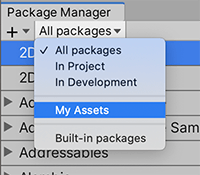
My Assets으로 범위 변경 리스트 뷰는 구매한 모든 에셋 패키지를 표시합니다.
My Assets 리스트에 에셋 패키지가 많이 표시되는 경우 이름이나 버전 번호를 사용하여 특정 에셋 패키지를 검색할 수 있습니다.
-
활성화되면 Download 버튼을 클릭합니다. 이 컴퓨터 또는 기기에 에셋 패키지를 다운로드한 적이 없다면 Import 버튼이 비활성화되어 있으며 에셋 패키지를 먼저 다운로드해야 합니다.

세부 정보 뷰의 오른쪽 하단에 있는 Download 버튼 컴퓨터에 에셋 패키지를 다운로드하는 동안 진행 표시줄이 Import 버튼 옆에 표시됩니다. 클릭한 Download 버튼은 Cancel 버튼으로 바뀝니다.

다운로드 진행률 다운로드가 완료되면 Import 버튼이 활성화되고 Download 버튼이 비활성화됩니다.
-
Import 버튼을 클릭하여 선택한 에셋 패키지를 임포트합니다.
Import Unity Package 창에 이미 선택되고 설치 준비가 끝난 패키지의 모든 항목이 표시됩니다.
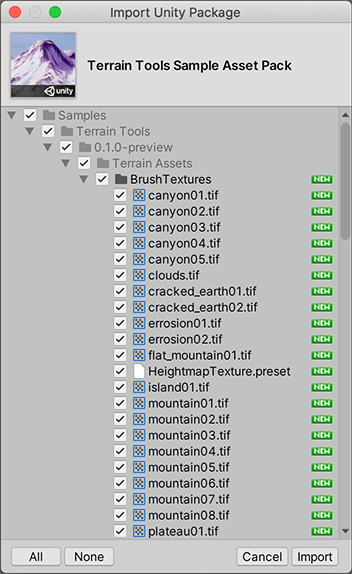
신규 설치 Import Unity Package 다이얼로그 -
임포트하지 않을 항목을 선택 취소하고 Import 를 클릭합니다.
Unity는 프로젝트 창에서 액세스할 수 있도록 임포트한 에셋 패키지 콘텐츠를
Assets폴더에 보관합니다.
- Unity 2019.3에서 My Assets 필터 추가됨 NewIn20193
Copyright © 2023 Unity Technologies
优美缔软件(上海)有限公司 版权所有
"Unity"、Unity 徽标及其他 Unity 商标是 Unity Technologies 或其附属机构在美国及其他地区的商标或注册商标。其他名称或品牌是其各自所有者的商标。
公安部备案号:
31010902002961