- Unity User Manual 2022.2
- 사용자 인터페이스(UI) 생성
- UI 툴킷
- Support for Editor UI
- SerializedObject data binding
- Binding examples
- Receive callbacks when any bound properties change
Receive callbacks when any bound properties change
Version: 2021.3+
The examples demonstrate how to receive callbacks when any properties of a bound serialized object changes.
개요 예시
This example creates a custom Inspector with two fields. It warns the user if the values of the fields fall outside certain ranges.
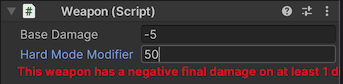
You can find the completed files for the example in this GitHub repository.
선행 조건
This guide is for developers familiar with the Unity Editor, UI Toolkit, and C# scripting. Before you start, get familiar with the following:
Create a Weapon object
Create a C# script to define the class Weapon as a MonoBehaviour with two properties: m_BaseDamage and m_HardModeModifier.
Create a project in Unity with any template.
In your Project window, create a folder named
callback-any-SerializedProperty-changesto store your files.-
Create a C# script named
Weapon.csand replace its contents with the following:using UnityEngine; namespace UIToolkitExamples { public class Weapon : MonoBehaviour { public const float maxDamage = 9999f; [SerializeField] float m_BaseDamage; [SerializeField] float m_HardModeModifier; public float GetDamage(bool hardMode) { return hardMode ? m_BaseDamage * m_HardModeModifier : m_BaseDamage; } } }
Create the binding to receive callbacks
Create a C# script that defines a custom Inspector for Weapon and uses the TrackSerializedObjectValue() method to check for changes in the m_BaseDamage and m_HardModeModifier properties.
In the callback-any-SerializedProperty-changes folder, create a folder named
Editor.-
In the Editor folder, create a C# script named
WeaponCustomEditor.csand replace its contents with the following:using UnityEngine; using UnityEditor; using UnityEngine.UIElements; using UnityEditor.UIElements; namespace UIToolkitExamples { [CustomEditor(typeof(Weapon))] public class WeaponCustomEditor : Editor { // This is text used for the warning labels. const string k_NegativeWarningText = "This weapon has a negative final damage on at least 1 difficulty level."; static readonly string k_DamageCapWarningText = "This weapon has an excessive final damage that is capped to " + Weapon.maxDamage + " on at least 1 difficulty level."; // These are labels to warn users about negative damage and excessive damage. Label m_NegativeWarning, m_DamageCapWarning; public override VisualElement CreateInspectorGUI() { VisualElement root = new(); // Create FloatFields for serialized properties. var baseDamageField = new FloatField("Base Damage") { bindingPath = "m_BaseDamage" }; var modifierField = new FloatField("Hard Mode Modifier") { bindingPath = "m_HardModeModifier" }; root.Add(baseDamageField); root.Add(modifierField); // Create warning labels and style them so they stand out. var warnings = new VisualElement(); m_NegativeWarning = new(k_NegativeWarningText); m_DamageCapWarning = new(k_DamageCapWarningText); warnings.style.color = Color.red; warnings.style.unityFontStyleAndWeight = FontStyle.Bold; warnings.Add(m_NegativeWarning); warnings.Add(m_DamageCapWarning); root.Add(warnings); // Determine whether to show the warnings at the start. CheckForWarnings(serializedObject); // Whenever any serialized property on this serialized object changes its value, call CheckForWarnings. root.TrackSerializedObjectValue(serializedObject, CheckForWarnings); return root; } // Check the current values of the serialized properties to either display or hide the warnings. void CheckForWarnings(SerializedObject serializedObject) { // For each possible damage values of the weapon, determine whether it's negative and whether it's above the // maximum damage value. var weapon = serializedObject.targetObject as Weapon; var damages = new float[] { weapon.GetDamage(true), weapon.GetDamage(false) }; var foundNegativeDamage = false; var foundCappedDamage = false; foreach (var damage in damages) { foundNegativeDamage = foundNegativeDamage || damage < 0; foundCappedDamage = foundCappedDamage || damage > Weapon.maxDamage; } // Display or hide warnings depending on the values of the damages. m_NegativeWarning.style.display = foundNegativeDamage ? DisplayStyle.Flex : DisplayStyle.None; m_DamageCapWarning.style.display = foundCappedDamage ? DisplayStyle.Flex : DisplayStyle.None; } } }
Test the binding
Create an empty GameObject in a scene.
Select the GameObject.
Add the Weapon component in the Inspector.
-
In the Weapon component, change the values in the fields:
- If Base Damage or Base Damage multiplied by Hard Mode Modifier is negative, a warning message appears.
- If Base Damage or Base Damage multiplied by Hard Mode Modifier is greater than 9999, a different warning message appears.